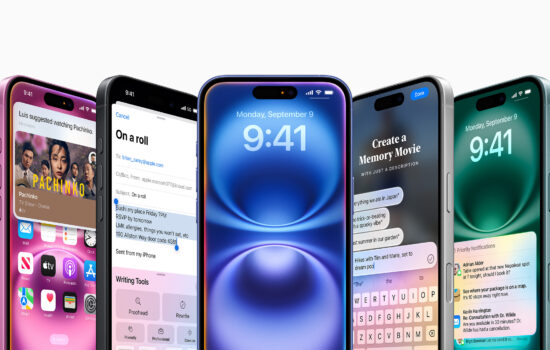How to enable LED Flash for Alerts and Notifications
If you are quite busy during the day and cannot always attend to your phone regularly or lose count of time and forget to check if there are any new notifications, then I recommend you enabling the LED Flash for Notifications and Alerts. Every time you get a notification, the flash on the back of your iPhone next to the Camera module will flash once or twice depending on what you set it to within the settings app. This will be quite useful as while you are working during the day, you will know when a notification comes in and you know that when you take a break or when you use your iPhone the next time, you have a notification to check. Whether that’s a notification from YouTube informing you that your favourite youtuber posted a new video, or whether that’s your boss texting you to ask when the project will be completed, etc you will know you have to check the notification and see what’s up.
This useful feature can easily be enabled by going into the Settings app.
Go to General, then click on Accessibility. Then you scroll down near the end and check the different tabs under the section ‘Hearing’ and click on the ‘LED Flash for Alerts’ tab. Click on that, and simply tap the toggle on the right to enable the feature.
Now you can carry on working and not worry about missing out on notifications because you will know as the LED Flash will go off.
If you have any further questions, please leave your name and email below and we will be able to answer them!
(PLEASE NOTE, the LED FLASH for ALERTS FEATURE WILL NOT WORK AS INTENDED IF YOU HAVE DO NOT DISTURB ENABLED).