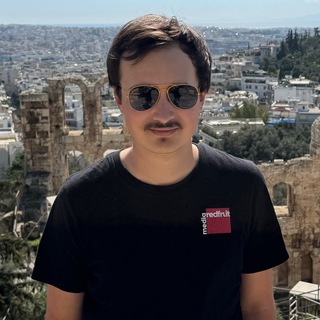How to Enable Night Shift in iOS 11
iOS 10 brought a lot of useful features that are quite handy to use. Night Shift is one of those features. Apple introduced Night Shift into iOS 10 but here is how to enable it in iOS 11. The location of the button being changed because of the redesign of the Control Center.
How it Works
Night Shift fundamentally changes the colour of your screen by changing the Colour Temperature. The colour temperature is depending on the time during the day. It can also depend on where you are using your phone. The feature automatically shifts the colours of your display to the warmer end of the spectrum after dark. This may help you look at your screen better and possibly fall asleep better.
For example, at Night, you might enable the Night Shift feature. The screen will turn a little warmer so you can see what’s on your screen easier. Night Shift removes the necessity to decrease the brightness of your phone. That being said, at night, reducing the brightness of your phone is also recommended. This is because it reduces the strain on your eyes.
You can have the settings preset so that when Night Shift is manually enabled. The settings of the feature can be modified to enable at a specific time and turn off at a specific time. This is so that the display changes to a Less Warm temperature or a More Warm temperature whenever you set it.
How to enable Night Shift in iOS 11
All this can be done within the Settings app and I will now show you how to enable it/change the settings of Night Shift.
Go to the Settings app, click Display & Brightness, click on Night Shift.
And here you will be able to change the settings of the feature, e.g. set a schedule for the feature to turn on and off when you want, manually enable the feature until the next day and change the colour temperature.
And here is how to access Night Shift from the Control Centre:
Swipe up to Access the Control Center.
Hold on the Brightness bar if you are on an iPhone that doesn’t have the 3D Touch feature but supports iOS 11. However, if you have an iPhone that does have 3D Touch and has iOS 11, then simply tap and hold on the Brightness Bar.
Now you will see a small circular button in the bottom middle of your display labelled as ‘Night Shift’. Simply click this button and the feature will be enabled and now you can use Night Shift and use your iPhone with more ease!
If you have any further questions or comments, feel free to leave them below!