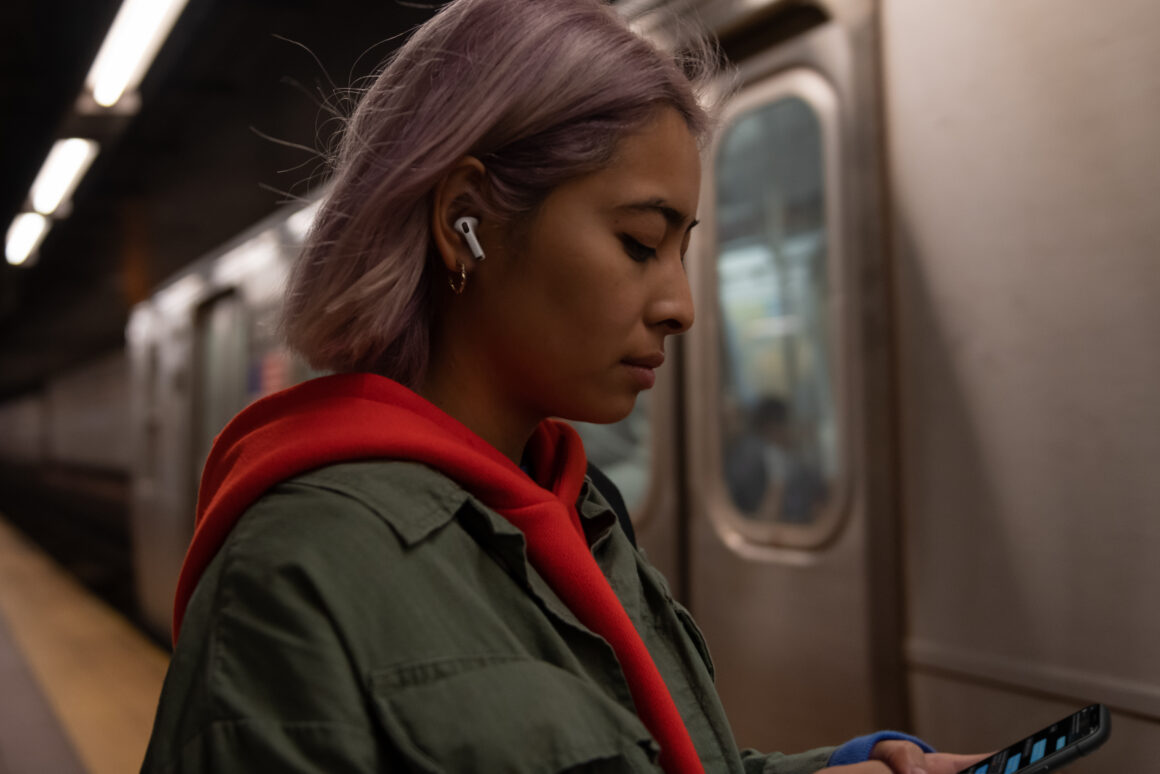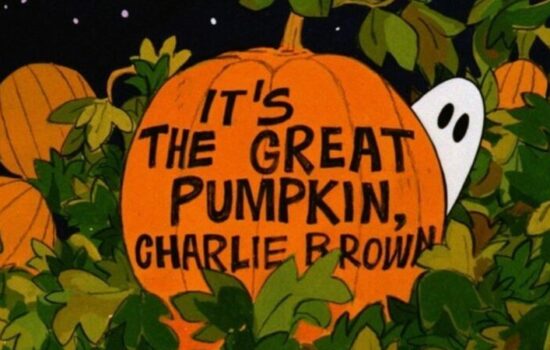One of the most notable features of Apple’s AirPods Pro is Transparency mode, which allows users to hear their surroundings while they still enjoy their audio content. Ever since Apple launched the original AirPods Pro in October 2019, Transparency Mode has been a game-changer for people who are involved in activities such as running or cycling. Not only does it give you the ability to hear external sounds such as traffic or people talking, but also boosts the volume of the person talking in front of you with a feature called “Conversation Boost”.
Did you know that you can customize Transparency Mode to your liking? Let’s take a closer look at this exciting feature.
Follow these steps to Enable and Customize Transparency Mode on your AirPods Pro:
1. First and foremost, connect your AirPods Pro to your iPhone or iPad and Enable Transparency Mode via the Control Center.
2. Open the Settings App.
3. Tap on Accessibility.
4. Scroll Down and tap on Audio/Visual.
5. Tap on Headphone Accommodations and turn it on.
The easier way of heading on to Headphone Accommodations is to simply open the Settings App and Scroll Up to see a Search Bar on top. Then, you need to type in “Headphone Accommodations” and tap on the first result that appears.
6. After you’ve turned on Headphone Accommodations, Scroll Down and tap on Transparency Mode.
7. Enable “Custom Transparency Mode”.
The options to adjust Amplification, Transparency Balance, Tone, Ambient Noise Reduction, and Conversation Boost will now appear and you can customize Transparency Mode as per your preferences.
Do note that this feature only works on the AirPods Pro (1st and 2nd Generation). For an even better experience with Transparency Mode, you can enable Adaptive Transparency on your AirPods Pro (2nd Generation) to reduce loud surrounding sounds. To enable it, go to Settings > [name of your AirPods] > Turn on Adaptive Transparency.
In conclusion, Transparency mode offers users the best of both worlds with remarkable audio quality and the ability to hear their surroundings. With this fantastic feature of the AirPods Pro, users can personalize their listening experience even further. So, if you haven’t tried out Customized Transparency Mode yet, go ahead and give it a try. You might just discover that it makes a huge difference to your listening experience.
What are your thoughts on Customized Transparency Mode? Does it make a noticeable difference to you? Let us know down in the comments or tweet to us on @appleosophy! Be sure to download the Appleosophy App from the App Store or visit our website to stay updated with the latest Apple news!