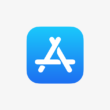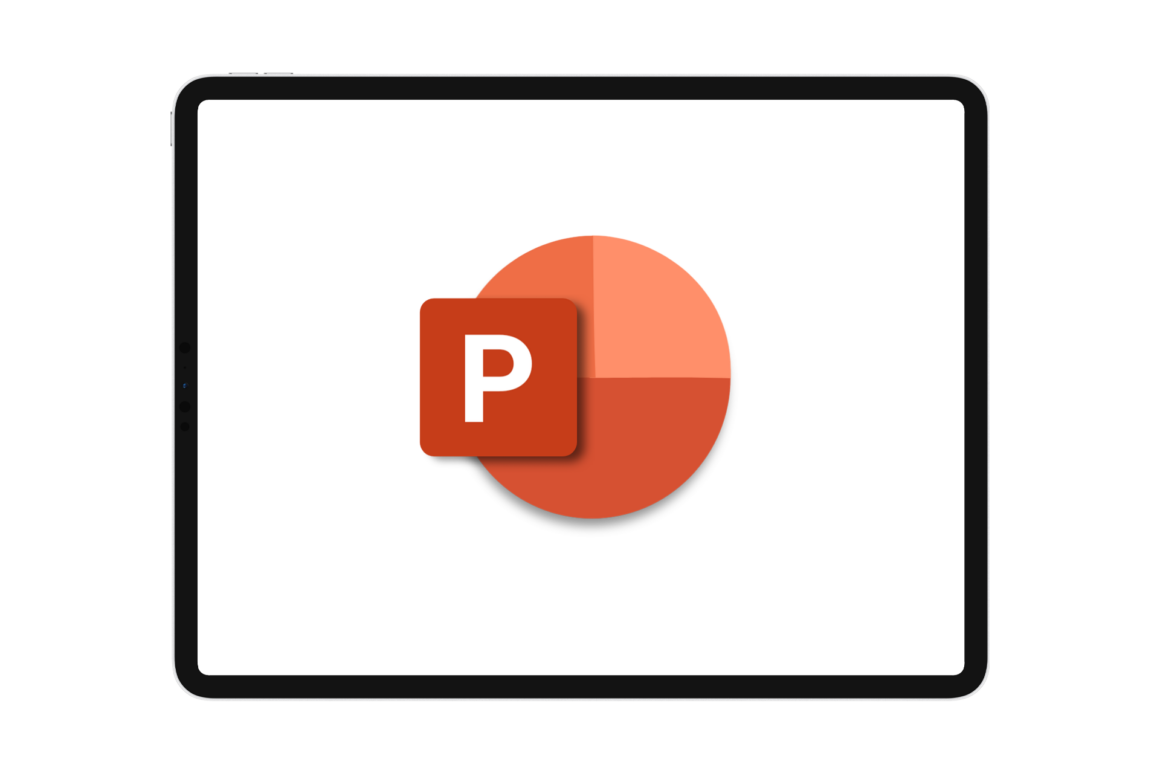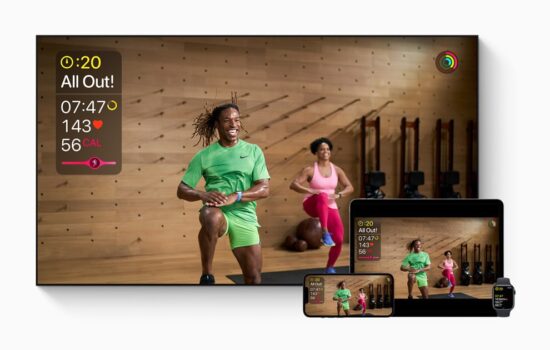With the digital revolution, global connectivity is now expected to be at our fingertips, regardless of location or time. The use and advancement of mobile technology are continuing to grow. This provides flexibility and the ability to respond quickly to any situation in our personal lives and the workplace. As a necessity, many individuals and companies now adjust to the latest technology to stay relevant.
Apple’s iPad creation helps professionals get all the connectivity and functionality of a desktop while they are on the move. The PowerPoint for iPad app has also opened up a new world of possibilities for those who rely on presentations to share their big ideas. Check this article on how to go about it.

Step-by-Step Guide on How to Create Your Presentation
The Microsoft PowerPoint app for iOS allows you to build, edit, and view PowerPoint presentations on iPads. It is free to download from the App Store, and you sign in with your Microsoft account to access your work from anywhere. To create it on an iPad, subscribe to Office 365, which costs $6.99 monthly. It is $70 per year for individuals with up to 5 devices. The subscription also includes the full Microsoft Office suite of apps and 1 TB of OneDrive storage, which offers considerable value.
Open the mobile app for iOS to build your work report. Start a new presentation and add slides. Then, add text, images, charts, and other elements to each slide as you desire. Customize the design and layout of your slideshows to suit your needs. After this, preview what you have done and effect any necessary changes. Save it and share it with others.
The software has 25 pre-made templates. Some of them, such as Celestial, Parcel, Mesh, and Ion, are excellent choices for creating a professional-looking deck. Others are more playful and offer a unique look, but for most people, simplicity is key. Each of the 25 templates offers various slide types, including titles, lists, and large images, to ensure a consistent experience for your audience. It may be challenging to find your way around these tools, especially when you have limited time. If you need to write quality text or even an essay for your work, allowing help from a professional to do my PowerPoint presentation for me is a great way out. You get certified writing services from an expert within a short period at an affordable rate. Asking a top-notch writer to care for your work also gives you peace of mind and more time to focus on other important tasks.
You do not have to worry if you are concerned about adding your content to these slideshows. PowerPoint for iPad provides numerous tools for adding animations to elements on your pitch deck. There are tools for transitions between slideshows, drawing and marking up content, and inserting tables, images, icons, and videos into your work.
There are many ways to manipulate the appearance of items on a slide. It has 35 options for appearing/disappearing, 17 for emphasizing specific elements, and 49 for transitions. Similarly, it has drawing tools, pencils, highlighters, and a cosmic pen for animations. Notably, the “Design Ideas” feature suggests alternative styling options based on the content you are putting together.
Likewise, real-time collaboration is possible with anyone who has access to the shared document, regardless of the platform they are on. There is Split View support on the iPad Pro. It allows users to open two documents simultaneously in Word and PowerPoint, side-by-side. They have a more efficient and streamlined experience working on multiple documents simultaneously.

Advantages of Working in PowerPoint
The app offers a range of options for incorporating images, audio, and video to enhance the visual impact of your work. It captures the audience’s attention and allows for more interactive and engaging expositions. Furthermore, the collaboration feature that allows multiple individuals to work together is helpful in office environments where teamwork is essential. With the “Review” tab at the top of the program and the “New Comment” button, notes are added and repositioned on the screen. Comments are effective for providing clarification and enhancing communication among team members.
In addition, PowerPoint for iOS provides the flexibility to communicate with your audience in various effective ways. It is no problem to share your presentation with others, even if they cannot attend in person. You upload your presentations to online platforms like YouTube, with all slideshows, commentary, and transitions. This causes your work to reach a wider audience at a convenient time for them. Customize your deck to fit your specific needs. Depending on your purpose, you may opt for an exposition-heavy on text, images, or a mix of both. It offers listeners the benefits of visual aids and note-taking.
Hacks for Creating a Presentation with PowerPoint
In creating expositions, choosing the right fonts is crucial as it affects the credibility and attractiveness of your message to your viewers. However, if you plan to share your presentations with someone who does not have the same fonts installed, it poses a challenge. To avoid this issue, embed the fonts into your PowerPoint file. You could also save it as a PDF and send it that way, ensuring the fonts are preserved.
Similarly, you can easily turn a Microsoft Word document into a PowerPoint deck. Using the heading styles in your document, PowerPoint can automatically set up your slideshows. Alternatively, do this directly from Word.
Keep your content organized and symmetrical by aligning objects or images to enhance its impact. Also, add audio to your slide and create your animation if you need to show something specific. Always proofread your work. This is one of the presentation mistakes that many people make when editing PowerPoint expositions. Going over it helps you to check for mistakes, grammar errors, wrong punctuation, and defective sentence structure. This improves the credibility of your exposition in the long run.
Avoid excessive use of moves and transitions to minimize distractions. Additionally, refrain from hiding critical information in the margins. Place them in the center or highlight them for visibility. Maintain consistency in your design by employing the appropriate fonts and colors throughout. Limit the amount of text on each slide, too.
Conclusion
Although PowerPoint is widely considered the standard for building presentations, Apple Keynote and Google Slides also present compelling options. Apple Keynote offers modern, elegant templates allowing you to build great-looking designs easily. It provides a very smooth experience from start to finish, especially on iPadOS, and feels finely tuned to its user interface. On the other hand, Google Slides is a minimal presentation tool, but it gets the job done. If you have basic needs and value a cloud-based solution with excellent real-time collaborative editing, then Slideshows meet your needs well.
In summary, PowerPoint is very helpful if you value compatibility and collaboration. Whether you are stationary or on the move, it is designed to function like a desktop app in a hassle-free manner. Remember to follow the basic rules of design and render your content relatable. Get the attention of your audience with your work and get the best of the tools and resources available on iOS.