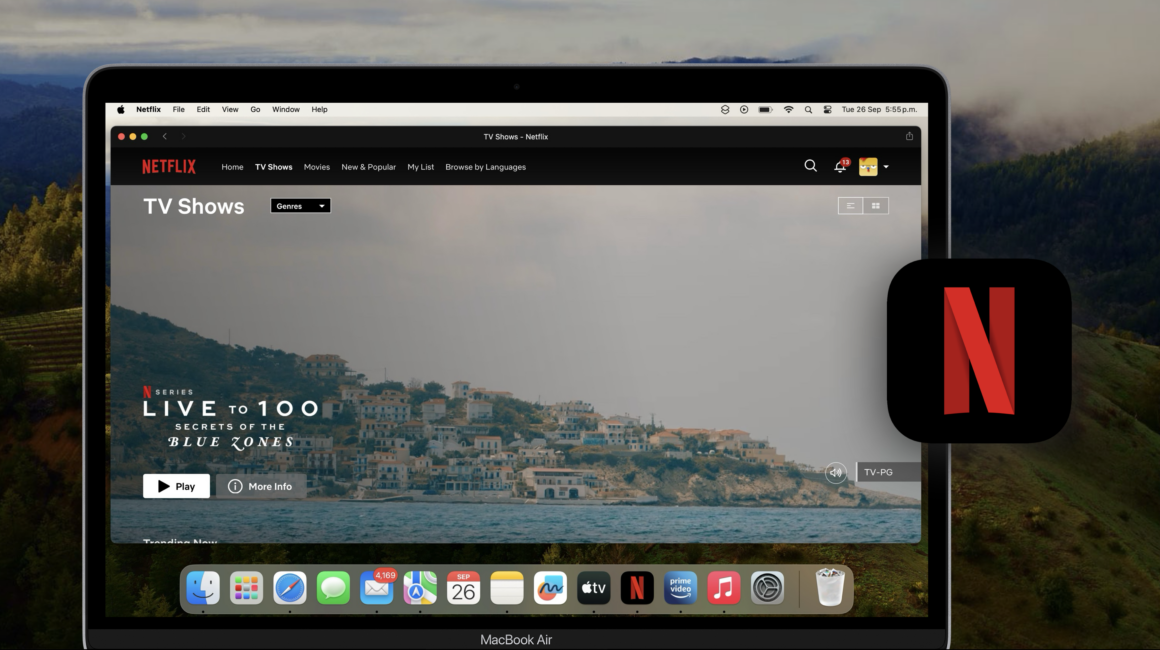The newest version of macOS – macOS Sonoma, was released today. The update features a new way to add Safari websites as web apps on your Mac, creating an individual icon for the dock and opening up as a normal app. This allows you to easily access and use websites like Netflix, Prime Video, Disney+, or any other website you want.
Here’s how to do it:
1. First, make sure your Mac is updated to the latest version of macOS Sonoma.
2. Open Safari and navigate to the website you want to add to your dock. In this case, we will use Netflix.
3. Tap on the share button in the top right corner.
4. From the share menu, select the “Add to Dock” option.
5. A prompt will appear, allowing you to name the app. Enter the desired name, such as “Netflix”.
6. If you want to change the app’s icon to something more like iOS, you can download an app cover image and select it from your files.
7. Click “Add” to add the app to your dock.
8. Now, you can easily access the web Netflix app with just a tap, making it convenient to watch your favorite content. You can follow the same steps to add other apps like Prime Video, Disney+, Hulu, and more.
Hope you find this new feature on macOS Sonoma useful! Be sure to download the Appleosophy App from the App Store or visit our website for more helpful tips and tricks!