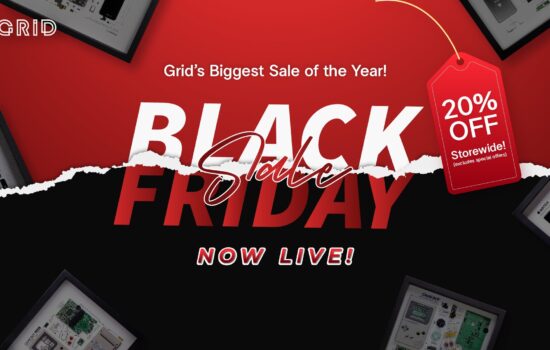The world knows the potential and popularity of Apple devices. Probably that’s why we have more than 100 million users of Apple devices globally. What makes Apple devices even better is the consistent iOS backups and management applications.
The management applications target to restore the functionality of app synchronization that somewhere ditches the idea of iTunes effectively. And guess what, you can do it all for FREE. For many years, people have been living in a myth that iTunes is flooded with a lot of functionality and features, which complicates the process. When Apple started to remove the features gradually, it made the process complicated for many users for years.
Later, to update the iTunes 12.7, Apple dropped its ability to install and manage the iOS apps on the MacBook.
What is iMazing?
iMazing 2.5.1. It is a pro tool that ensures the user has any preferred app from the Apple Store, save and install it on the MacBook. This means as long as you have those apps in your system, you have the liberty to install, create a backup, and use them as much as you want.
This seems to be a bigger deal than it sounds!
If we talk theoretically, you can go to the Apple Store, re-download and install the app for FREE, and use it for as long as you want. Generally, developers and Apple permanently remove the apps from the system, but that’s not the iMazing tool’s case. While all this, you always have iTunes by your side, just like the iMazing tool. This helps you get the MacBook apps, reinstall them on the connected iOS devices, and use them depending on the requirement.
This works wonderfully, especially when it comes to changing the iOS devices for once. Such tools prove amazingly helpful when viewing how much space the apps, videos, and music files are consuming in the system. For this, you can use the iMazing tool, which shows a detailed report illustrating which software, app, or file is occupying how much space. Plus, it offers the liberty to create backup either for all apps or the selected ones.
The major issue people have been facing?
While having access to the improved iMazing tool, people were finding it difficult to go back to the basics. When many people started to demand the ordinary version of the iMazing tool, Apple worked on the loopholes and made it possible for all MacBook users to go back to the previous version, whenever required.
This helps when you install the improved Mac’s version, but witness that you downloaded a wrong update and now wish to go back to the previous version. Here, while you enjoy going back to the original version, the developers can fix your system’s new updates.
The concept of app management in MacBooks –
When it comes to app management, people often look upon tutorials and online classes, answering many questions. Where this process may seem like rocket science, it’s as easy as 1, 2, and 3.
Earlier, the app management process had a static interface, but now there is no start ‘menu’ icon. All you would see is a line of icons at the bottom of the screen. One of the biggest changes you would see is the button ‘X’, which has moved to the left inside a red circle. There are many common ways to manage the apps on MacBook without hampering your overall surfing experience. One of the basic ways is to open the spotlight, press cmd + space, and then enter the application’s name that you wish to open. In a fraction of seconds, the spotlight would find it. Now click on the ‘enter’ button and launch the app successfully.
You can also manage the apps through the Dock feature, launchpad, finder, and much more. Although these applications have been made to help you find apps easily, at the same time, it does assist with the complete app management process as well. Before anything else make sure you check if these apps are compatible with your Apple device or not.
When talking about MacBooks’ app management process, it’s hard not to mention the app’s subscription hassles. For instance – many Netflix lovers often look for an answer to how to find your subscriptions without wasting much time?’ Well, the answer lies in the Apple Store. It all starts with viewing the applications for which you have purchased paid subscriptions. To view this, go to the Mac App Store – select – View my Account from the Menu Bar or directly click on the ‘View Information’ button. This would require you to sign in instantly and then scroll down to the ‘Manage’ section. Here, you can view all the subscriptions you have subscribed to.
What’s new in this app management process and tool?
This iMazing tool is a bunch of new features and functionalities. One of the biggest appealing factors is that it’s available for FREE. However, you may need to pay a cost of $39.99 (approximately) to get all the features in your kitty. You can go with the FREE trial option that won’t expire for a lifetime. The FREE version comes with ample features and functionalities to sort out your all app management purposes in one go. The tool does not have any security issues. Plus, it gives you access to multiple features and functionalities without getting the paid version.
People find it difficult to get the deleted apps’ data back on track after installing the iMazing tool. Where it offers you the liberty to get any app on your system, it won’t be able to disclose who owned the app in real.
Quick wrap up –
Apple comes with a line of interesting factors and gadget functionalities which ends up in improved user experience and everything else that you expect out of your device. From the best iOS app management to an array of tools available, there is a lot to be explored and experienced.