We live in an age where videos are still skyrocketing. It’s no secret that most popular entertainment content comes in the form of videos nowadays. With various devices and platforms, be it sending videos to different social media, sharing videos with your friends, or loading videos to editing software for further editing, you’ll probably need to convert a video at some point.
This post reveals the best video converters for Mac that don’t have ads or annoying popup windows while preserving good quality. We’ll go into detail below.
How to Choose a Video Converter for Mac
 A reliable video converter should first support as many formats as possible to make it compatible with the device or platform it’s supposed to play on. And no one wants a blurry video. Apart from supported formats and video quality, here are something you need to factor in.
Is it easy to use?
Ease of use should be one of the most important aspects of any software. A good video converter should boat a clean and simple interface to keep things as easy as possible, even for novice users. Both intuitive design and rich presets can help make the program easier to use.
Does it support as many video formats as possible?
The reason why you might need a video converter is the compatibility issue. So what’s the point if it doesn’t offer support for your video format as an input or output format? In addition to video formats, a good video converter should work with videos with high resolutions and high frame rates.
Does it include any other features?
Although other features are not pre-requisite, it will save you a lot of trouble if the video converter allows performing simple edits during the conversion process. Simple editing features include cutting, trimming, cropping, adjusting background volume, changing playback speed, and more.
Is it reasonably priced?
Price is another factor you need to consider. Freeware is a decent choice if you are on a tight budget, although maybe with limited features. More features and better conversions may come with a small price tag.
Best Video Converter for Mac: QuickTime Player
QuickTime Player is a pre-installed media player that comes with all Mac OS X computers as a native program. As the name suggests, it’s primarily a media player but does come with other features like video conversion.
With a video playing, go to File > Export As menu from the top menu bar, and you’ll see a list of options to save the video in different formats, including four video options in different resolutions and one audio-only option.
QuickTime can export videos in 4K, 1080p, 720p, or 480p as a QuickTime movie (.mov). Both 480p and 720p will export the video in H.264 format, while if you choose 4K or 1080p, you can choose to save the video in H.264 or HEVC (H.265) format. The Audio Only option will give you an Apple MPEG 4 audio file with an AAC audio track.
QuickTime Player is pretty easy to use. The main drawback falls into its limited format support and parameter settings. QuickTime can only convert your video to MOV files in H.264 or HEVC format. But if you don’t want to install other programs to your device with limited needs for video conversion, QuickTime Player could be a good choice.
Pros:
- Freeware preinstalled with Mac.
- Clean and easy to use interface.
- Decent output video quality.
- Some editing features are available.
Cons:
- Limited format support doesn’t even include MP4 format.
- Limited encoding settings.
- No support for batch conversion.
- High system resource usage.
Best Video Converter for Mac: VideoProc Converter
VideoProc Converter is a quality-oriented video converter powered by GPU acceleration technology, making it 47x real-time faster than many other rivals when converting multimedia files. In addition to converting videos, this program can also convert audio and turn DVDs into digital formats.
Go to Video > Target Format from the welcome screen, and then you’ll see a range of output formats with profile presets for different devices and platforms. It supports 370+ codecs and 420+ format conversions without third-party codec packs, with added parameters for the codec, bitrate, frame rate, CRF, GOP, and resolution changes. Be it H.264 or HEVC, WebM or MKV, you can convert your video to almost any format you need.
VideoProc Converter reduces the average CPU usage to 2% with the enhanced GPU acceleration. Accordingly, the efficiency of resource-intensive 4K/HD video conversions can be improved dramatically. Coupled with its unique Max-Quality Engine, there will hardly be any quality loss, even if you want to upscale 1080p to 4K during the conversion.
VideoProc Converter provides 29 quick-edit tools. You can perform simple video edits, including cutting, merging, rotating, cropping the video clips, and adding effects and subtitles. This program is especially popular with GoPro and drone users because of some specially-designed features, such as de-shake, de-noise, and the remove fisheye distortion effect.
In addition to a video converter, VideoProc Converter can also serve as a video compressor, online downloader, and screen recorder. Although you’ll have to pay for the full version for videos of more than five minutes, it’s definitely worth the price.
Pros:
- Compatible with even low-end Macs perfectly.
- Extensive format support, including 70+ codecs and 420+ formats.
- Lightning-fast conversion speed powered by GPU acceleration.
- Quality-oriented video conversion with the Max-Quality Engine.
- Simple and intuitive interface.
- Support batch conversion and basic editing features are available.
Cons:
- The full version comes with a small price tag of about $25.
- The free version is available for videos no longer than five minutes.
Final Word
So as you can see, that’s our pick for the best video converter software for Mac. QuickTime Player can perfectly meet your needs if you don’t want to install another software and have limited needs for video conversion. But if you want the output with better quality and suitable for further editing, go for VideoProc Converter. Check out the latest prices at videoproc.com.




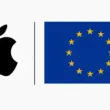




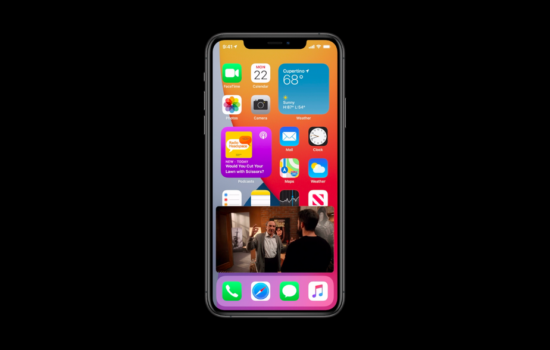
Excellent!!!