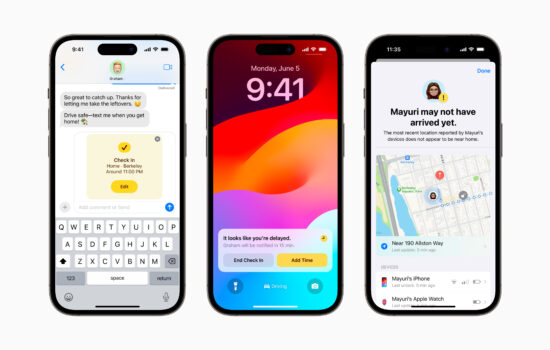If you’re passionate about photography, you know that sometimes it’s not as important what you shoot with as how you shoot. Today’s smartphones have already raised the level of their cameras, allowing them to create real photographic masterpieces.
Everyone knows that the best mobile cameras are on iPhones. A lot of high-quality and interesting pictures are taken on this particular smartphone, and the best Mac OS photo editors can help bring the images to perfection. One helpful tool for enhancing your photos is an image size changer, which allows you to resize your images for optimal display on various platforms.
We have prepared the most useful tips for you on how to make your photos really amazing!

1. Clean the Lens
Cleaning the lens of your iPhone is an important step to ensure that your photos come out clear and crisp. Fingerprints, smudges, and dust can accumulate on the lens over time, which can affect the quality of your images. Such imperfections would be difficult to remove even with the best Mac OS photo editors. By using a microfiber cloth, you can remove any dirt or debris that may be present, and ensure that your photos are sharp and free of any unwanted blemishes. This is especially important when taking close-up shots or portraits, where even small imperfections can be noticeable.
2. Don’t Forget About Light
Taking advantage of natural light is one of the easiest and most effective ways to improve your iPhone photography. Here are a few tips to help you make perfect pictures:
- When taking photos outdoors, try to find areas that are shaded or partially shaded, such as under a tree or awning. This will help to avoid harsh shadows and overexposure.
- Golden hour refers to the hour after sunrise and the hour before sunset, when the light is soft and warm, and casts a beautiful golden glow over everything. This is the perfect time to take pictures outdoors.
- If you need to take photos indoors, try to use as much natural light as possible. Open curtains or blinds and place your subject near a window. If natural light is not available, try to use soft, diffused lighting.
By using natural light effectively, you can create stunning iPhone photos. So next time you’re taking pictures, keep these tips in mind and look for opportunities to use natural light to your advantage. Also, you can use the best free photo editors for Mac to make your photos even better.

3. Use the Rule of Thirds
It is a fundamental principle of photography that can help you create more compelling and visually interesting images. Essentially, this rule involves the picture into thirds both horizontally and vertically, and then placing your subject on one of the intersections. This creates a more balanced composition and can help draw the viewer’s eye to the most important parts of the image. So next time you’re taking pictures with your iPhone, try using the rule of thirds and see how it can improve your compositions.
And, of course, don’t forget about post-processing. For example, Luminar Neo is one of the best photo editors for Mac OS X.
4. Experiment With Different Angles
Experimenting with angles and perspectives is a great way to add visual interest and variety to your iPhone photos. Here are a few tips to help you get started:
- Shooting from a low angle can give your photos a sense of drama and make your subjects appear larger than life. Get down low and shoot upwards, whether you’re taking a portrait, a landscape, or even a still life.
- Shooting from a high angle can give you a unique perspective on your subject, and can be especially effective for capturing landscapes, cityscapes, or aerial views.
- Getting up close and personal with your subject can create a sense of intimacy and detail that can be very effective. Try using the macro mode on your iPhone camera to capture close-up shots of flowers, insects, or other small objects.
- Shooting from ground level can give you a unique and unexpected perspective on your subject. Try placing your iPhone on the ground and shooting upwards, or getting down on your hands and knees to capture a different point of view.
By experimenting with different angles and perspectives, you can create images that are truly unique and visually engaging. So don’t be afraid to try something new and see how it can take your photography to the next level!
5. Use Third-Party Apps
While the iPhone’s native camera app is great for taking photos, there are also many third-party apps available that can help you take your photography to the next level. These apps offer a range of advanced features and tools, from editing and filters to manual controls.

Here are a few examples of popular third-party apps for iPhone photography:
- Lightroom: Lightroom is a powerful photo editing app from Adobe that offers advanced features like RAW editing and the ability to adjust individual color channels. It also includes a range of presets and filters to help you quickly enhance your images. You can use this photo editor on MacBook Pro or any other desktop computer, as well as your iPhone.
- VSCO is a popular photo editing app that offers a wide range of filters and tools to help you enhance your images. It also includes a social aspect, allowing you to share your photos and connect with other photographers.
- Snapseed is another popular app that offers a range of powerful tools and filters. It includes features like selective adjustments, which allow you to apply edits to specific parts of your image.
Which is the best free photo editor for Mac OS? We advise you to try Luminar Neo but also look around for other tools and make up your own mind! With Neo, you can create real works of art!