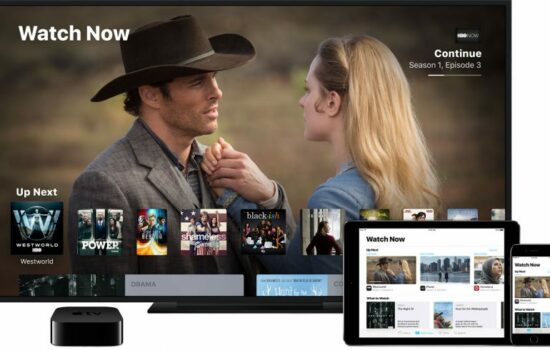If you’re an iPhone user, chances are you’ve asked yourself this frustrating question at least once: “Why does my iPhone’s battery drain so quickly? ” Despite Apple’s reputation for efficiency and hardware optimization, iPhones—like all smartphones—can experience rapid battery drain.
Understanding why this happens is crucial, not only to prolong your device’s lifespan but also to maximize its performance throughout the day. In this article, we’ll explore the most common reasons your iPhone’s battery gets drained easily and what you can do to fix it.
On the other hand, if you want to have a reliable Tongits adventure, check out GameZone today!
1. Background App Activity
One of the biggest culprits behind fast battery drain is background app refresh. Even when you’re not using an app, many of them continue to fetch data, refresh feeds, and send notifications. Social media platforms like Facebook, Instagram, and TikTok are notorious for consuming power in the background.
How to fix it:
- Go to Settings > General > Background App Refresh and turn it off completely or selectively disable it for non-essential apps.
- Regularly close unused apps to prevent them from running in the background.
2. High Screen Brightness and Display Settings
Your iPhone’s display is one of the most power-hungry components. If you keep your brightness set to maximum or leave the screen on for too long, the battery will inevitably drain faster.
How to fix it:
- Enable Auto-Brightness under Settings > Accessibility > Display & Text Size.
- Use Auto-Lock to set your screen to turn off after 30 seconds or 1 minute of inactivity.
- Consider using Dark Mode (especially on OLED screens like iPhone X and later), which consumes less power compared to light backgrounds.
3. Location Services and GPS
Your iPhone’s GPS constantly tracking your location can take a significant toll on the battery. Apps like Google Maps, Uber, and even weather widgets often rely on location services.
How to fix it:
- Go to Settings > Privacy & Security > Location Services and review which apps are using location.
- Switch permissions from Always to While Using the App for apps that don’t need constant tracking.
- Turn off Precise Location unless it’s absolutely necessary.
4. Push Notifications and Constant Connectivity
Every ping, vibration, and banner alert you get uses a bit of battery. If you’re receiving dozens of notifications an hour—from social media, messaging apps, or email—your battery will drain faster than usual.
How to fix it:
- Go to Settings > Notifications and turn off notifications for apps you don’t need.
- For email, consider switching from push to fetch (e.g., every 30 minutes).
5. Old Battery Health
Sometimes, the issue isn’t your settings—it’s your battery itself. iPhone batteries are made of lithium-ion, which degrades over time. If your device is a few years old, its maximum capacity may have significantly dropped.
How to check it:
- Go to Settings > Battery > Battery Health & Charging.
- If your maximum capacity is below 80%, your battery may no longer hold a charge efficiently.
What to do:
- If the battery health is poor, the best fix is to have it replaced by Apple or an authorized service provider.
6. Software Bugs and iOS Updates
Occasionally, battery drain issues are linked to iOS bugs or glitches. After major updates, some users report that their iPhone batteries drain unusually fast.
How to fix it:
- Make sure your iPhone is running the latest iOS version, as Apple often releases fixes for bugs.
- If the problem persists, try performing a reset of all settings under Settings > General > Reset (this won’t delete your data).
7. Resource-Heavy Apps
Certain apps are just battery hogs. Games with high graphics, video streaming apps, or poorly optimized apps can eat up a significant amount of power.
How to identify them:
- Go to Settings > Battery and check which apps consume the most power.
- If an app is responsible for disproportionate battery usage, limit your use or look for alternatives.
8. Constant Bluetooth, Wi-Fi, and AirDrop Usage
Wireless features like Bluetooth, Wi-Fi, and AirDrop are convenient but can drain power when left on unnecessarily. For example, leaving Bluetooth on all day—even when you’re not connected to a device—causes constant scanning that wastes energy.
How to fix it:
- Turn off Bluetooth and AirDrop when not in use.
- Use Wi-Fi Assist sparingly, as it automatically switches to cellular data when your Wi-Fi is weak, consuming more power.
9. Poor Cellular Reception
If you’re in an area with weak signal strength, your iPhone works harder to maintain a connection to the network. This leads to faster battery drain.
How to fix it:
- When in areas with poor reception, consider switching to Airplane Mode if you don’t need to use cellular data.
- Use Wi-Fi Calling if available, which consumes less power than struggling with weak cell signals.
10. Background Syncing and iCloud
Features like iCloud Photos, iCloud Drive, and automatic app syncing are convenient, but they can also quietly drain battery. For instance, if you’ve recently taken a batch of photos, your phone may be uploading them to iCloud in the background.
How to fix it:
- Go to Settings > Apple ID > iCloud and disable syncing for apps you don’t use.
- Manually upload large files or photos when your phone is charging.
How to Maximize iPhone Battery Life: Best Practices
Beyond adjusting individual settings, here are some general tips to keep your iPhone running longer on a single charge:
- Enable Low Power Mode (Settings > Battery) to temporarily reduce background activity.
- Keep your software updated for performance and security improvements.
- Avoid extreme temperatures, as both heat and cold can damage your battery.
- Use original or certified charging accessories to ensure proper battery health.
- Charge smartly: avoid letting your phone completely die frequently, and don’t keep it plugged in at 100% all the time.
Conclusion
If your iPhone’s battery is draining quickly, it’s usually due to a combination of factors like background apps, screen brightness, connectivity features, or even natural battery aging. The good news is that most of these issues can be fixed with a few simple adjustments to your settings and habits.
By understanding what causes battery drain and applying the tips above, you can extend your iPhone’s battery life, improve performance, and get the most out of your device every day.
So, the next time you ask yourself, “Why does my iPhone’s battery get drained easily? ,” you’ll know exactly where to look and how to fix it.