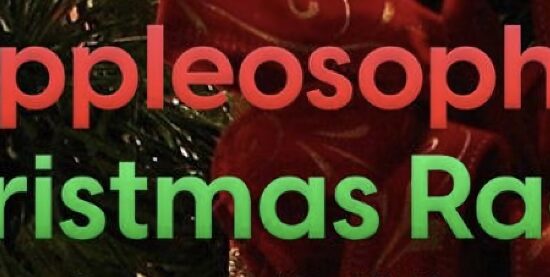Your iPhone has went through a major problem in its iOS that can’t be solved with a simple restart or solution. Your iPhone has gotten disabled and you can’t try again in a long time. The simple solution to this? Putting your iPhone in recovery mode, with iTunes.
You will need the following:
- Your MacBook or computer with iTunes installed in its latest version
- A Lightning cable (MFi certified)
- Your affected iPhone
- A little bit of patience
- Recent iCloud or iTunes backups
Let’s get your iPhone back in good shape.
Start off by connecting your iPhone to your MacBook, tethered with a lightning cable. Next, open iTunes and have a stable internet connection so the restore will stay uninterrupted. After you do that, do these steps that are specific to every generation of the iPhone.
If you have an iPhone 6s/SE and earlier, hold the power and home button at the same time. iPhone 7 users, hold both the power and volume down button at the same time. And for our newest iPhone users who have an iPhone 8, iPhone X, iPhone XR or iPhone XS, the method is slightly not a piece of pie. You have to press volume up then volume down immediately, then release it and hold the side button down. Don’t be a couch potato on this, because this method requires some practice! After you started holding down these buttons, wait until an Apple logo shows up on the screen of your iPhone and then to connect to iTunes screen.
Once you see a popup that says your iPhone has trouble being updated or restored, click on the update button. Sit back and relax for 5-15 minutes as iTunes reinstalls the iOS and cleans up the errors and bugs your iPhone has went through. After the iPhone is done with the restore, setup your iPhone and restore it from the recent possible backup you made on iTunes or iCloud.
Thus, recovery mode isn’t as hard, right? Well, deserve yourself a pat on the back if you did it, because this Appleosophy writer who wrote this can help with your iPhone as well. You have just saved a lengthy trip to the Apple Store’s Genius Bar for solving an iPhone problem at your home!