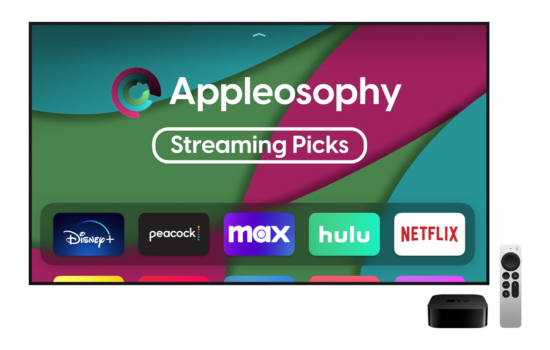Since the iPhone 5s and iOS 7 came out, there is the most radical iPhone issue that’s ever happened within iOS. It’s the dreaded; Error 53! It involves Touch ID and in severe cases, it can even harm the entirety of your iPhone. Let’s learn how this error affects your iPhone, and the steps it takes to resolve it.
What is error 53?
Error 53 is a very significant error that mainly plays a role in the Touch ID of your iPhone. It occurs when your iPhone fails the security exam at the factory as this test assesses the functionality of Touch ID of your iPhone before it leaves the manufacturing plant. Some iPhones might’ve accidentally passed or skipped this test, which this error is not supposed to affect customers. It’s still an unlikely chance your iPhone will get this error, but nonetheless, it’s still happened. If your iPhone gets affected by error 53, Touch ID won’t be able to work, and/or your iPhone will be completely dead on its system.
Resolving Error 53 via iTunes
If you’re not able to use Touch ID before you get this error, the method below will not recover Touch ID. You have to see an Apple Genius for this problem if this method doesn’t work. Without further ado, let’s get that error out of your iPhone.
1. Firstly, unplug your iPhone out of your computer and if your iTunes is still open, close it. You don’t want iTunes to interfere with your iPhone operation.
2. Next, make sure your iTunes version is updated. This is important as some iTunes versions may require the latest version to support a particular iPhone model. After that, reconnect your iPhone to the computer and open up iTunes again.
3. Once your iPhone appears in the devices list, click on your iPhone’s name. Then on the Restore and Update buttons, click on Update. iTunes will download the latest possible iOS version and restore your iPhone. iTunes will never wipe out your data on your iPhone, as long you back it up! If your iPhone is taking forever to get out of the Apple logo restore screen, force restart it and repeat the last two steps.
4. Sit back and watch your iPhone restore for five to fifteen minutes. Your iPhone is now done with the restoration, and you’ll be greeted with the “Hello” screen. Set up your iPhone like normal, and restore from a possible backup. But when you get to Touch ID setup, set it up later, because you don’t want to start this process all over again! This can later be done through the Settings app on your home screen.
Conclusion
To conclude, this method should resolve error 53, meaning TouchID and the iPhone’s software should be fixed. If this method doesn’t work, it is highly likely it might be a hardware issue for the home button or the logic board. If it’s the case, you might have sent your iPhone to an unauthorized Apple repair shop in the past or the Touch ID sensor messed itself up during repair. You have to see an Apple Genius at your local Apple Store for a software problem like this.
To book a Genius reservation, this can be done though the Apple Store app or online and in-store!