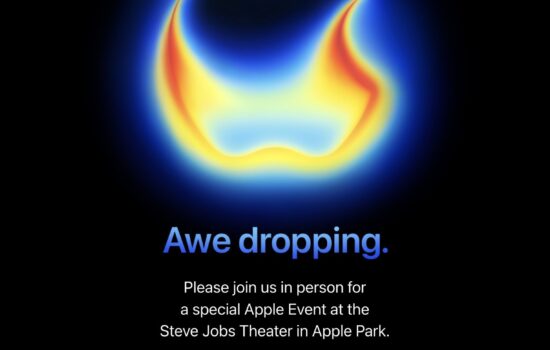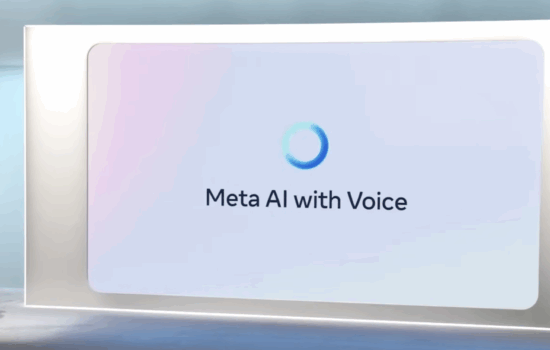I will first admit that I have been using this app for about three years, so this is a review that has needed to get done for a while. Still, better late than never at all.
Day One is a journaling app for people like me who love to write all the time. In this case, instead of writing about Apple, tech and tech news, I get to write about my life. The only difference between doing it on there is that it is not broadcasted anywhere. It’s merely a digital version of a physical journal or notebook. It does not go anywhere and is not seen by anyone other than you.
The first thing that I absolutely love about this app is the design of it. It has been designed in a way that, I would say, makes it simple to the writer and also gives them respect. That might be an odd way of putting it, but I think that writers and journalists deserve to have journaling apps that have great design, and Day One is no exception to that.
Whether it’s keeping track of which days you journaled or deciding exactly where to put your photos in your journal entry, it does not get any better or more simplistic on Day One.
Another feature that I have come to appreciate is password protection. Now, when using it on my iPhone or iPad, it requires me to use Touch ID, which I am fine with. However, what makes it stand out to me is that if I don’t or can’t use Touch ID for some reason, I can type in a four-digit number that will still allow me to get in. I know that it sounds simple, but I love that.
On my MacBook Pro, it requires that I type in a password. If you have a new MacBook Air or newer MacBook Pro, you can use the Touch ID sensor on that to get into your journal(s) too.
Speaking of that, Day One allows users to create and have multiple journals. I have used this feature to keep track of writing ideas for here and my personal blog. What makes that feature so great is that as long as you have the app on the device and you are logged into your account, if I am out running errands and get an idea, I can write it on my iPhone and then look it up on my iPad when I need to later on. The syncing is simple and seamless.
The only thing that I do not like about the app is that the Dark Mode does not work on my MacBook Pro. I have been able to get it to work on other apps like MarsEdit and Spark, but Day One’s Dark Mode does not want to work for some reason. On the other hand, it does work on my iPhone and iPad, though.
Lastly, even though I don’t use it on this device, I feel compelled to talk about it in this review. Basically, Day One is on the Apple Watch too. If I want to check-in to some place that I am at, I can do so. If I get an idea for here on my personal blog, I can open the app and easily just say what my idea is and it copies it down. When the time comes, I can access it on my iPhone, iPad or MacBook Pro.
Day One’s apps are free in the iOS and Mac App Stores, but they do have premium in-app purchases. Day One Premium currently costs $34.99 per year and includes features such as multiple journals, 30 photos per entry, Dark Mode and audio recordings just to name a few. To find out the rest of the Day One Premium features, click here.
One of those features for both the free and Premium versions is book printing. In the app, users can design and get their journals shipped to them in an actual journal. Best of all, for payment, you can pay with Apple Pay.
Overall, despite the one issue with Dark Mode not working on my MacBook Pro, Day One still gets 4/4 stars from me. It is by far the best app for journaling, whether that is on the iPhone, iPod Touch, iPad or Mac. The experience of journaling does not get any better than this.
Rating: 4/4 stars