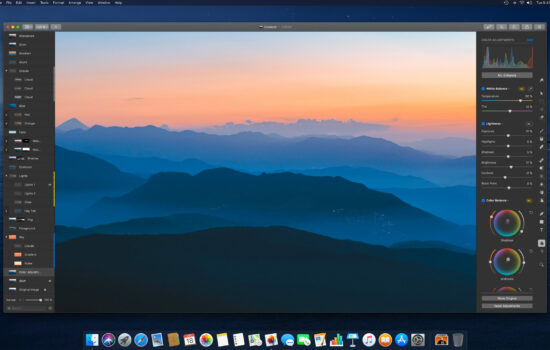Imagine that every day when you awake, you will be able to use your Mac right away without powering on the machine. Or after using it, you may be too lazy to shut down the Mac. Luckily, there’s the automatic wake, sleep, startup and shut down feature that’s built-in right into the Energy Saver System Preferences, which is perfect for users who are tired of shutdown or power on a Mac. Here is how to activate this feature.
Type “Energy Saver” in Spotlight and select the Energy Saver System Preference.
Simply click on the Schedule button.
Check Start up or wake, then select the specify weekdays, weekends, every day, and time of the day that you’d like your Mac to start up.
Similarly, You can check the Sleep (Restart or Shut down) menu to specify a time to shut down the Mac.
When you’re done, click the OK button to save changes.
There’s also a simple Terminal trick that let you shut down your Mac in a specified time, say If you want to shut down your Mac after a certain number of minutes, for instance, after 45 minutes, then type sudo shutdown -h +45 in the command line. However, if you own a MacBook, then these two features will only work when the laptop is plugged into a power source.
Image Via Apple Support