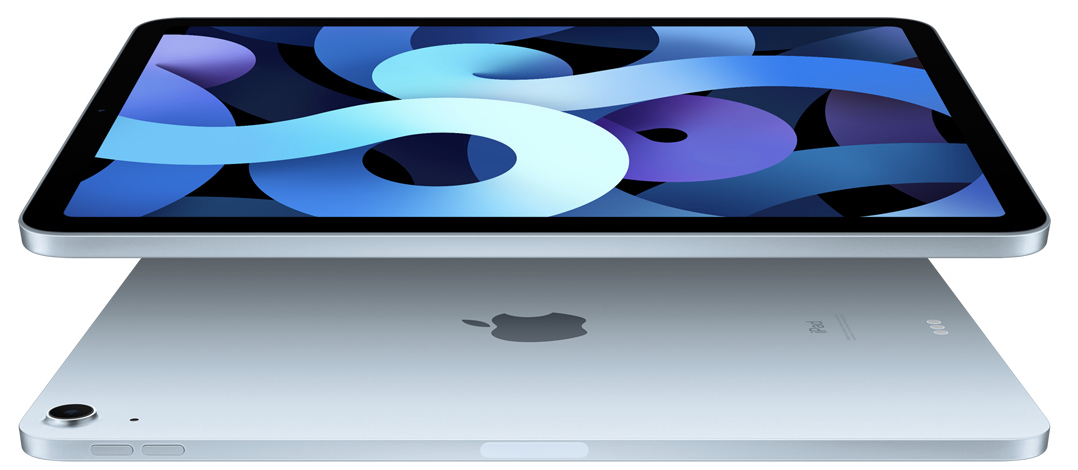Sometimes, we all are in a situation where we don’t want other people to see an App on the Home screen. So, one simple thing we do is to put it inside folders. However, that does not completely Hide the App. Any person can still go to the folders and access them. In this Article, I am going to tell you about How to completely Hide an App from the Home screen in iOS 13.
This cool glitch was found out by All I Talk is Tech. This Method is going to work in any Device without a Home button ( Face ID Device ) running iOS 13. You can also try it on a Device with a Home Button, however, if this doesn’t work for you, there’s also an alternative to this Glitch.
This method may or may not work for iOS 12, if it worked for you then comment down below.
Steps:-
1. If you’re running iOS 12, Go to Settings>General>Accessibility>Display and Text Size. If you’re running iOS 13, go to Settings>Accessibility>Display and Text Size.
Then, turn on Reduce Transparency, Increase Contrast, Differentiate without Color.
2. After you have completed the first step, Go back to the Main Settings Menu.
If you’re running iOS 12, go to General>Accessibility>Reduce Motion> and Turn it on.
If you’re on iOS 13, Go to Accessibility>Motion>Reduce Motion and Turn it on.
3. Set a wallpaper from the Photos App. Preferably Colorful ones. While the wallpaper is setting, constantly swipe up from the bottom or constantly Press on the Home Button until your iPhone resprings. Do not use the  Settings App to set the wallpaper in this step.
4. Turn off reduce Transparency.
After this, you will see that the Apps in the Dock are not longer visible, except for the App Color behind the dock, but you can still interact with those Apps, just by tapping on the right position. You can also take out or put apps in the dock during this phase.
5. Someone can still view this or access this. So, there’s a method in which the apps will be completely hidden, even you can’t access it until you initiate the unlock.
Make sure you have Siri Shortcuts installed.
Go to this link: https://www.icloud.com/shortcuts/614d1d5bb300434f91af37a37020e1b4
Download the shortcut and add it to your home screen. This shortcut basically turns on or off Reduce Transparency. While it’s on, the App is hidden from the springboard and cannot be opened and while it’s off, the app is hidden, but you can still interact with it. This shortcut is very handy when you want to access those apps so that you don’t have to go to Settings everything to turn on or off reduce transparency.
When you tap on the Shortcut from the Home screen, the Apps will be hidden completely, and you cannot use it. But, when you tap on it again, you can use the app.
Someone still might search for the App in the spotlight search. So make sure to go to Settings>Siri and Search>App you want to hide> Turn off all options.
If you have a device with a Home button, and this trick did not work for you, then follow these steps:
1. Go to Settings>Siri and Search>App you want to hide> Turn off all options.
2. Go to the Widgets page and click on the Search bar, Edit button, and Home Button at the same time, this Glitch may take a few tries.
After this Glitch has worked, you will notice that you cannot slide between the pages in the Home screen. To access this yourself, you need to tap on the page dots on the bottom, and you can access those pages.
To view the full tutorial by All I Talk is Tech, tap on this link: https://youtu.be/J2RI2gIYQgk
What if you could access these apps while they’re hidden? That’s where our Sponsor HiddenVault comes to action. You can access all your hidden apps just by opening the HiddenVault App and entering the passcode set. Best of all, it is Free! Start by adding your hidden apps onto HiddenVault and set a passcode. It also works with biometrics.
Have you hidden your apps? Let us know on the comments down below or tweet us at @appleosophy. Stay updated with the latest Apple news at Appleosophy and follow our Telegram News Channel here. Join the Appleosophy Community on Telegram here.