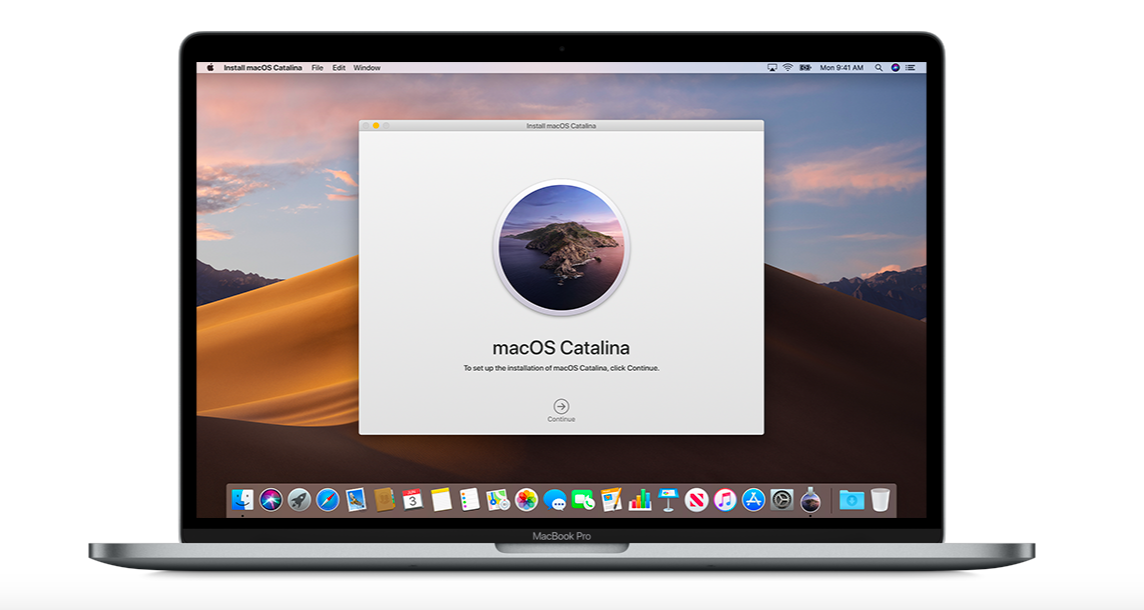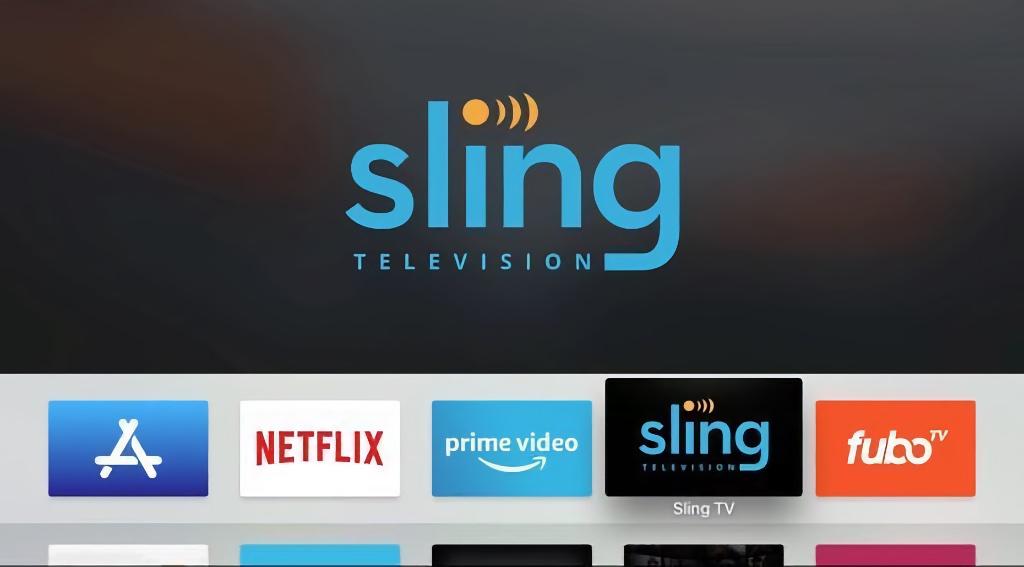In this article, we’re going to be teaching you how to download the MacOS Catalina Public beta and install it on your Mac.
1. Backup your Mac
As you’re going to install beta software on your Mac, it’s a good idea to make a backup. You shoulda always back up your data and files before installing beta versions of macOS. Apple says  If you have multiple Mac computers, they strongly recommend installing on a secondary system. Backing up files on a Mac is easy with Time Machine, the built-in backup utility.
2. Enroll your Mac in the Public Beta Program
Next, what you will need to do is to enroll your Mac in the public beta program. Go to beta.apple.com. Select the ‘Sign up’ button. Enter your Apple ID, and then you’re logged in. Select the MacOS Catalina tab, then find the link that says ‘Enroll your Mac’. Once you do this, you will see the steps and the download to the macOS Public Beta Access Utility.
3. Download the macOS Public Beta Access Utility
When your on the ‘Enroll your Mac’ page, download the macOS Public Beta Access Utility. Once you finish downloading the utility open the file and install it. This install will get you access to download the MacOS Catalina public beta.
If you are a new user with macOS Mojave: Once you’ve completed enrollment, System Preferences opens to Software Update and prompts you to download the macOS public beta. Click Download to get the release.
If you are currently testing the macOS Mojave public beta: Go to Software Update in System Preferences. The macOS Public beta appears as an upgrade. Click Upgrade Now to download the release.
If you are a new user with macOS High Sierra or earlier: Once you’ve completed enrollment, the Mac App Store launches to the macOS beta page. Click Get to download the release.
4. Install the MacOS Catalina Public Beta
After the macOS public beta has finished downloading, the installer launches and guides you through the installation process.
Once you are finished installing the MacOS Catalina public beta, your Mac is now updated to the public beta. When a new public beta is available, you’ll receive a notification from Software Update. You can install the public beta from Software Update in System Preferences just like any regular update.
(Source Apple)