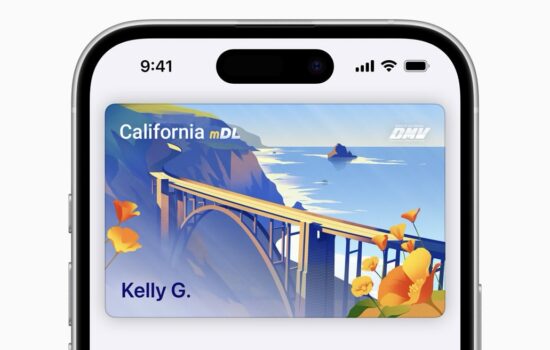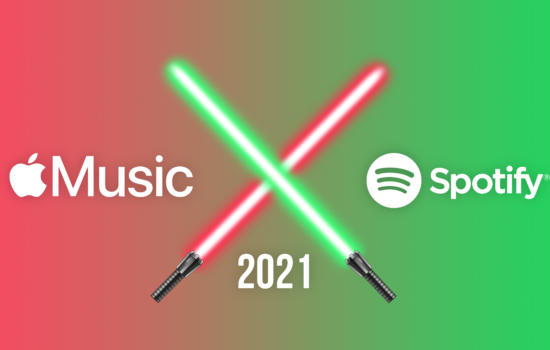We live in a world today where everyone is trying to be productive and getting the most out of their 24-hour days. Because of this, one of the big changes we have seen has been our TV habits.
Local channels have always been a thing that many want to have but don’t want to pay for. This has been combated with the over-the-air (OTA) antennas. While they are a great way to get your local channels for free, we have since moved towards the internet and want a free way to watch our local channels.
Locast is currently the only way to do this for free. Users can make an account for free, and if they are in one of the areas where Locast is available, users can watch their local channels for free too.
The photo below shows the following locations where Locast is currently available:
To get Picture-in-Picture working on Locast, you must download the free PiPifier Safari extension from the Mac App Store.
Once that is installed and implemented into Safari, when you have clicked on the channel that you want to watch, you can then click the PiPifier icon on the Safari Extension Bar and from there, you should be able to watch your live content.
Note that this will only work on the Mac and not on the iPhone or iPad. Additionally, this is said to only work on the Safari browser since Google Chrome and Firefox do not have PiPifier.