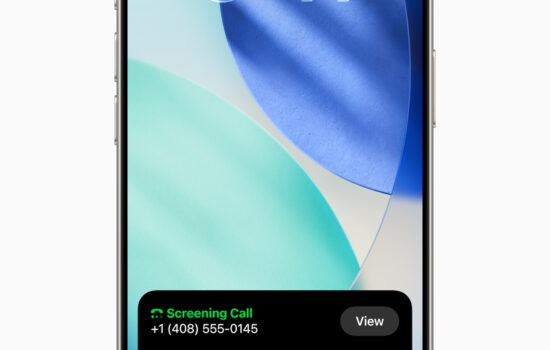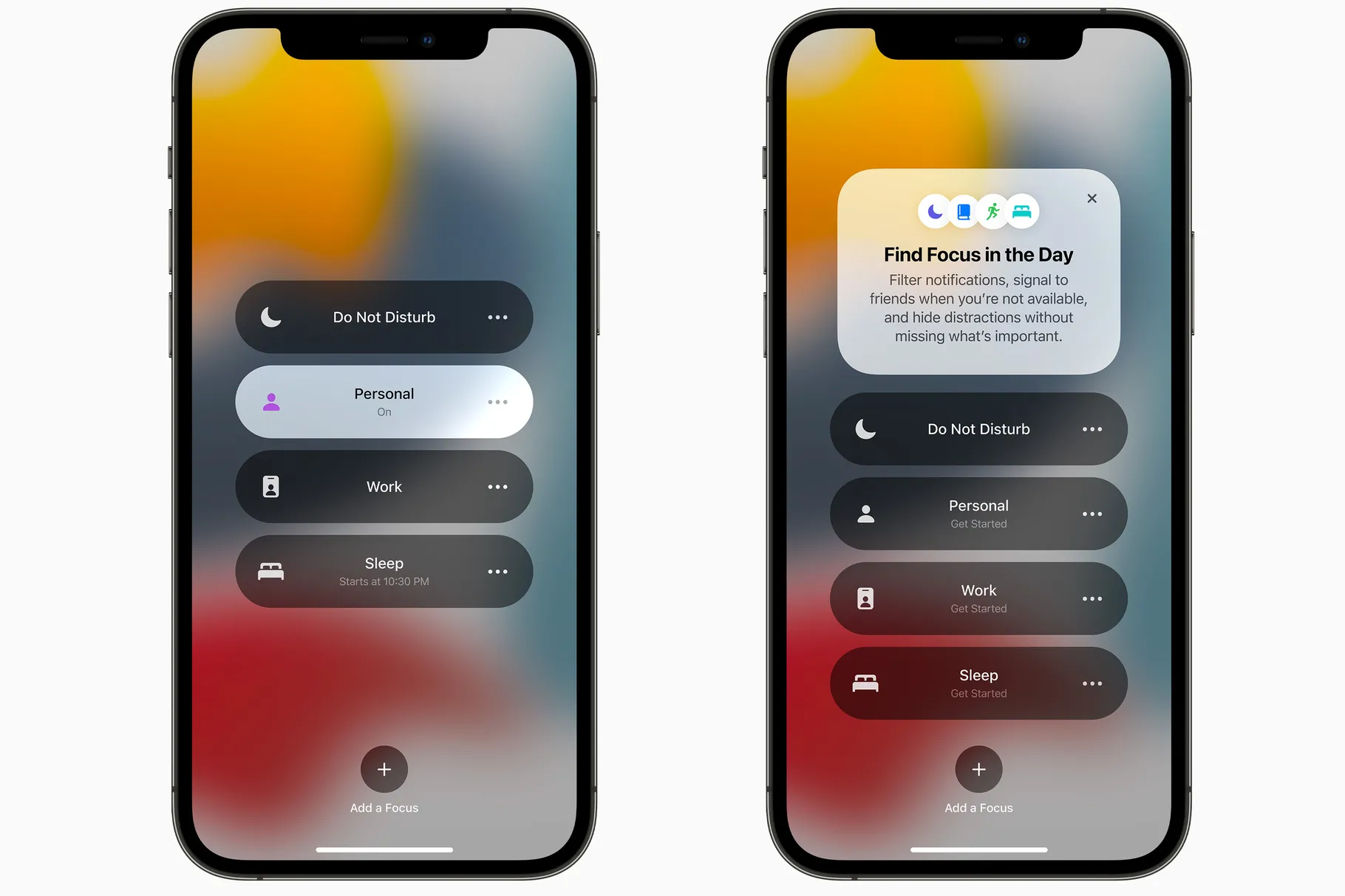Introduction
When it comes to the iPad multitouch has always been its driving force. This defining factor is what enables those nimble and responsive UI elements that make iPad feel like you are actually moving the content on the screen. The iPad defined a new post-PC era that bridged the gap between what a smartphone and a computer were capable of. With the advent of the 1st gen iPad Pro (2015) it became clear, that as the iPad grew more powerful, it began challenging the limitations of what was possible for a tablet and a computer for that matter. With its expansive display and uniquely designed capabilities came the “Can an iPad really replace a computer?” debate. Because the iPad enables some tasks that are not possible on a laptop or desktop PC, it has become the device of choice for many talented artists, professional creators, and media junkies. Whether you choose to go with a traditional laptop or an iPad, it largely comes down to user preference and the core functionality that you expect from your computer.
Apple’s line of iPad accessories such as Pencil and the Smart Keyboard/Folio allowed users greater touch input precision by enabling them to touch a single pixel and type more comfortably on a nearly full-size portable keyboard. However, at the end of the day, the Smart Keyboard lacked the tactile feel and backlit capabilities of the classic Mac keyboards that many of us desired. In the realm of word processing and media editing iPad lacked the precision of a trackpad that our fingertips nor the Pencil could compensate for. Thus, the Magic Keyboard for iPad Pro was born. After using the Magic Keyboard for almost a week, here are my thoughts.Â
Deep Dive
This accessory has brought new life to my 3rd gen iPad Pro in the form of enhanced capability and a familiar typing design. I am thankful that Apple made the Magic Keyboard for the iPad Pro compatible with both the new 4th gen and older 3rd gen iPad Pro models. The redesigned scissor-switch mechanism and 1 millimeter key travel are a huge step up from the Smart Keyboard Folio’s mushy key travel and oddly-textured feel. To put it simply, this keyboard feels just as premium as the keyboard you would find on Apple’s 16-inch MacBook Pro which was highly praised for its refined design. As someone who likes to take their work with them wherever I go, I am pleased that the Magic Keyboard includes backlight capability since I have been burned way too many times by the Smart Folio’s lack of this feature in dimly lit settings. I have found the Magic Keyboard’s adjustable cantilever design an absolute pleasure to use since it enables me to use an iPad keyboard in positions that I never could before, such as while laying down or on my lap without having to adjust the way I am sitting to fit the product. The Magic Keyboard allows me to adjust the iPad at viewing angles from 90 to 130 degrees which reminds me of how smooth and adaptable it felt to adjust the screen on an iMac for the first time. In fact, with its easel-like design that suspends the iPad in a floating position above the keyboard this accessory makes an iPad Pro feel more like a mini iMac.Â
After seeing a slew of “hot take” articles questioning whether the trackpad on the Magic Keyboard would be large enough to actually prove useful I was anxious to see how it would feel. While I will admit that it took me at least half an hour to get used to the trackpad, it is worth noting that this trackpad packs enough area to handle all of the gestures one will be using on an iPad. The cursor, which takes the form of a tiny circle reminiscent of a fingertip, is a joy to use. When hovering over buttons in iPadOS, the cursor melds into the onscreen buttons and controls to create a tactile feel that users of tvOS will find familiar. This feature adds a whole new depth to the user interface that will make traditional cursors feel clunky and outdated.Â
While the Magic Keyboard’s functionality is promising it is not without its limitations. Much of the initial frustration that I had with the trackpad on the Magic Keyboard came from me trying to implement gesture commands from the Mac on the iPad. Many of the gestures on the MacBook Keyboard trackpad are familiar versions of its Mac counterpart that do not require as many fingers or as long of a swipe as some Mac users may be used to. While the familiar keyboard and versatile hinge-based stand will immediately serve to improve your iPad experience, the trackpad requires a significant learning curve in order to prove helpful. The lack of function keys is something you will notice right away if you are coming from a Mac or any other traditional PC. While most of the function key features that we are used to are nestled into a quick Control Center gesture by swiping toward the upper righthand corner of the screen, nothing beats being able to reach up on the keyboard to adjust volume or brightness. In order to adjust the backlight brightness of the Magic keyboard, users will have to dive deep into the settings app which is absurdly inconvenient. As noted by many reviewers, it is crucial to mention that the Smart Keyboard makes a better stand than it does a case for the iPad Pro.Â
Unlike the Smart Keyboard Folio, the Magic Keyboard does not fold behind the iPad to enable a flat writing surface or a convenient way to operate the device solely as a tablet without the need to remove it entirely from its case. When I needed to write on the iPad in portrait mode I found myself wondering where I should put the Magic Keyboard after detaching the iPad from it. Folding the Magic Keyboard closed and laying the iPad on top of it still did not provide me with a truly flat surface. One unavoidable key element of scrutiny for the Magic Keyboard is its weight. While my naked 12.9 inch iPad Pro (3rd gen) comes in at 1.4 lbs. the addition of the Magic Keyboard brings the whole package close to three pounds at 2.9 lbs. which approaches 13 in. MacBook Pro territory. Yes, it is noticeably heavier than the Smart Keyboard folio but it is not cumbersomely heavy. In fact, at least by my judgment, carrying a 12.9 inch iPad Pro inside a Magic Keyboard essentially feels like carrying a MacBook. It has a dense yet premium feel similar to the transition between the plastic iPhone 3GS and glass iPhone 4 which made a mobile phone feel like a rigid utility. Another minor, mostly negligible gripe I had with the Magic Keyboard was the unsightly hollow area that it left around the camera module of my 3rd Gen iPad Pro. While the magic keyboard was built to accommodate the chunky LiDAR-equipped camera module on the 4th gen iPad Pro models, one cannot help but wonder how much lighter this accessory could have been had the backside not been as thick as it needed to be to accommodate this feature.
From a consumer perspective I can only dream of a standalone Magic Keyboard equipped with a camera cutout that would snugly fit a 3rd gen iPad Pro with its minimalistic single-lens system. From a logistics perspective I understand the extra supply-chain efforts Apple would need to implement to offer such a product. However, I find myself wondering if this nitpick is in fact not too much to ask from a trillion-dollar company. Alas, I find myself staring at a gaping expanse of negative space in the camera housing of the Magic Keyboard. Is this enough to make me want to purchase a 4th gen iPad Pro? No. Apple’s Magic Keyboard has tied up the loose ends for much of what I could ever want from my iPad in its current state. It has made me rethink my day-to-day workflow in ways that have transformed (for the better) the way I browse, multitask, and create on my iPad.Â