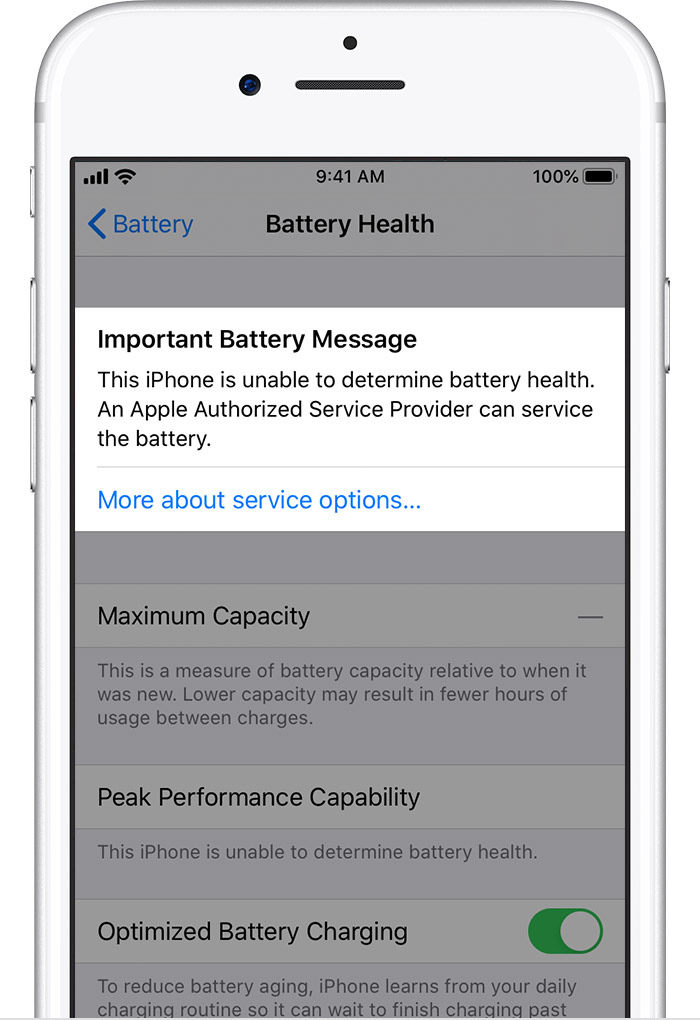To check your battery health on your iPhone, you’ll require an iPhone 6 and later running iOS 11.3 or later.
Follow these steps to check the Battery Health of your iPhone:
- Open Settings
- Scroll down to find Battery or search it on the search bar
3. Tap on Battery > Battery Health
Additionally, you may also follow these steps to check your Battery Health in a quicker way:
This Battery Health shortcut will work on any 3D Touch Device running iOS 11.3 and later, or any iPhone running iOS 13 and later with Haptic Touch.
- Haptic Touch (Press and Hold) or 3D Touch on the Settings app on your Home Screen
2. Tap on Battery
3. Tap on Battery Health
The Maximum Capacity Percentage you’ll see is the percentage remaining of the physical capacity of the battery. For example, if the percentage has reduced to 97%, it means that the capacity of your battery has reduced to 3% than when it was new. Lithium-ion batteries are chemically degraded due to their nature. These Batteries degrade over time with the increasing number of charge cycles.
There’s a section below the Maximum Capacity Percentage, which is “Peak Performance Capability” This will tell you whether your iPhone’s battery is supporting peak power or not.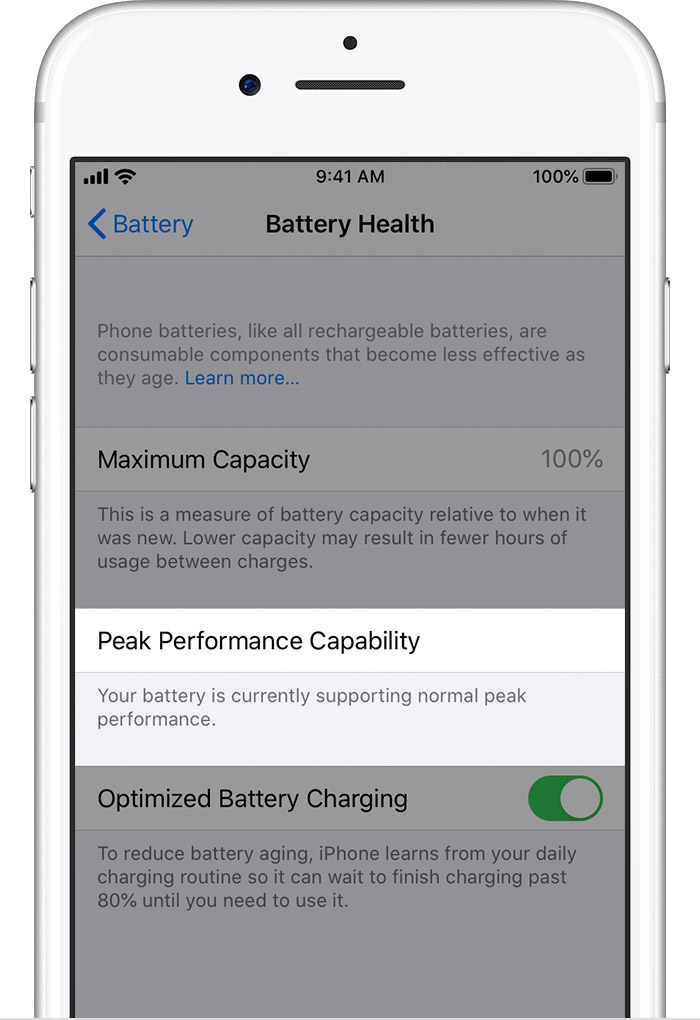
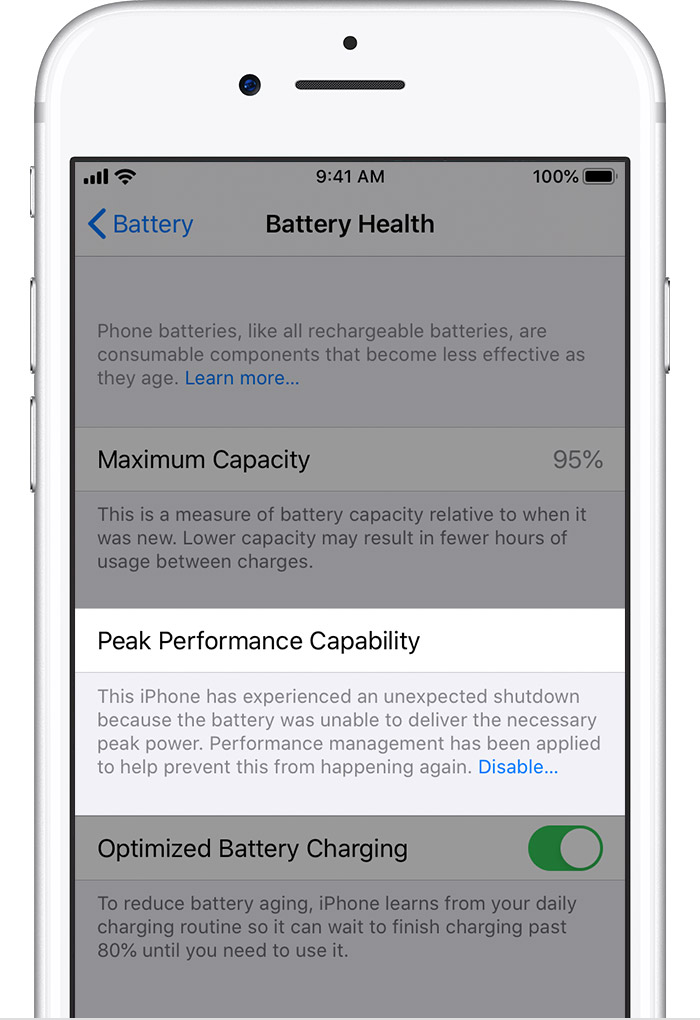
If your battery has been significantly degraded, a message will show up in the Battery Health Section – “Your battery’s health is significantly degraded. An Apple Authorized Service Provider can replace the battery to restore full performance and capacity. More about service options”¦” If your battery is still supporting peak performance, then you might not have any performance degradation, but you will face less on-screen time as the battery capacity has reduced.
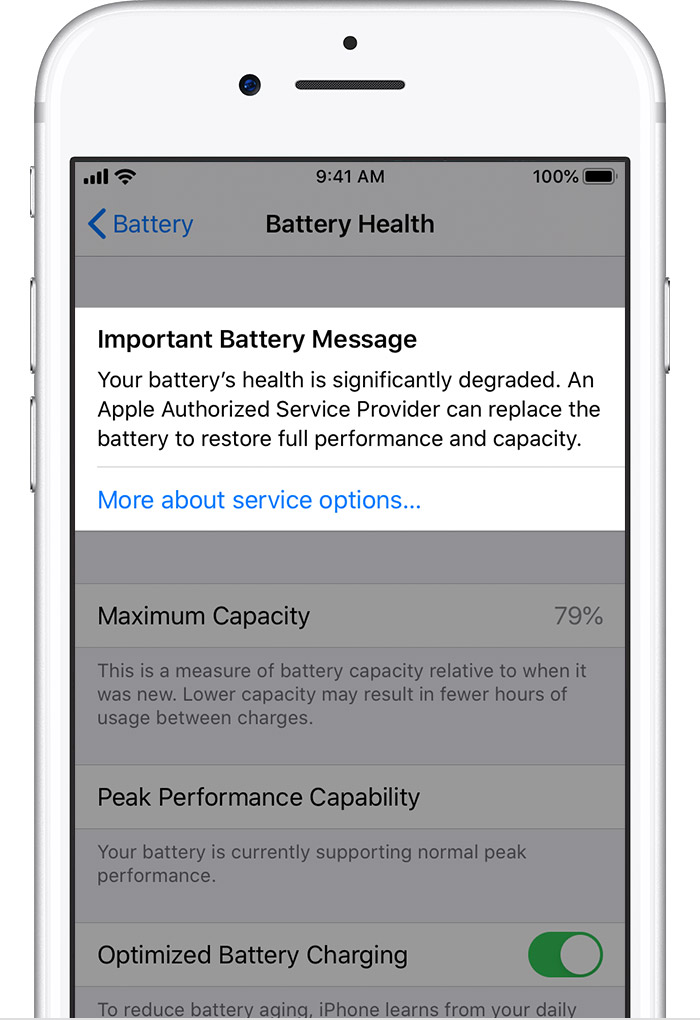
If you have an iPhone 11, iPhone 11 Pro, iPhone 11 Pro Max, or an iPhone SE (2nd Generation), Performance Management has not been enabled on those devices. Under Peak Performance Capability, it will display – “Built-in dynamic software and hardware systems will help counter performance impacts that may be noticed as your iPhone battery chemically ages.”Â
According to Apple, when Performance Management is enabled, it may impact the performance in these ways:
- Longer app launch times
- Lower frame rates while scrolling
- Backlight dimming (which can be overridden in Control Center)
- Lower speaker volume by up to -3dB
- Gradual frame rate reductions in some apps
- During the most extreme cases, the camera flash will be disabled as visible in the camera UI
- Apps refreshing in background may require reloading upon launch
Apple also says that Performance Management won’t impact the following:
- Cellular call quality and networking throughput performance
- Captured photo and video quality
- GPS performance
- Location accuracy
- Sensors like gyroscope, accelerometer, barometer
- Apple Pay
Performance Management is useful to avoid unexpected shutdowns and losing your unsaved data. This may also help while making an emergency call during a crisis.
To increase the life of your battery or to reduce the rate of degradation, follow these instructions:
- Try to use your iPhone in Normal Room Temperatures – 0° to 35° C (32° to 95° F)
- Remove your iPhone case during charging. Several Cases block airflow which causes the iPhone to heat up and heat severely degrades the battery.
- Enable Optimised Battery Charging on iPhones running iOS 13 or later.
- If you’re planning to keep your iPhone stored because you have upgraded your phone, charge it halfway (50%) through and store it in a moist-free and cool environment with a temperature that is less than 32° C (90° F). Power off your iPhone. Repeat the same steps every six months. If your iPhone is fully charged before storage, it may face a loss of battery capacity. Similarly, if the iPhone is fully discharged, its battery goes into a deep discharge phase, which means that it may not turn on even after connecting to a charger.
Read a detailed article on reducing battery aging here.
If you have any questions, let us know on @appleosophy on Instagram or Twitter.
Stay updated with the latest Apple news at Appleosophy and follow our Telegram News Channel here. Join the Appleosophy Community on Telegram here.