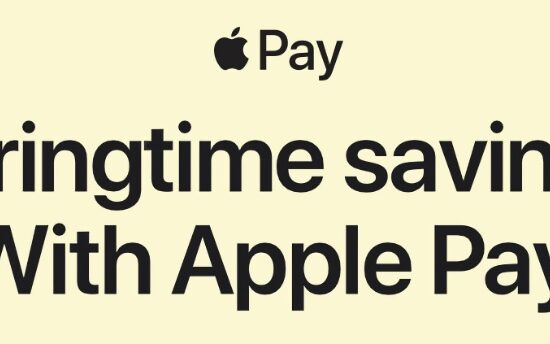If you’re one of the iOS users facing the issue of insufficient storage, you can Offload Unused Apps that will help you free up some space on your device without deleting your personal data.
Offloading Unused Apps has been available since the launch of iOS 11, but not everyone knows about it. If you turn on this settings, it temporarily removes the apps from you use the least on your device. It does not remove any of the Personal Data linked with the app but clears most of the Storage Space used by them. Those apps will remain on your home screen with a download icon next to the name of the app signifying that the app has been offloaded and if you get the need of using them again, you can tap on those icons and the app will start downloading again and you can use them from the place you left them at without having to set it up from the start again.
Here’s how you can Offload Unused Apps:
Step 1: Go to Settings
Step 2: Scroll Down and click on App Store
Step 3: You will find the option to enable Offload Unused Apps
Alternatively, you can also find the Recommendation to turn this on if you go to General > iPhone Storage settings. Here you can also see the exact amount of Storage that you can save by enabling it.
You can also see when you last used an App, or if you never even opened an App. The least used apps are the ones that will be targetted once you enable this setting. You can also offload them manually by going into each app in this section.
With this feature, you will not have to worry about what to delete and what to keep. You can always re-download the apps without losing any of your Personal Data. Enable this feature if you face Storage Issues frequently.