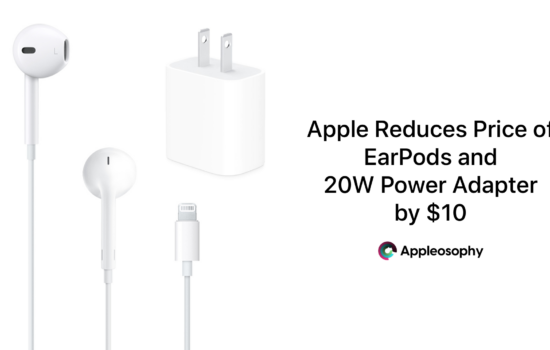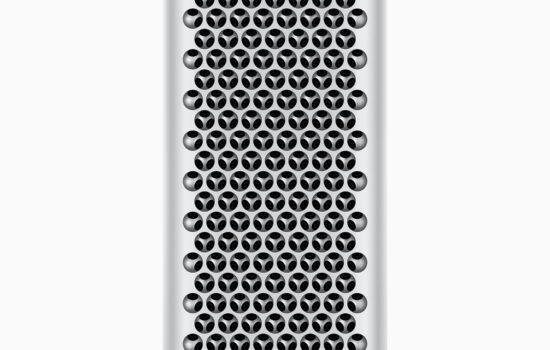Apple first introduced True Tone Technology with the iPad Pro (2015). The True Tone functionality adjusts the white point and temperature of your iPhone or iPad Display to match your surrounding environment, giving it a rich natural look as it is easier on your eyes.
To enable True Tone from Settings:
- Open Settings
- Scroll down to Display & Brightness (or search it on the Search bar)
- Tap on Display & Brightness
- Turn on True Tone
To enable True Tone from Contol Center:
For Face ID iPhones and all iPads running iOS 12 or later:
- Swipe Down from the Top Right corner of your Display to invoke Control Center
- 3D or Haptic Touch on the Brightness Toggle
- Enable True Tone
To enable True Tone on iPhone with Touch ID iPhones running iOS 11 or later and iPads running iOS 11:
- Swipe up from the bottom of the Display to invoke Control Center. If you have an iPad Pro running iOS 11, you can either Swipe up from the bottom of the Display or double click the Home Button to invoke Control Center
- 3D-Touch or Haptic Touch or Long Press on the Brightness Toggle
- Enable True Tone
Devices Compatible with True Tone:
iPhone SE (2nd generation)
iPhone 11 Pro Max
iPhone 11 Pro
iPhone 11
iPhone Xs Max
iPhone Xs
iPhone XR
iPhone X
iPhone 8 Plus
iPhone 8
iPad Pro 12.9-inch (4th generation)
iPad Pro 11-inch (2nd generation)
iPad Pro 12.9-inch (3rd generation)
iPad Pro 11-inch (1st generation)
iPad Pro 12.9-inch (2nd generation)
iPad Pro 10.5-inch
iPad Pro 9.7-inch
iPad Air (3rd generation)
iPad mini (5th generation)