It’s already annoying enough as it is when Face ID or Touch ID cannot read our face of fingerprints. That’s when you have to type in that 4-6-digit passcode.
However, if you don’t have to type in as many digits to unlock your iPhone, why would you if you’re not worried about another layer of security?
Here is how you can make your iPhone so it goes from a 6-digit to a 4-digit passcode to unlock it.
- Open the Settings app
- Scroll Touch ID/Face ID & Passcode
- Type in your current passcode
- Scroll to Change Passcode
- Type in your current passcode again
- After that, it will take you to a new screen where you can type in a new passcode. It is from there that you will tap the “Passcode Options” wording below and choose “4-Digit Numeric Code.”
- From there, you will then type in that new 4-digit passcode and verify it.
- Once that is all said and done, the 4-digit passcode you just set up will be the new number to unlock your iPhone without Face ID or Touch ID.
Did this help you? Do you plan on using this? Comment below or let us know on Twitter at @appleosophy.





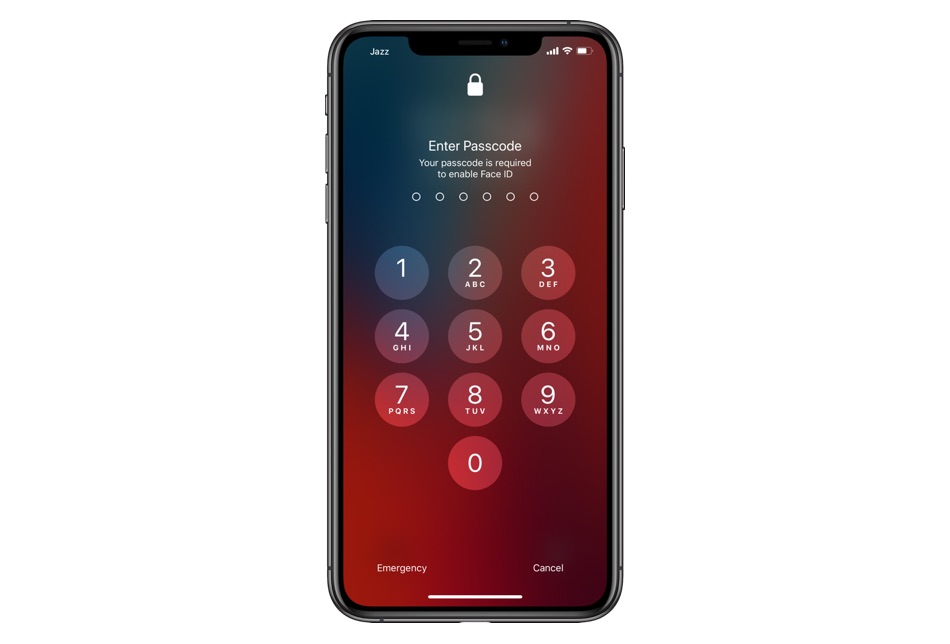



I’m a younger adult 65 years old someone still learning your form of speaking language I’m still not able to said it on the new phone which is my second iPhone 12 but the smaller version is 6.1 Apple