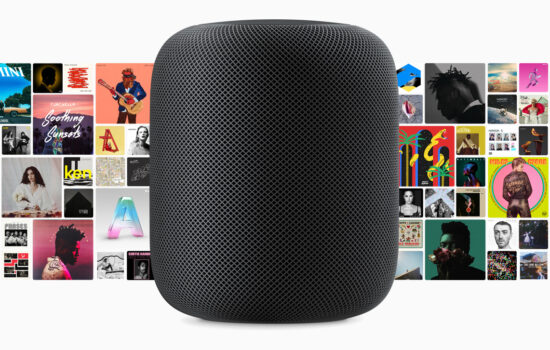Apple Music has done a lot over the years to add new features and improve the quality of sound when people listen and experience their music.
One of the top sound-improving features of Apple Music is Dolby Atmos support. You notice this when you listen to certain songs and when your head moves, so does the music. You can move your head one way and have the music entirely on the right side and the opposite way for your music on your left side. When your head is directly in the middle of the device it is being played from, the sound is balanced between both the right and left.
For someone like me who wants great music sound quality but does not want their music to change, in terms of it being majority on one side or the other, there is a fix.
You can turn off Dolby Atmos on your iPhone by following three simple steps:
- Go to the Settings app and scroll to the Music appÂ
- Tap on Music and go to the Dolby Atmos section
- Tap “Off” to turn off Dolby Atmos
And just like that, you will no longer have Dolby Atmos supported on your iPhone and the headphones or earbuds you use to listen to your music.
What are your thoughts on Dolby Atmos on Apple Music? Do you like it? Comment below or let us know on Twitter at @appleosophy.