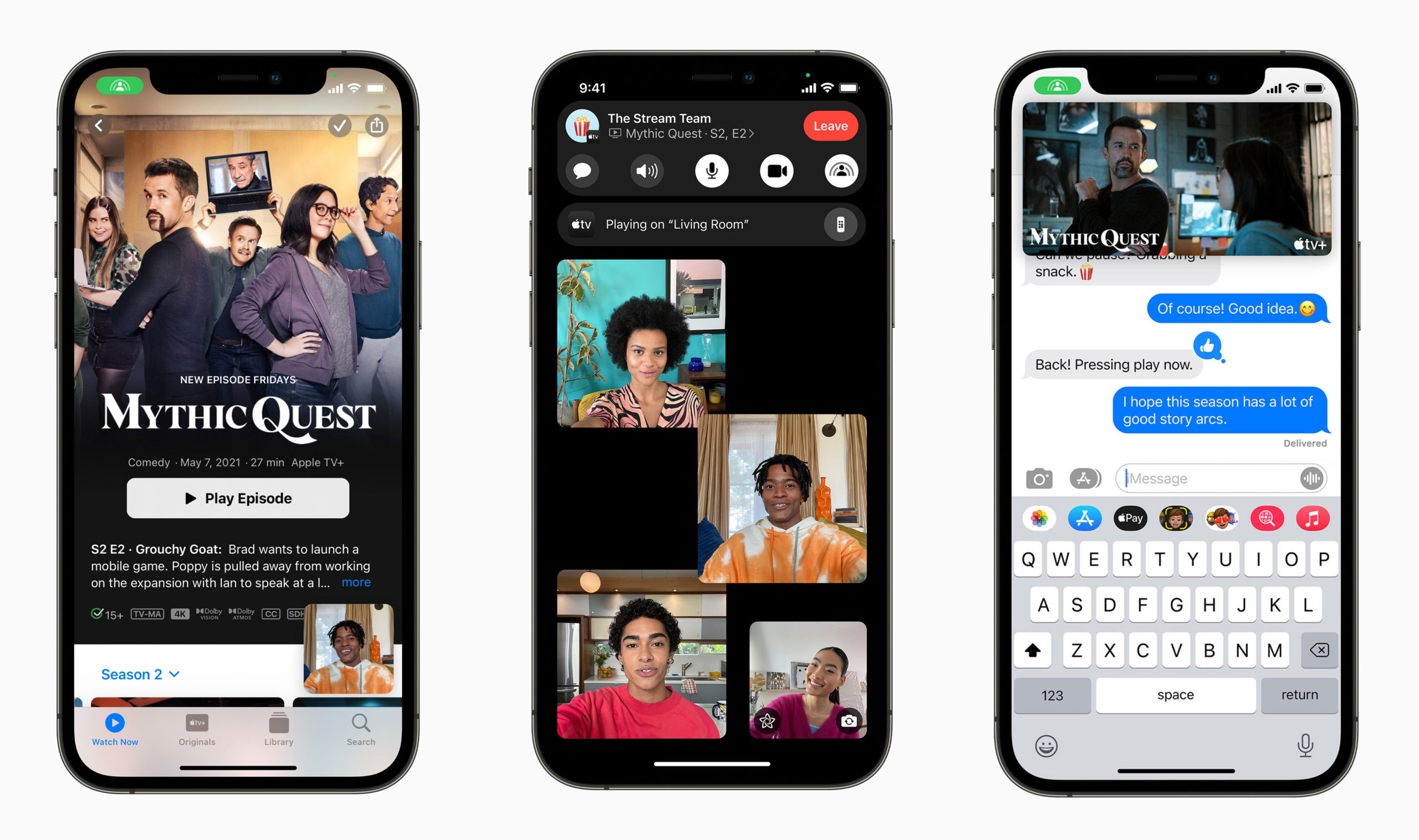To Apple, protecting users’ privacy has long been very important. Encrypting iMessages and having strict App Store rules are a few of the ways it puts effort into looking after your personal data. That said, you’ll have to do some things on your own every now and then. If privacy and online safety are important to you, get familiar with what settings and habits can help improve them. If you own an iPhone, iPad or Mac, there are some easy ways to keep yourself secure, including using advanced security solutions like Bitdefender scam detector. Let’s get into it all, shall we?
Find Your Apple ID and Passwords First
The first thing you need is your Apple ID. It’s what connects all your devices, iCloud storage, your app purchases, and more. So, once a person gets access to your Apple ID, they can control everything online related to you.
That’s why you should worry about the strength of your Apple ID password first. Make it strong; it shouldn’t be your dog’s name combined with your date of birth. The password should also be used for one account only; don’t reuse it for any other purpose.
Even better? Use two-factor authentication. So even if your password is leaked, those trying to access your account will still need a secret code once you receive it. The setup is usually offered by Apple, but if you declined, it can be found in the iCloud menu.
Know What Information is Stored in iCloud
iCloud is very useful. It stores your files, including photos, contacts and notes, so you don’t lose them in case your device gets damaged or lost. At the same time, you ought to know what your phone is backing up.
In your settings, find out what is being saved to iCloud. Maybe you’re okay with iCloud having your photos and notes, but you’re not cool with every Safari tab being shared across devices. You have the power to hide anything you’re not comfortable with.
Don’t forget to look at iCloud Keychain too. You can use the built-in password manager which works surprisingly well. This tool remembers both your login and payment data and can come up with good password options when needed. You should choose a strong passcode or just use Face ID, since that’s how Keychain is able to secure your data.
Limit the Browser App to Its Needed Functions
A lot of the time, if you download a new app, it will ask to use your camera, mic or location. At times, this holds up—like when you’re using a directions app or doing a video call. At other times, it’s not required at all.
Open your privacy settings to find out which apps are able to use what. If a game asks for your microphone and you don’t see why, turn it off. You have full power over how much access you’re willing to give.
Don’t forget to allow permission for each pop-up you get. Try reading the permission slide before you just hit “Allow.” It’s okay to change your mind later, yet being careful from the beginning is preferable.
Stay Updated—Seriously
It doesn’t sound exciting, but it is still important. Apple often updates its software, with a large number of the updates being security improvements. Hackers are always coming up with new ways to attack you and these updates address those vulnerabilities in the system.
Waiting to update your applications can be risky. Switch on automatic updates if you have a bad memory. Go to your settings to turn this on and your device will update while it’s charging at night.
On Macs, the same thing goes. Keep your operating system and any installed apps up to date. It might take a little time now and then, but it keeps your system protected.
Take advantage of Private Browsing and Mail Privacy in Your Browser
There are special tools inside Safari on Apple devices that help you keep your privacy while browsing. There is an option to use private tabs that won’t store your search history or browser cookies. It’s useful if you don’t want websites to follow your actions across the internet.
Apple added a new feature named Mail Privacy Protection. If you prefer Apple Mail, enabling this setting will stop message senders from knowing when and from where you looked at an email. It prevents both honest companies and dodgy individuals from learning anything about you without your permission.
iCloud+ also features Hide My Email, so you can easily make fake email addresses and have them delivered to your real account. It’s great for signing up for things without having to use your primary email.
Pay Attention to Who You Send Files to Using AirDrop and Bluetooth
AirDrop makes it quick to share photos or files, but setting it for everyone to use also puts your data at risk. If you have ever received a random file on your phone in a crowded spot, then you understand what I am talking about.
You have the option to set AirDrop for only contacts or turn it off when you are not sending files. Turn off Bluetooth if you aren’t using it, just the same as Wi-Fi. By doing so, it will save battery and help keep your information safer from snoopers.
Be Careful of Phishing and Fraudulent Alerts
Even with all these protections, the weakest link is often human error. You might receive a message that pretends to be from Apple, although it’s not. People might say your account is locked or request that you click a link to resolve a problem.
Don’t fall for it. Apple will never ask you for your password or personal info via text or email. If you’re ever unsure, don’t click anything. Just go directly to your settings or Apple’s website and check things yourself. Even better, use a dedicated URL checker tool from a reputed cybersecurity company which can identify dangerous links.
Also, don’t install apps from sketchy sources. Stick to the App Store, where Apple reviews apps for safety. If an app looks too good to be true—like free movie streaming or “boost your battery life 200%”—it probably is.
Wrap-Up: You’re in the Driver’s Seat
At the end of the day, keeping your Apple device secure and private doesn’t require any technical wizardry. It’s about being a little more thoughtful with your settings and your habits.
Take a few minutes now to check your password, update your system, review app permissions, and tweak your privacy features. Once it’s done, you can relax knowing your digital life is in good shape. Apple’s got your back, but you’ve got to meet them halfway.
And hey, your future self will thank you when your data’s safe and your phone’s still running smooth.