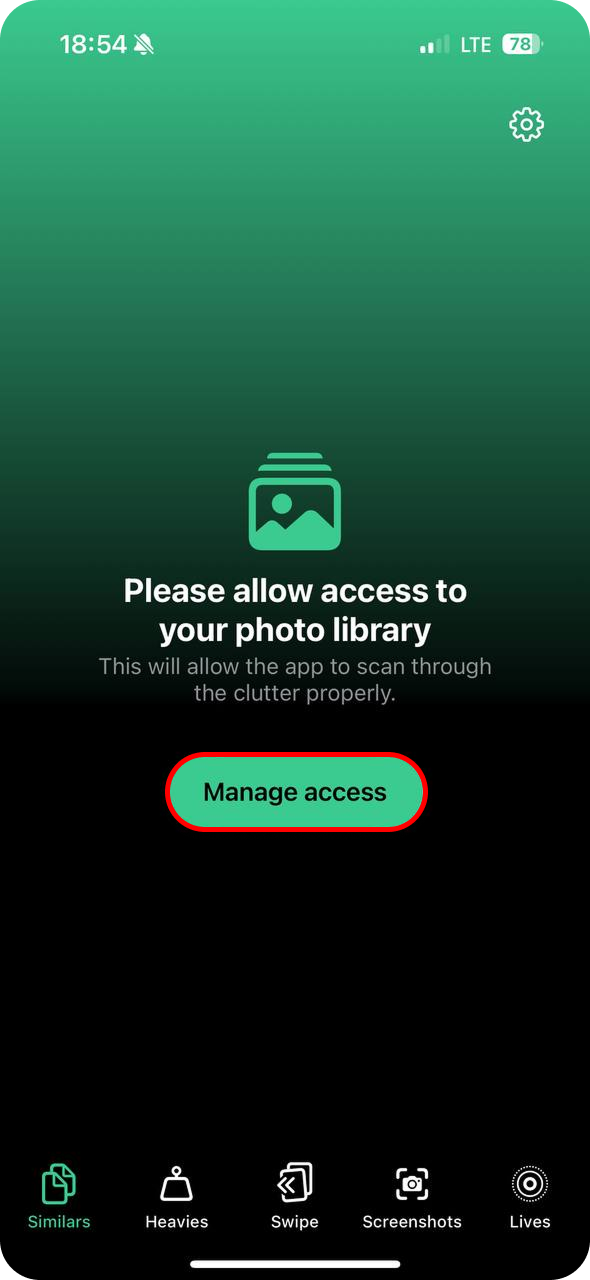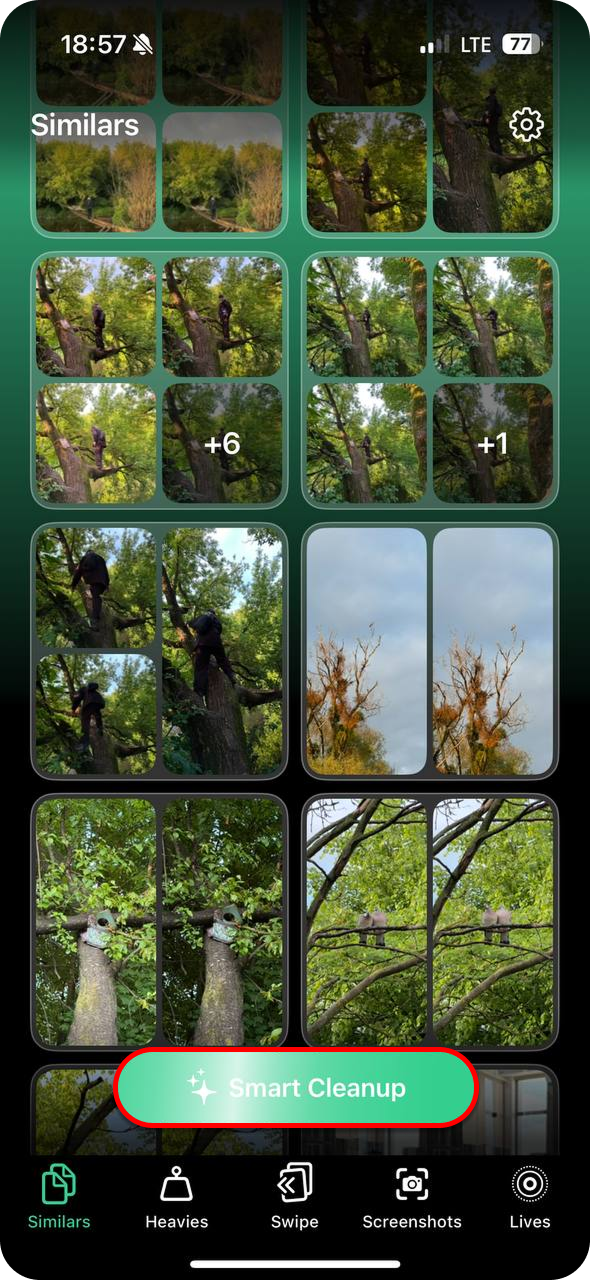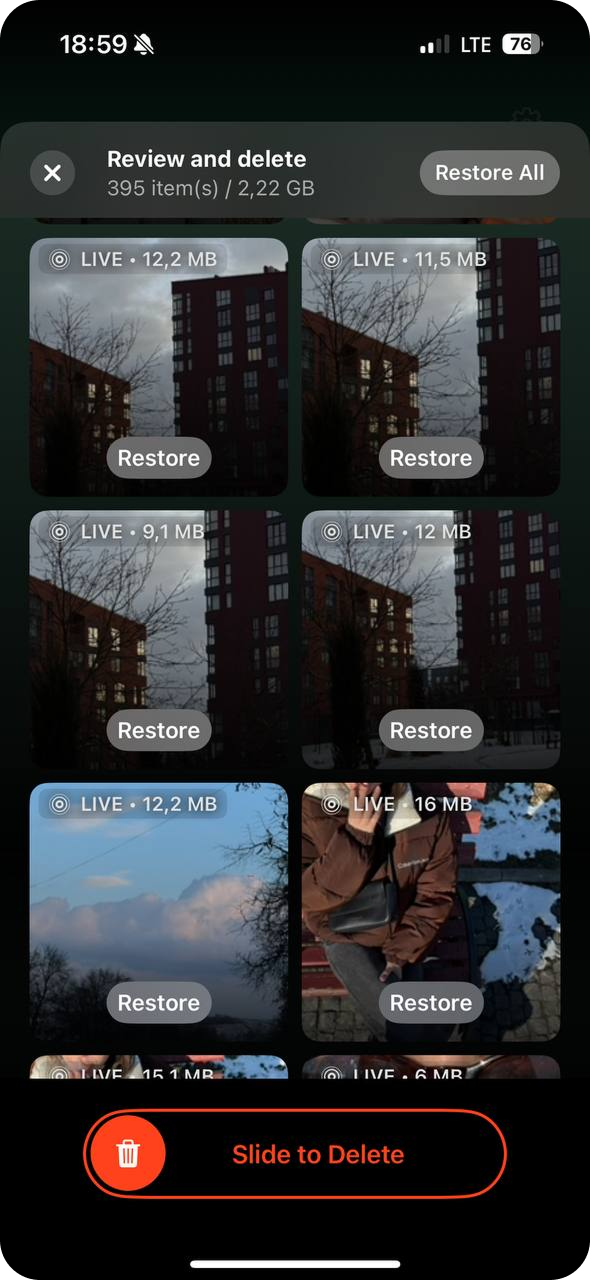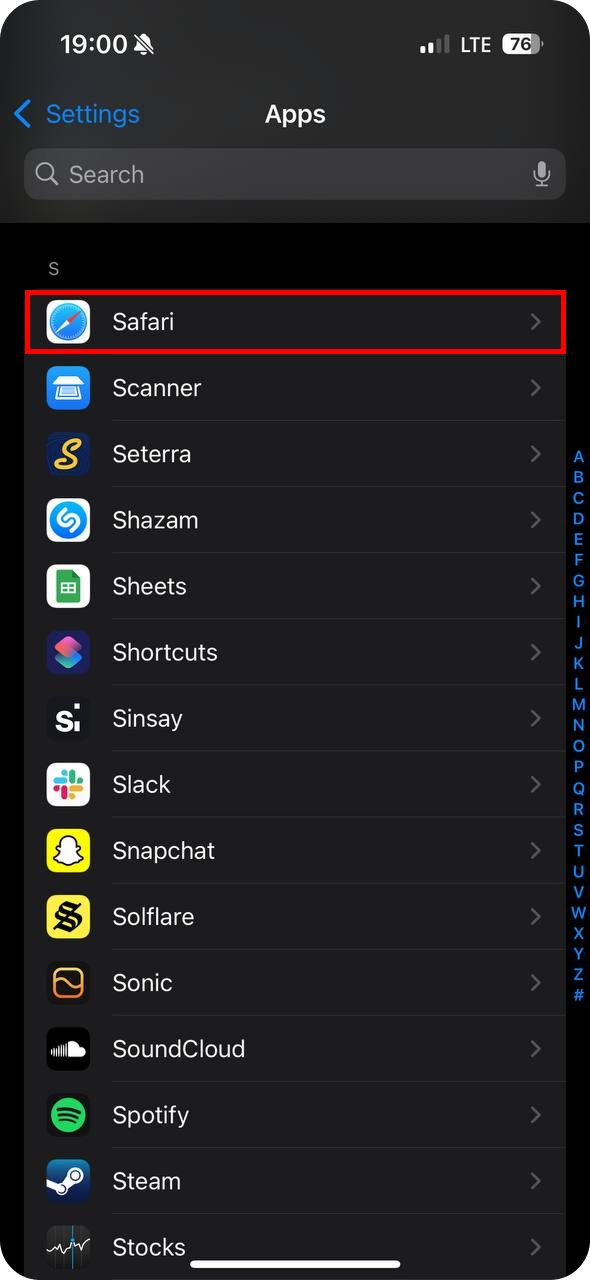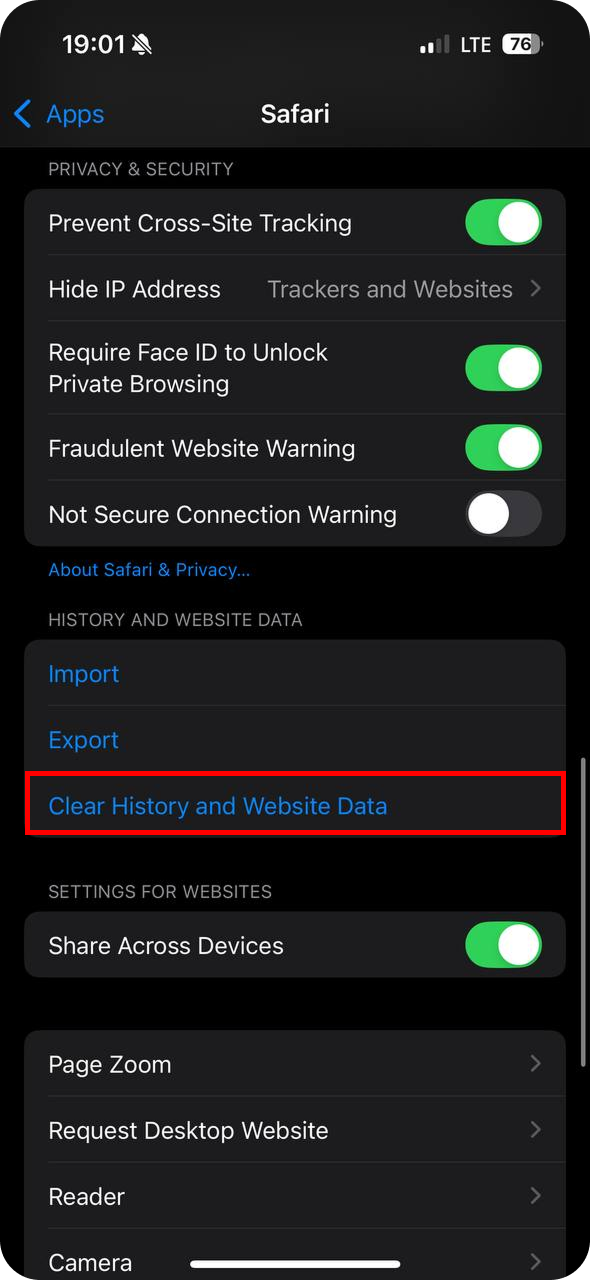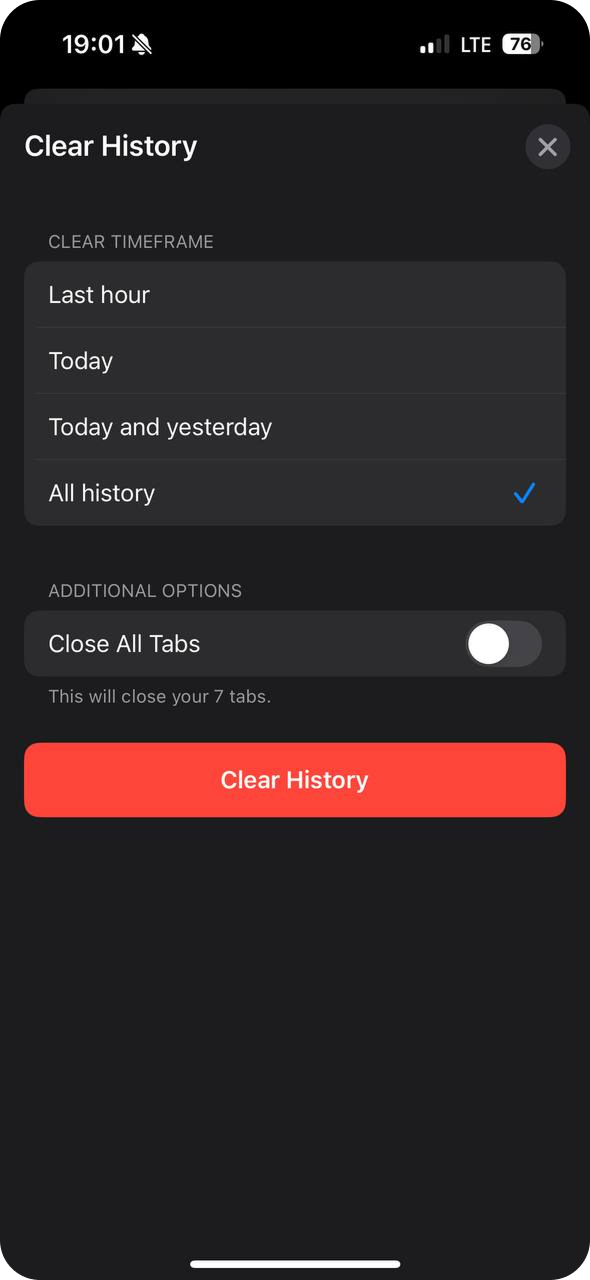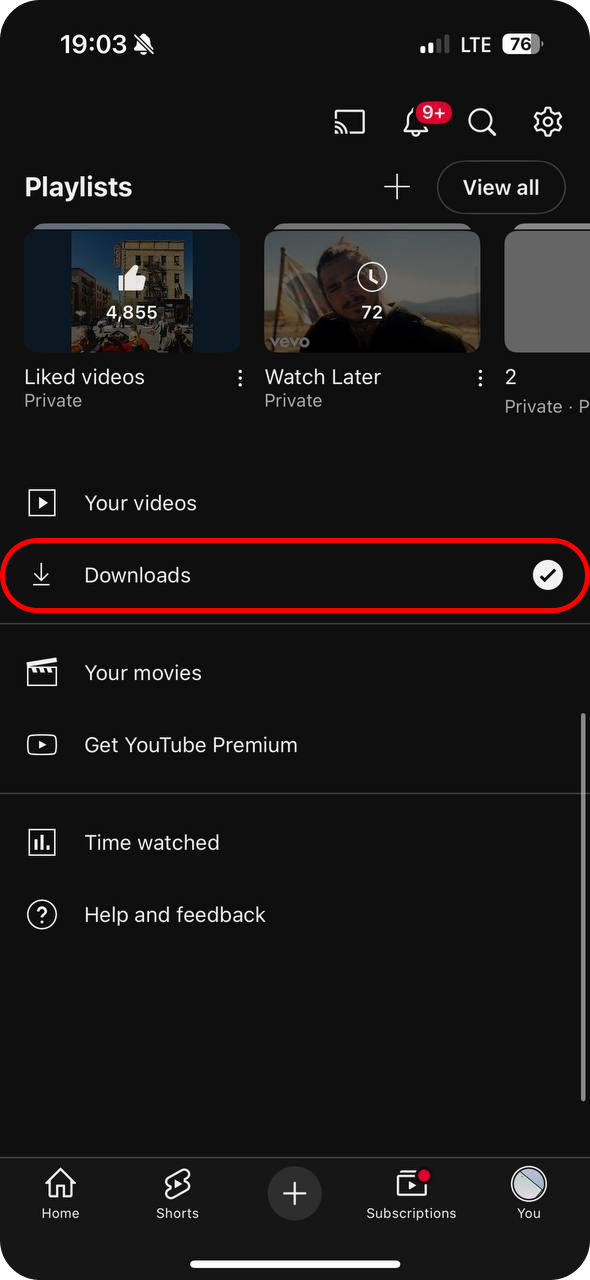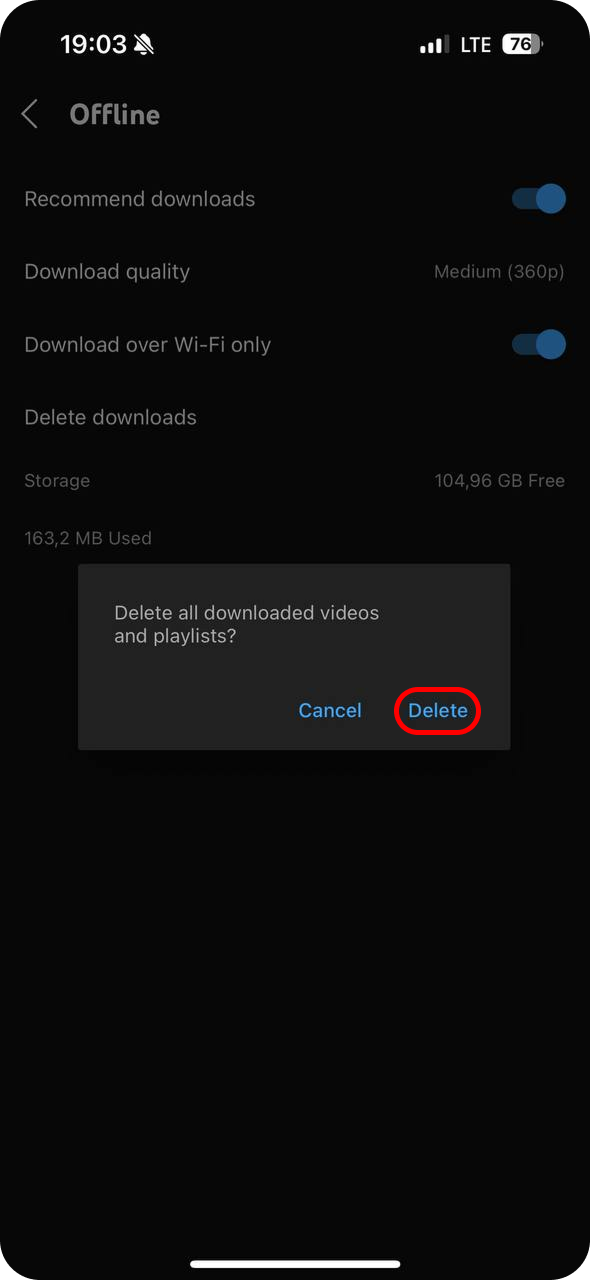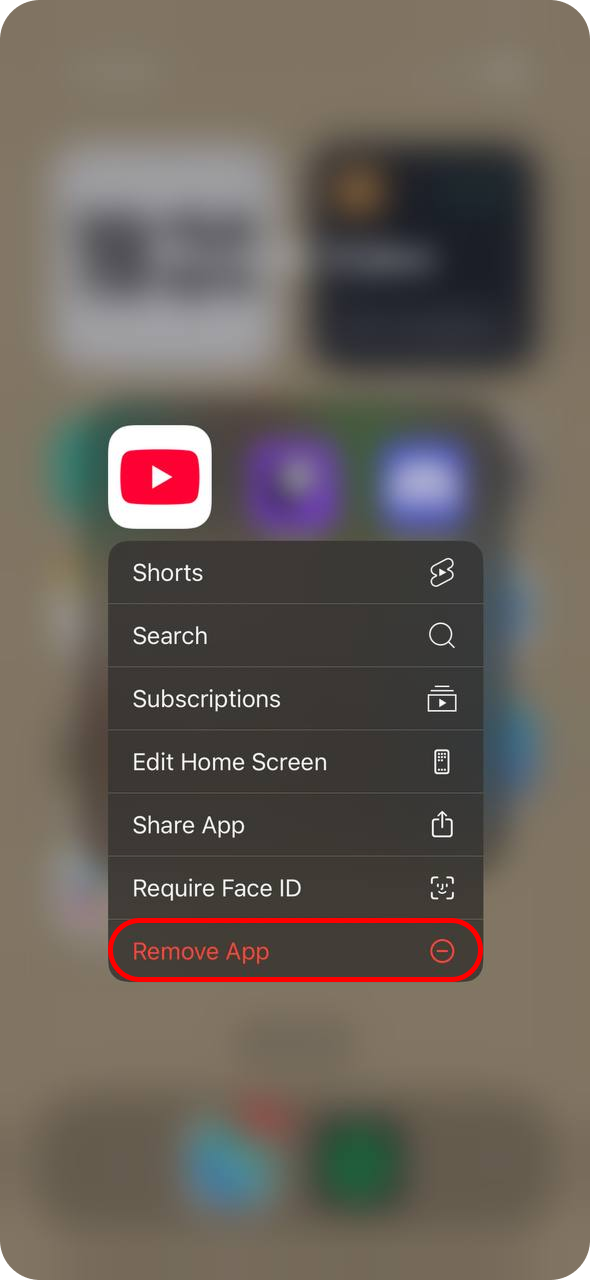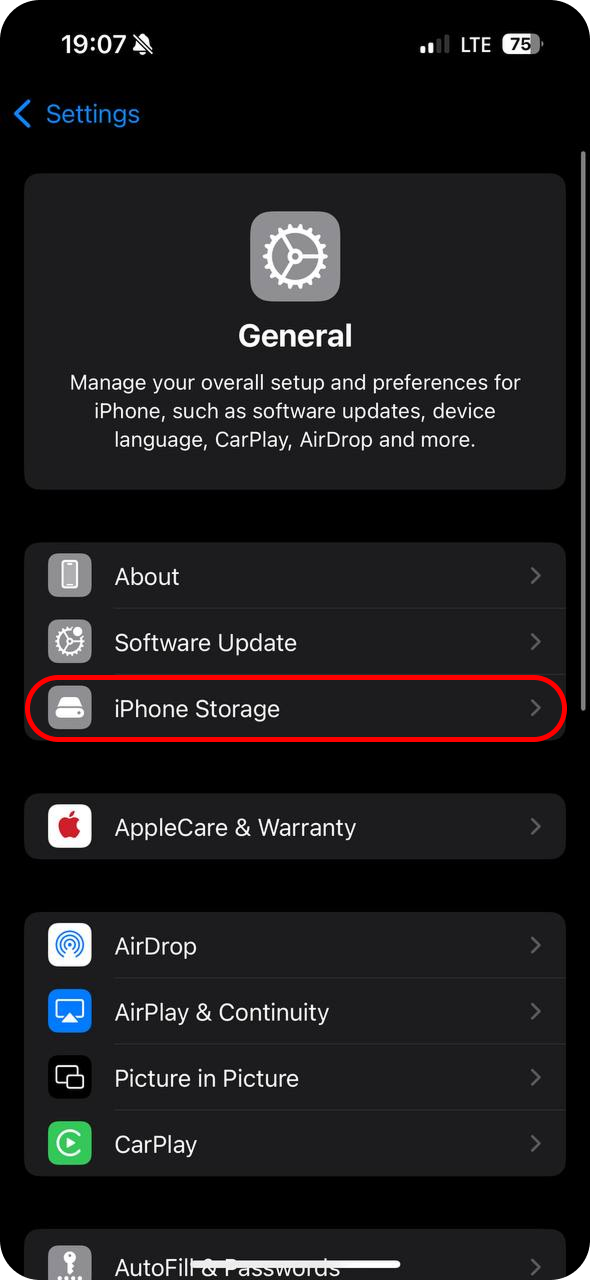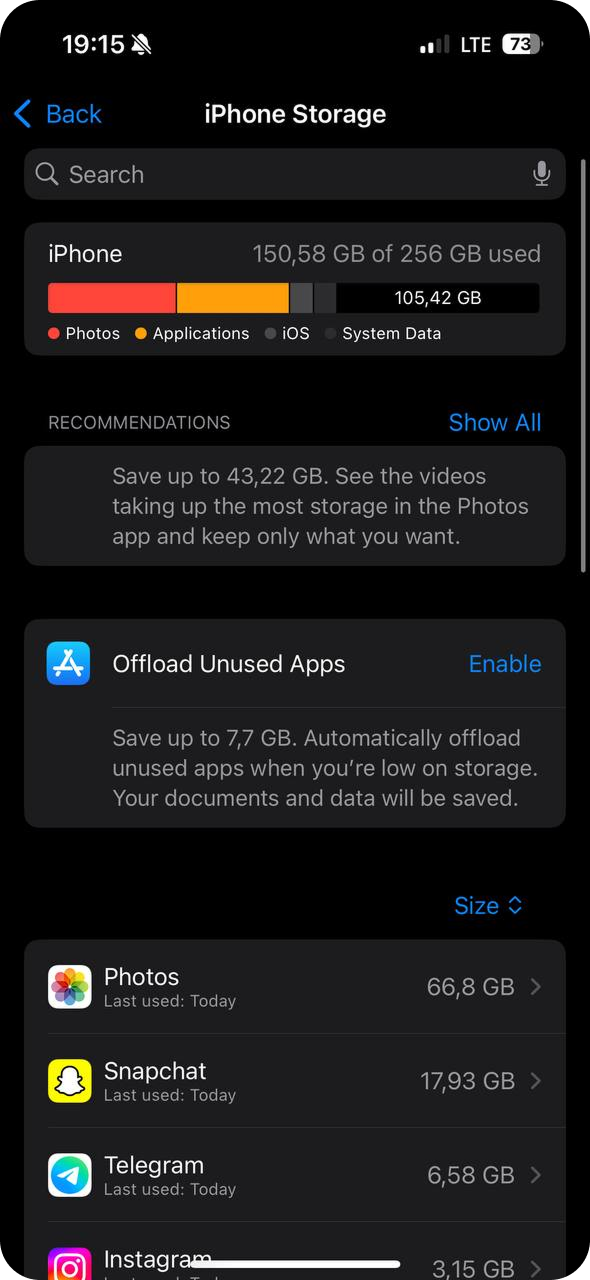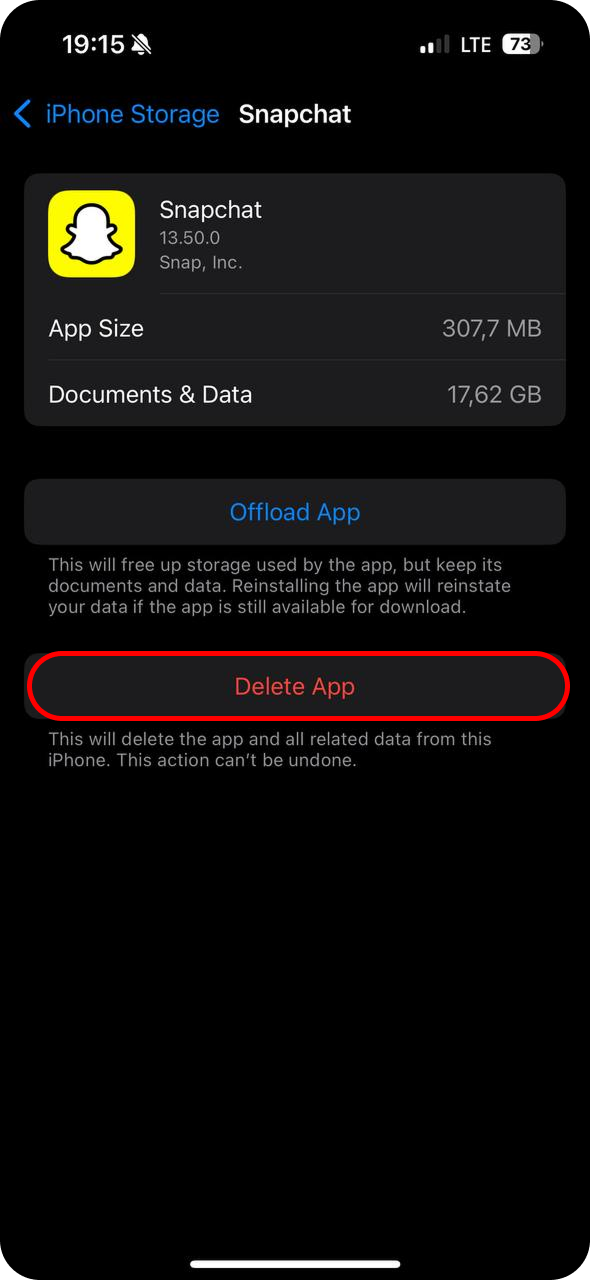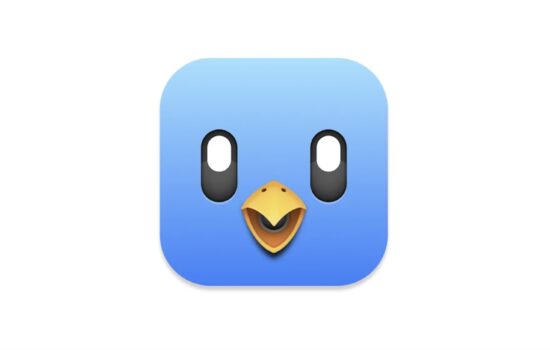Low‑storage alerts appear at the worst moment: a video download, a photo shoot, or an urgent app update. When your iPhone reports that only a handful of megabytes remain, frustration mounts. This guide shows how to reclaim valuable capacity in minutes. First, you will examine two high‑impact areas; then, three proven methods will restore free space, improve performance, and guard against future storage headaches.
iPhones Fill Up Faster Than You Think
If you use your iPhone to shoot photos, install apps, save videos, browse the web, or send daily messages, storage disappears quickly.
Because each action leaves data behind. One HDR photo takes up three times more space than a standard image. A short 4K video consumes hundreds of megabytes. Offline videos from YouTube remain on your device. Messages store voice notes, photos, and GIFs. Even apps you rarely open continue adding hidden files and data. Free iCloud storage runs out fast and does little to solve the issue.
So your phone slows down, and basic tasks like snapping a photo or updating the system start to fail. When that happens, many users search for how to clear space on iPhone or how to clear iPhone storage, but the problem runs deeper. The space is buried under invisible clutter: cached content, app data, and background files. To truly clear up iPhone storage and free up space on an iPhone, you need a deeper cleanup, not just deleting a few photos. Only a full sweep will truly clear storage on iPhone and keep it that way.
Most of Your Storage Is Wasted on Things You Don’t See
Your iPhone may look full, yet the largest space hogs stay out of sight. Deleting a few photos or apps seldom works, because invisible files still occupy gigabytes. Here is where capacity truly vanishes, and why basic steps rarely clear space on iPhone:
- Message attachments – Old GIFs, videos, and audio clips inside chats remain on the device even when you never save them to Photos.
- App cache and temporary files – Instagram, Facebook, and TikTok store drafts, thumbnails, and auto‑saved media; the cache soon swells to gigabyte size.
- Offline media from music and video services – Spotify playlists, Netflix episodes, and YouTube videos downloaded for travel stay on your phone long after you finish them.
- Browser data – Safari and Chrome keep cached pages, images, and cookies for faster load times, yet their settings panels reveal little of this usage.
- “Other” system data – Logs, Siri voices, autofill entries, and leftover update files hide inside a catch‑all category that refuses to shrink on its own.
Until these hidden files vanish, efforts to clear iPhone storage or fully free up space on an iPhone falter. A deeper, targeted cleanup is the only way to truly clear up iPhone storage and reclaim smooth performance.
Three Proven Ways to Clear iPhone Storage
Once you understand what fills your iPhone, the next step is action. Not every file needs to go, but the right approach targets what matters most. The goal is to clear up iPhone storage without losing important apps or photos.
Below are the three most effective methods to free up space on an iPhone. Each one focuses on a different area of hidden buildup and gives you back control over your device.
Remove Unnecessary Photos, Videos, and Duplicates
Photos quickly dominate storage. A single burst, a screen‑recorded clip, or a busy day of selfies can consume gigabytes. The fastest way to clear space on an iPhone begins with a proper photo library cleanup.
1. Download Clever Cleaner from the App Store. Open the app and allow full photo access. The tool detects low‑quality images, blurred shots, duplicates, and stray video files entirely on your device.
2. Tap Smart Cleanup and wait for the scan to finish.
3. Review the suggested removals. The worst files appear preselected. Keep anything valuable, then accept deletion for everything else.
4. Tap Slide to Delete and confirm. The selected junk disappears, often freeing several gigabytes within seconds.
Need other options? Check these trusted iPhone cleaners or consider specialized apps to delete duplicates from iPhone for additional storage boosts.
Clear App Cache, Offline Content, and Browser Data
Apps store more than they show. Safari, YouTube, and each keep hidden files that slowly drain your storage. To clear storage on iPhone effectively, handle each one with precision.
How to Clear Cache in Safari on iPhone:
1. Open the Settings app and scroll to Safari. Tap Safari to open its settings panel.
2. Tap Clear History and Website Data. This option appears near the bottom. Tap once.
3. Confirm your choice. A pop-up warns that history and website data will be erased. Tap Clear History.
4. Return to storage settings. Safari’s cached images, cookies, and stored scripts disappear, giving you back space instantly.
How to Clear Cache in YouTube on iPhone:
1. Open the YouTube app and tap Library in the bottom-right corner.
2. Tap Downloads to view all videos saved for offline use.
3. Tap the three-dot menu next to each video and select Delete from downloads.
4. Return to your Home Screen, press and hold the YouTube icon until a menu appears. Tap Remove App, then confirm with Delete App.
5. Go to the App Store, search for YouTube, and reinstall it.
These apps often hold the largest invisible data loads. Cleaning them out restores speed, fixes system lag, and helps clear up iPhone storage fast, no need to delete apps or reset your device.
Reset Storage-Heavy Apps Directly in iPhone Settings
Some apps don’t just use space, they hoard it. Over time, they stack up cached files, auto-saved media, and outdated data that iOS won’t clean up on its own. The fastest way to fix it? Delete and reinstall those bloated apps straight from your settings.
1. Open Settings, then tap General, and open iPhone Storage.
2. You’ll see all apps ranked by how much total space they occupy, including hidden “Documents & Data.”
3. Scroll and tap any app with high storage use. Social media, streaming apps, or image editors often show several gigabytes of usage. Tap one to open its details.
4. Tap Delete App. A confirmation will appear. Tap Delete App again to remove the app and all local files attached to it.
5. Reinstall the app from the App Store. Search for the app, tap the download icon, and sign in again if needed. The app returns clean, without the unnecessary data that clogs your storage.
This approach restores gigabytes in minutes. When your iPhone refuses to update, crashes randomly, or runs out of space too fast, this method delivers the reset it needs.
Keep Your iPhone Storage Under Control
Most iPhones do not reach capacity overnight; space slips away in small bursts. A Live Photo today, a few offline videos tomorrow, an extra meme next week, and the storage bar turns red.
The real trouble hides below the surface. System data inflates without notice. Apps swell with cache files. Shared media multiplies inside chat threads. The storage graph may blame Photos or Apps, yet the heaviest load often sits in “Documents & Data,” buried where few owners ever look.
Apple provides safety nets, such as automatic app offload and photo optimization, yet these passive measures relieve pressure only up to a point. Without active oversight, the shortage returns.
An iPhone with ample space boots faster, avoids crashes, and accepts updates without protest. The device stays responsive when users monitor patterns: apps that gain weight each month, duplicate media that serve no purpose, and chats that never discard old attachments. Keep those in order, and storage no longer dictates how the phone works.
FAQ
How much free space should I keep on my iPhone?
Apple does not publish a fixed number, but keeping at least 2–5 GB free helps the system run smoothly and allows room for updates, new photos, or app data. When space drops below 1 GB, issues such as app crashes, photo failures, and update errors often appear.
What is the “Other” category in iPhone storage?
“Other” includes data, system logs, Siri voices, app resources, and leftover files. It often expands when apps stream content or load web data. Clearing Safari data, reinstalling heavy apps, and restarting the device helps reduce it.
Do offloaded apps take up space?
No. Offloaded apps leave only the icon on your Home Screen, so they occupy almost no storage. The app bundle itself is removed, yet its documents and settings stay on the device; a fresh download restores full function without data loss. This option suits apps you rarely open but still wish to keep.
Does iCloud free up space on my iPhone?
Partially. iCloud stores full-resolution photos, videos, and backups in the cloud, but local versions often remain. Turning on Optimize iPhone Storage reduces photo file size on your device. However, iCloud does not remove app data or system cache.
Final Thought
Space vanishes quietly. The users who never hit the red bar do not rely on larger storage; they master a few decisive habits that block the slow creep of clutter.
- Trust storage bars less. Numbers at the top of iPhone Storage tell only part of the story. Open each app’s detail screen to expose the hidden “Documents & Data.”
- Reinstall an app after deletion, not before. A fresh pull from the App Store wipes the residual cache that simple removal leaves behind.
- Enable auto‑offload as silent insurance. iOS removes unused apps while preserving their data, freeing gigabytes without notice or risk.
- Keep a single copy of the media. If iCloud or another cloud service holds your originals, let the phone keep optimized versions instead of duplicates.
- Audit heavyweight apps every month. When a social feed or game balloons from megabytes to gigabytes, reset it before the bloat spreads.
An iPhone with free headroom boots faster, captures photos without delay, and installs updates without conflict. Maintain that margin, and storage stops dictating how, or whether, your phone works.