Maybe you want to try out a newer version of macOS, but you’re worried how you will run multiple versions side by side. The good news is you don’t need a time machine or a second Mac, just a clever little trick.
Mastering macOS
MacOS is the operating system that runs on Apple computers like MacBooks and iMacs. Think of it as the brain of the computer. Just like your brain tells your body what to do, macOS tells your computer how to work.
There are many different versions of macOS. Some are old, like macOS Sierra, and some are quite new, like macOS Sonoma. They each have different looks, features, and sometimes even flaws, and you can set up and manage multiple macOS versions with virtual machines to see how they compare in practice.
Virtual Machine
A virtual machine (VM) is a computer inside your computer. Think of it like having a toy house inside your real house. It’s not real, but you can play inside it anyway. With a VM, you can install and run another copy of macOS without affecting anything on your real Mac. You can experiment, play around, and even break things, safely.
Why Run Multiple Versions of macOS?
Below are the reasons why you would wish to run multiple versions of macOS:
- Test New Features: Try out a new version before upgrading your main Mac.
- Use Old Apps: Some older applications will only work in older versions of macOS.
- Stay Safe: If a new version is buggy, you can test it in a VM without risking your main system.
- Learn and Explore: It’s an excellent method of learning how macOS has changed over the years.
What You’ll Need
Before you start, you’ll need a Mac with enough storage space, at least 50 GB free. A virtual machine program like UTM, which is free and simple to use. Parallels Desktop and VMware Fusion, free for personal use and a macOS installer app, you can download this from the Mac App Store or Apple’s website.
How to Set It Up (Step-by-Step)
We’ll use UTM, which is free and great for beginners.
Step 1: Download UTM
Go to getutm.app Click Download and install it like any other app.
Step 2: Get a macOS Installer
Open the App Store on your Mac.
Search for an older version of macOS, like Monterey or Big Sur. Download the installer, but don’t install it on your main system.
Step 3: Create a Virtual Machine
Open UTM. Tap the “+” button to create a new VM. Choose macOS as the operating system. Proceed with the instructions and choose the installer file. Choose the RAM and storage you want to assign to the VM. 4 GB RAM and 30–40 GB storage is a safe starting point. Click Create, then Start.
That’s it, now your virtual macOS will boot up like a new computer.
Switching Between Versions
Once your VM is installed, you can open and close it like an app. Your real Mac keeps on working normally. If you have a different version of macOS installed in a second VM, you can switch between them easily. It’s like having two or more! Macs in one.
Pro Tips
A few quick tips to supercharge your virtual machine experience:
Backup your Mac first, just in case, and keep your VMs updated for optimal performance. If your Mac is underpowered, don’t run too many VMs at the same time. Use VMs to beta test macOS releases before you update your real Mac.
What Can’t You Do?
Virtual machines are incredibly powerful, but not perfect. You can’t use every graphics capability like super-fancy animations. Some VMs can be slower than your real Mac. Also, Apple does not allow macOS to be installed on Linux or Windows computers, at least not legally, so VMs of macOS must be on a Mac.
Why This is Awesome
Multiple versions of macOS through virtual machines give you freedom. You don’t have to choose just one version. You can try software in a sandbox, or visit older versions of macOS past, like a time traveler. You learn how computers work in a cool, hands-on way.
Whether you’re a curious kid, a student learning tech, or just someone who wants to try new things, virtual machines are a super tool to have in your digital toolbox.
Conclusion
So now you know the secret, your Mac can wear many hats simultaneously with virtual machines. You can test, learn, break, repair, and tinker, all without messing up your real system.
Give it a try. Set up a virtual machine, install an earlier version of macOS, and see how far you’ve come. It’s sort of like building a computer inside your computer, and that’s pretty amazing.




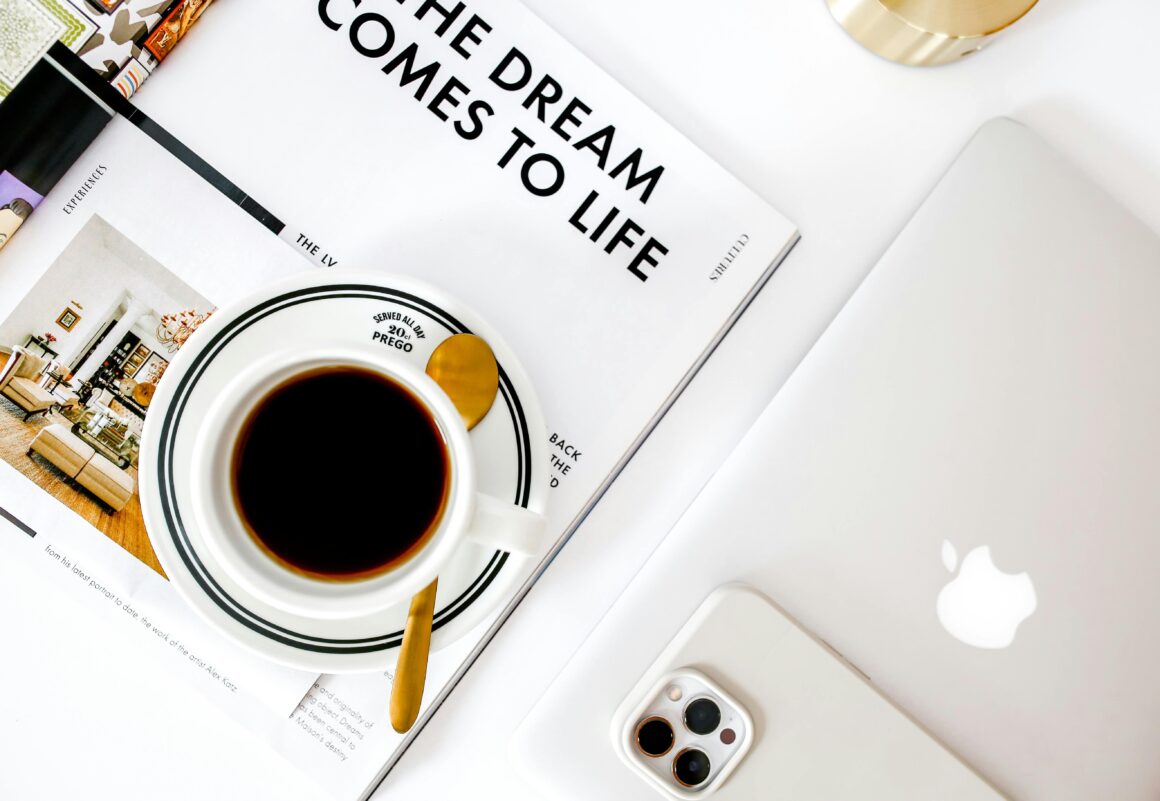


utm dot app is the wrong URL and it’s a suspicious site too btw (should be the word get in front of utm looks like)