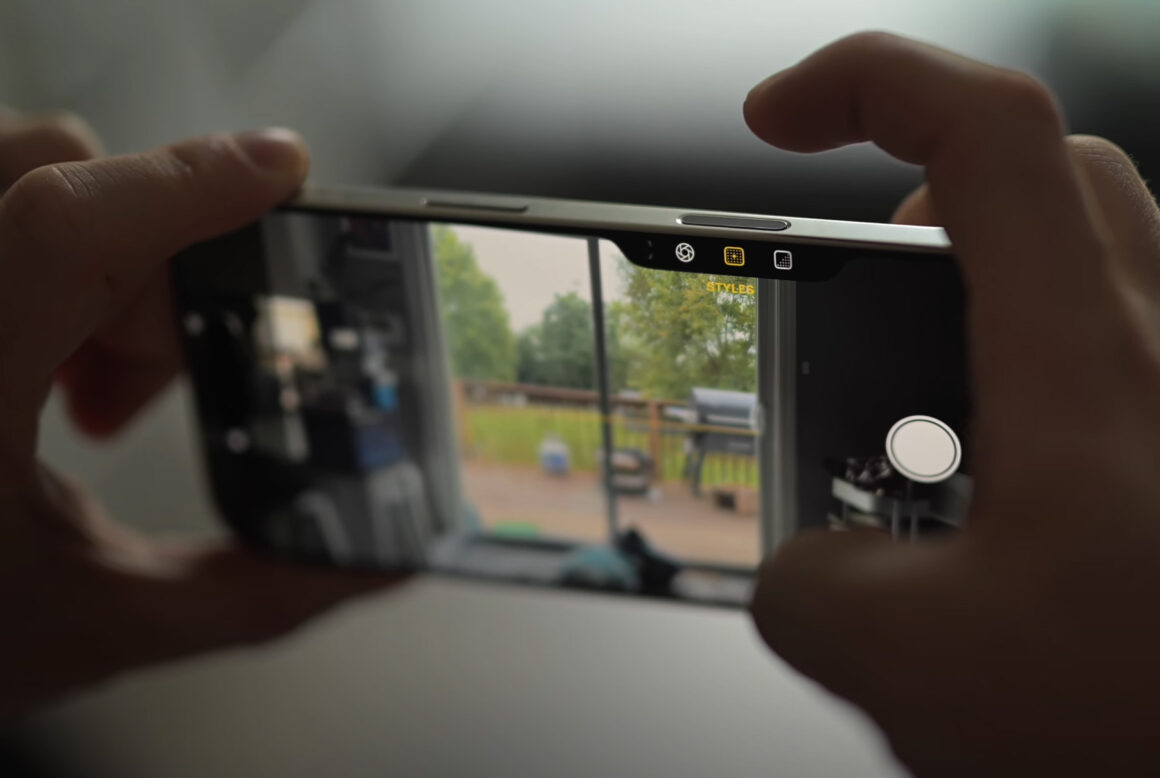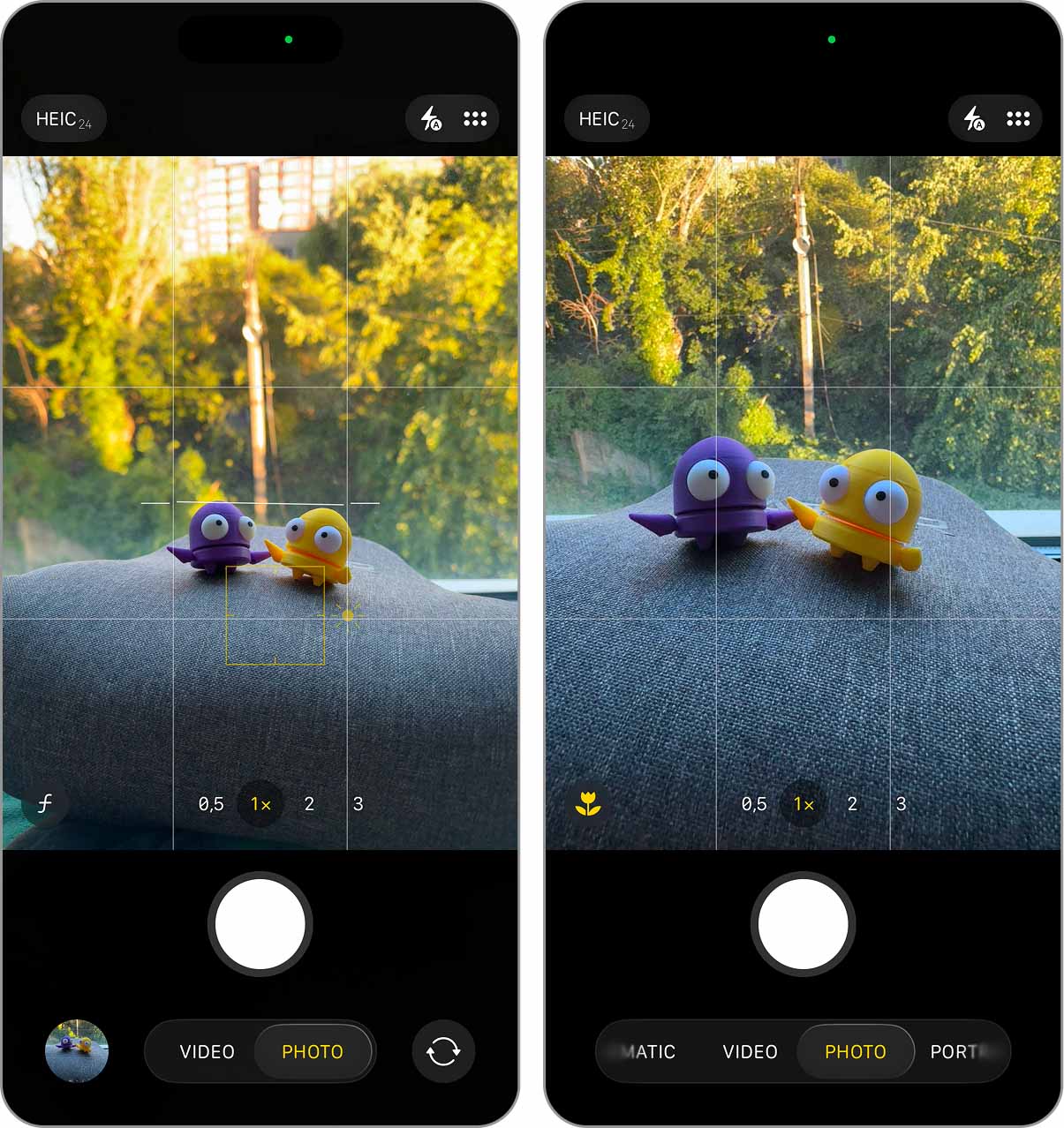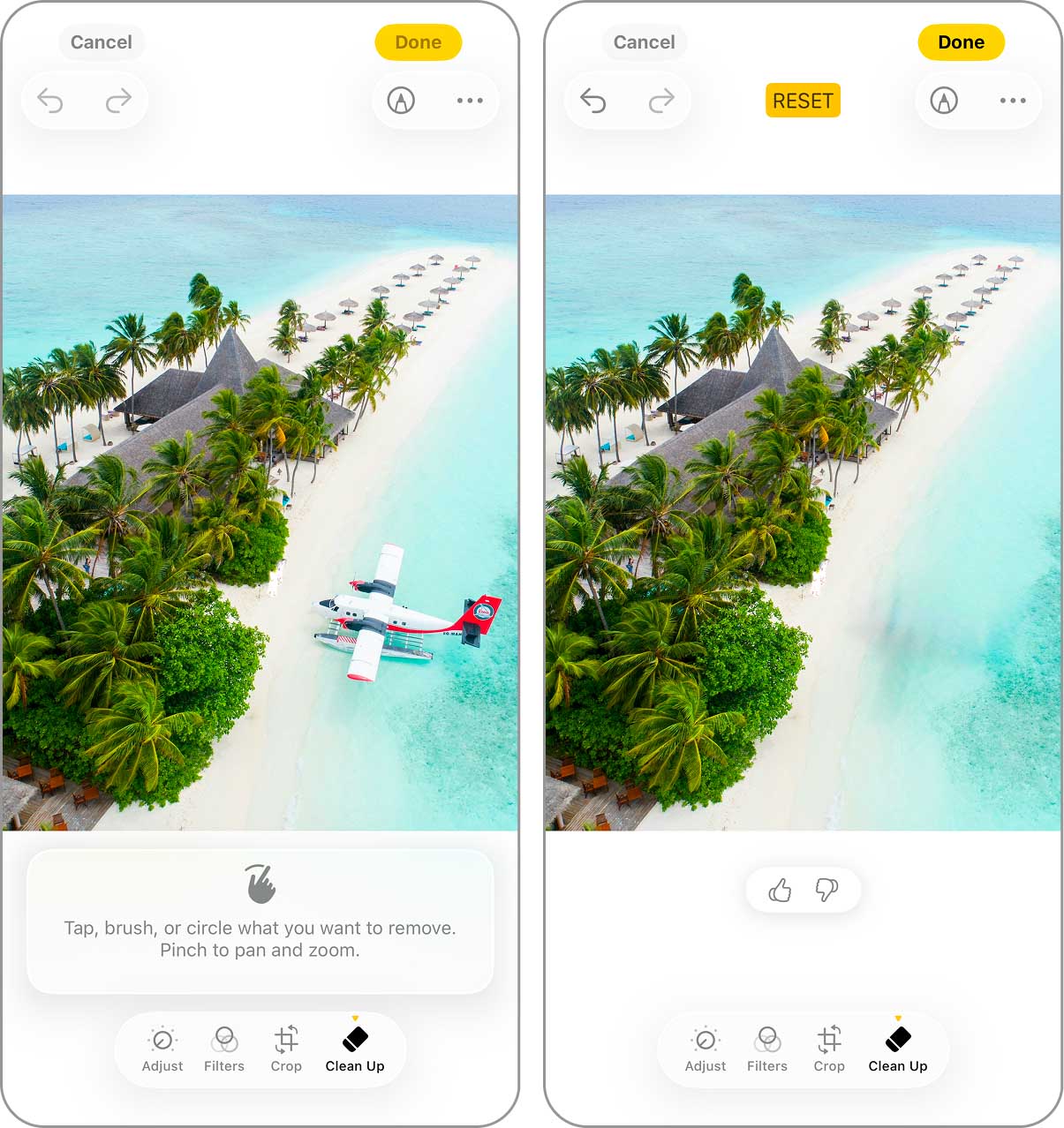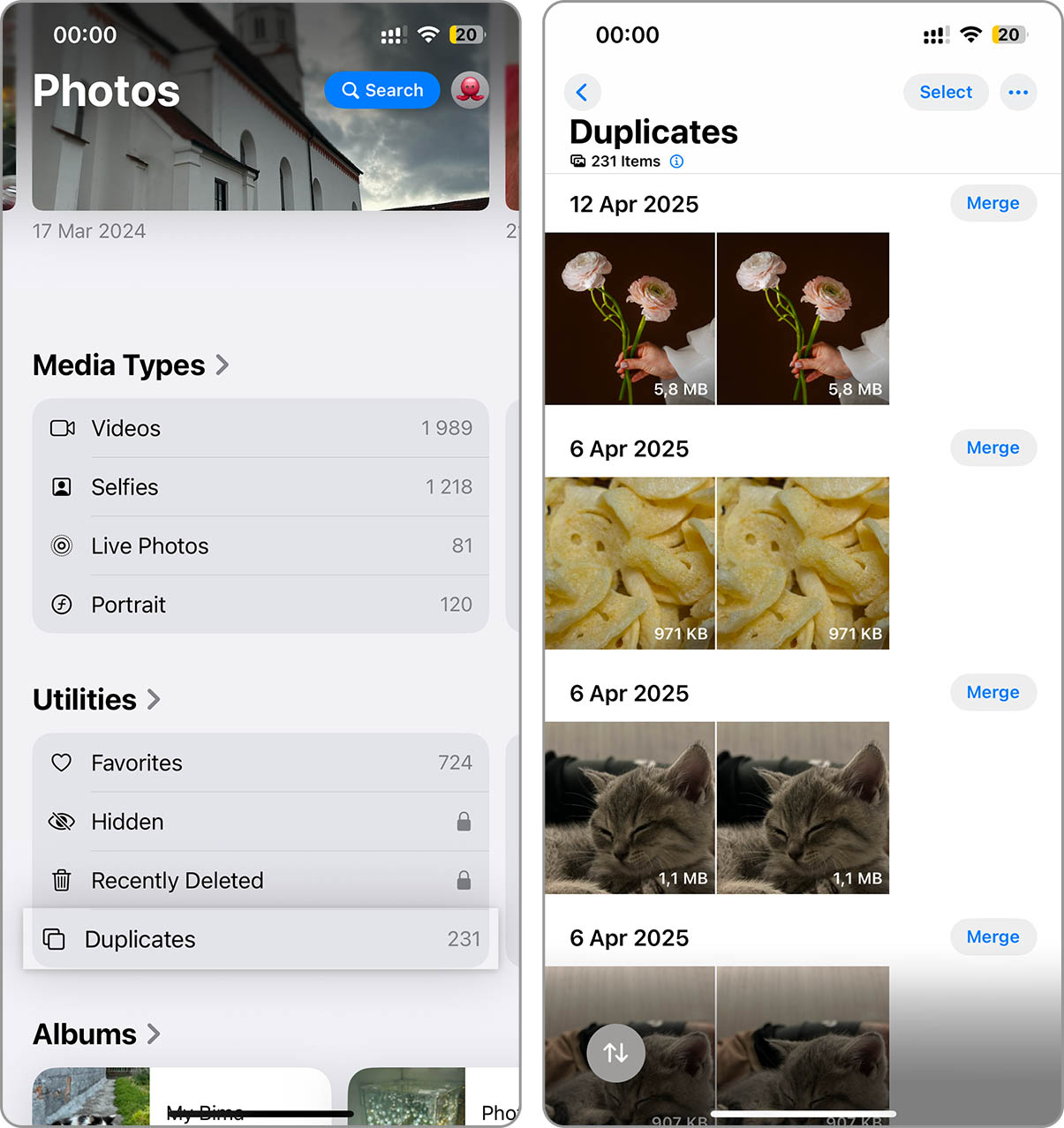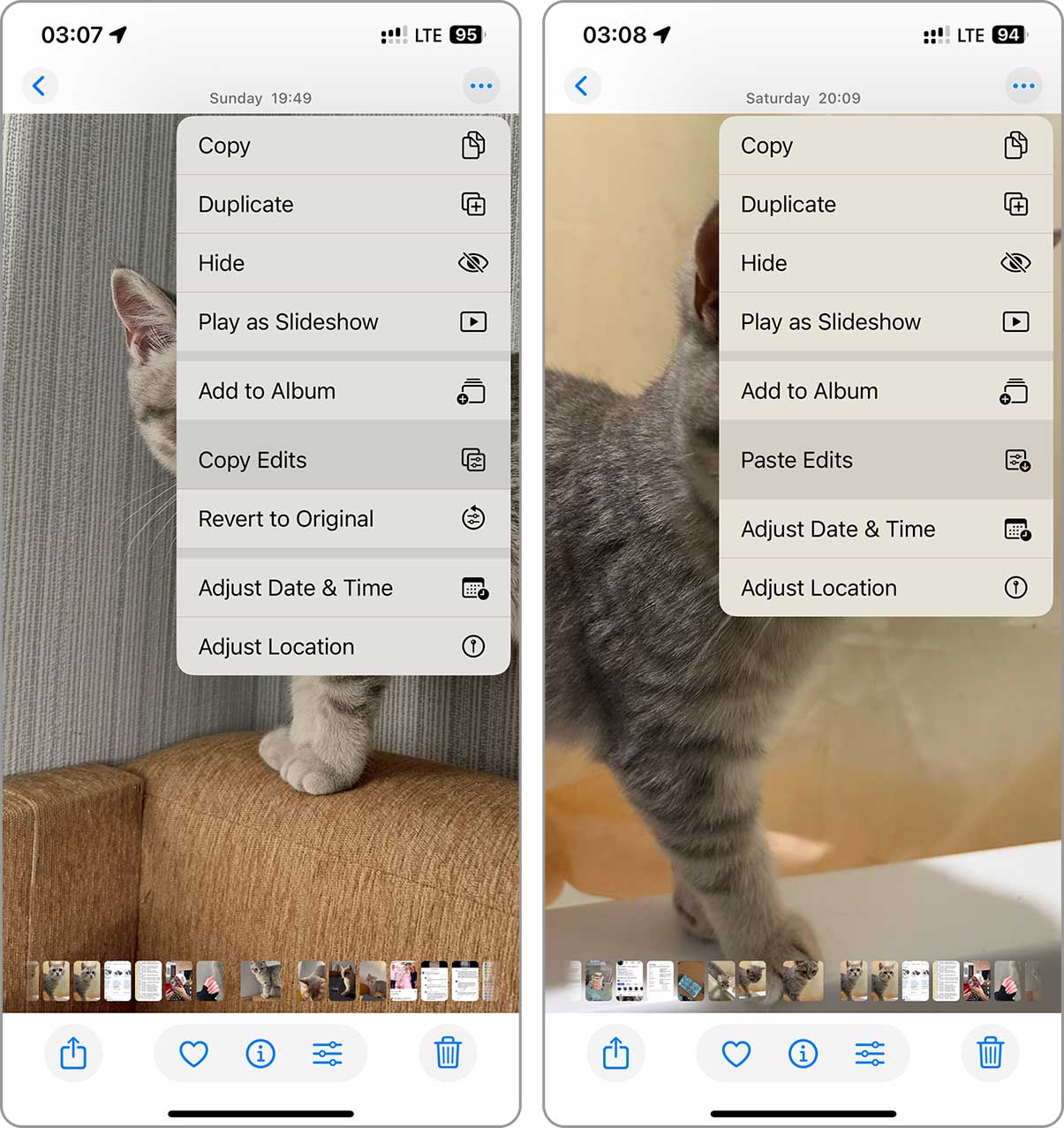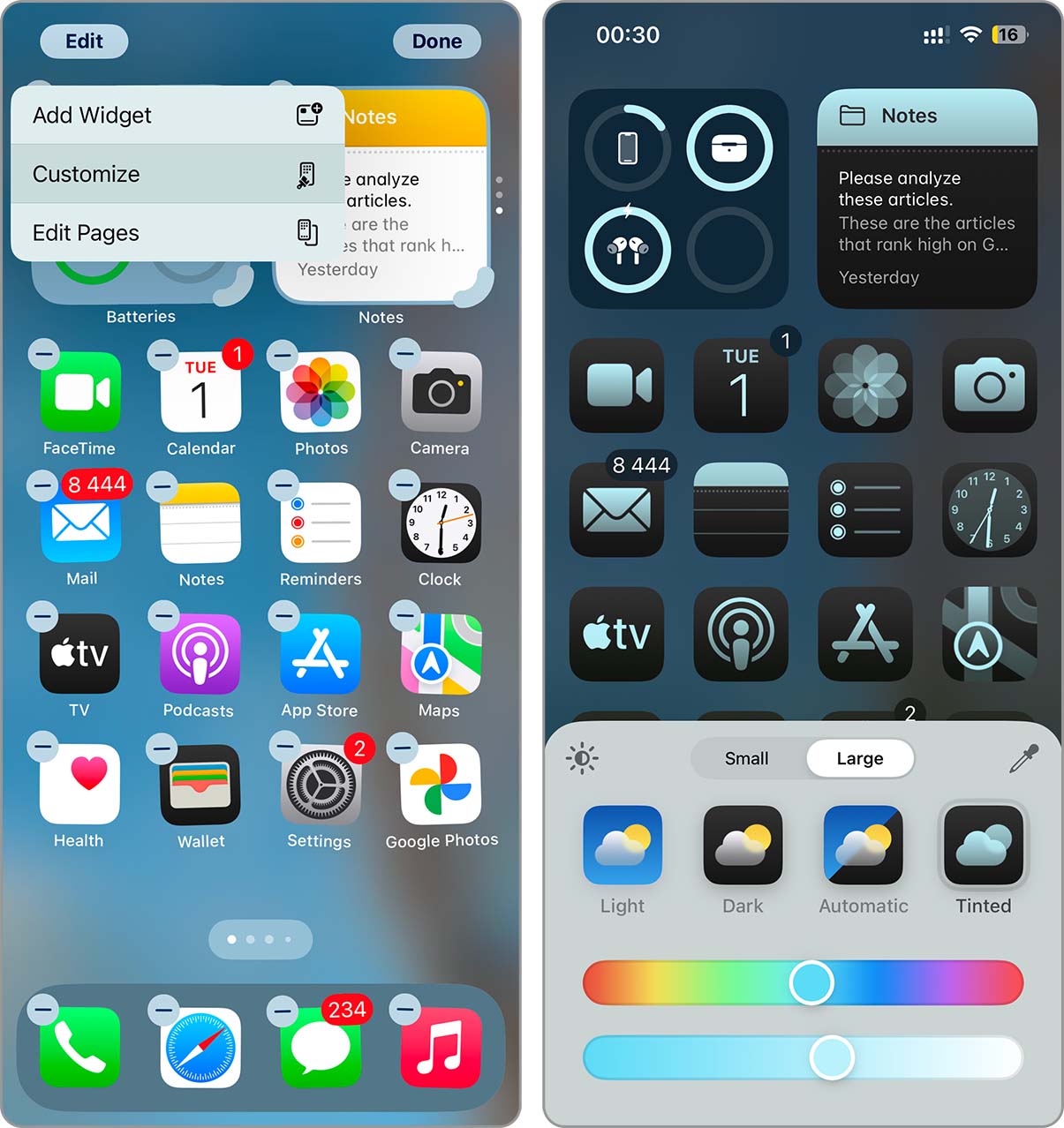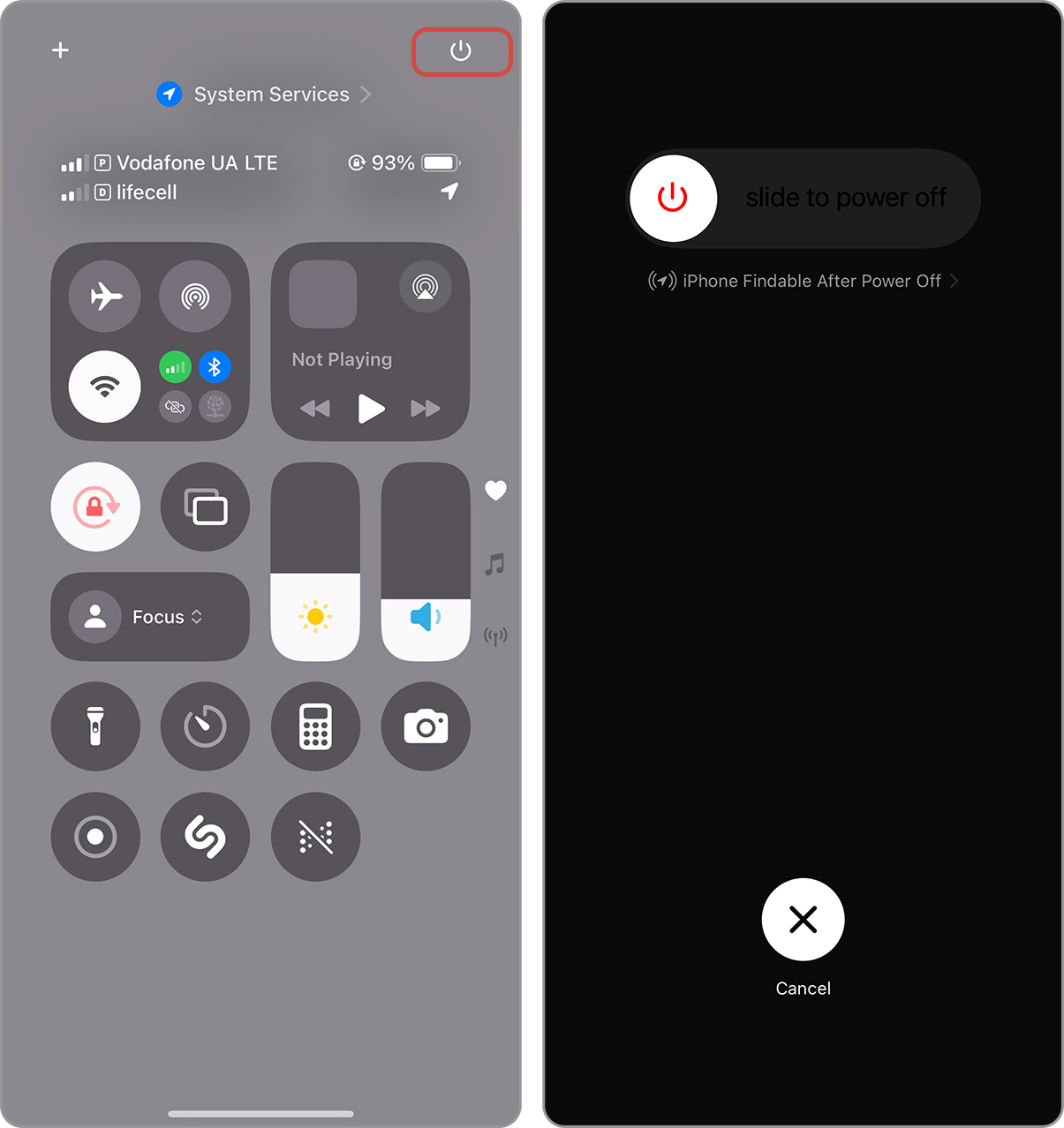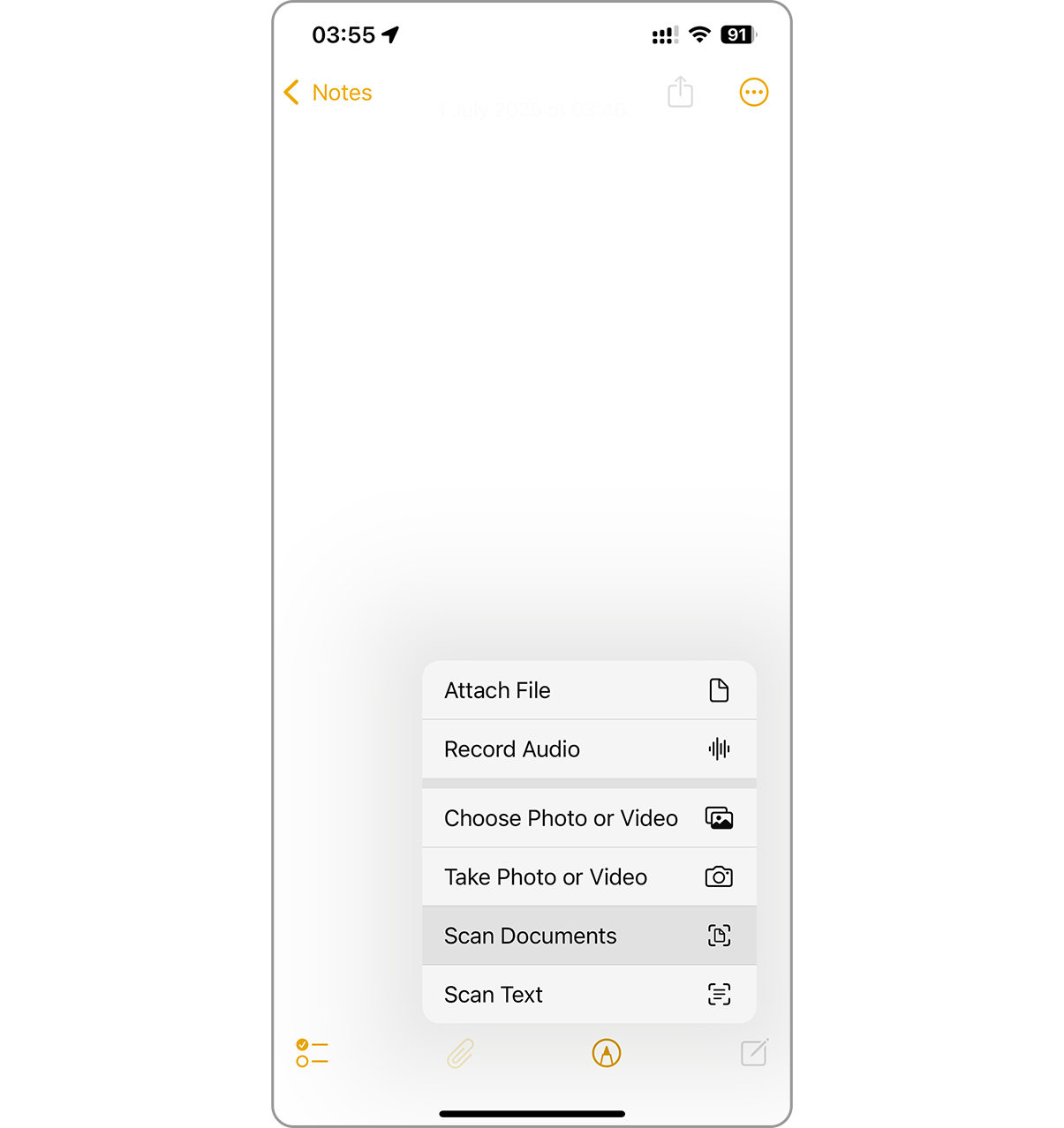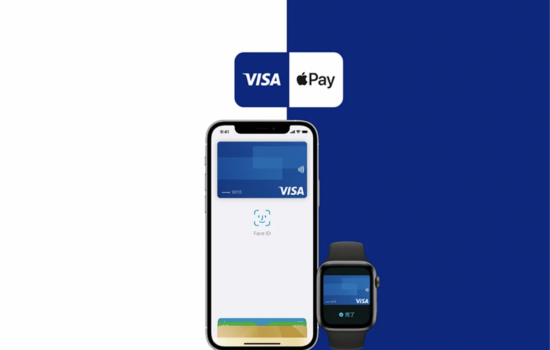Every year, we all wait to see what the next iPhone brings. And while most people have their eyes on the iPhone 17, there’s still plenty to explore on the iPhone 16, especially since not everyone upgrades right away.
In this article, we’ll go over some of the top features that many users still overlook. You won’t find speculation about iOS 26 here – we won’t waste time on features that Apple hasn’t finished or released yet. Instead, we’ll focus on what already works. That includes everything available in iOS 18 and some useful functions from earlier versions.
This way, even users with an older iPhone can find something new. And no, we won’t stop at the Camera Control button (it’s a good feature, and yes, we’ll discuss it, but there are many more cool iPhone features you should know and use).
Camera Control Button
One of the unique iPhone 16 features is a physical Camera Control button on every iPhone 16 model, not just the Pro versions. At first, most users overlooked it. Some thought it just duplicated the on-screen shutter, but the real story turned out to be more interesting.
This new button sits low on the right edge of the phone. A single press opens the Camera app instantly, without needing to unlock the phone or tap the screen. Press it again, and the phone takes a photo. Hold it down, and the camera starts recording video. All of this works from the Lock Screen or inside the app. That’s not all, as a light press activates additional controls. You can adjust exposure, switch lenses, or zoom in and out with precise movements. And if you use Accessibility tools, you can repurpose the button entirely, for example, to launch the Magnifier or run a custom Shortcut.
Macro Photography
Macro mode isn’t a hidden iPhone feature, but it deserves more credit than it gets. It doesn’t replace a DSLR, but it nails social-media snaps, product shots, and detail-heavy videos. Point the lens close, and the camera instantly flips into macro mode.
Macro mode reveals crisp patterns, tiny subjects, and fine textures that regular settings miss. From fabric weaves and insects to circuit boards and close-up food shots, every detail pops with clarity and contrast. You can even shoot macro video or motion clips without extra gear.
Action Button
It isn’t one of the new iPhone 16 tricks, as it showed up back in the iPhone 15, replacing the old Ring/Silent switch above the volume buttons. By default, this button toggles Silent Mode, but you can switch it to something more useful. The available options include Focus Mode, Camera, Flashlight, Voice Memos, Translate, Magnifier, Music Recognition with Shazam, Accessibility tools, a custom Shortcut, or the new Visual Intelligence feature that identifies objects on screen.

Not sure how to change it? It’s simple, go to Settings > Action Button, swipe through the available actions, and choose the one that fits. Done.
1-Nit Minimum Brightness
Apple gave the iPhone 16 display a new trick that most users never notice. The screen can now drop down to just 1 nit of brightness. That’s lower than any previous iPhone and almost as dim as a powered-off screen.
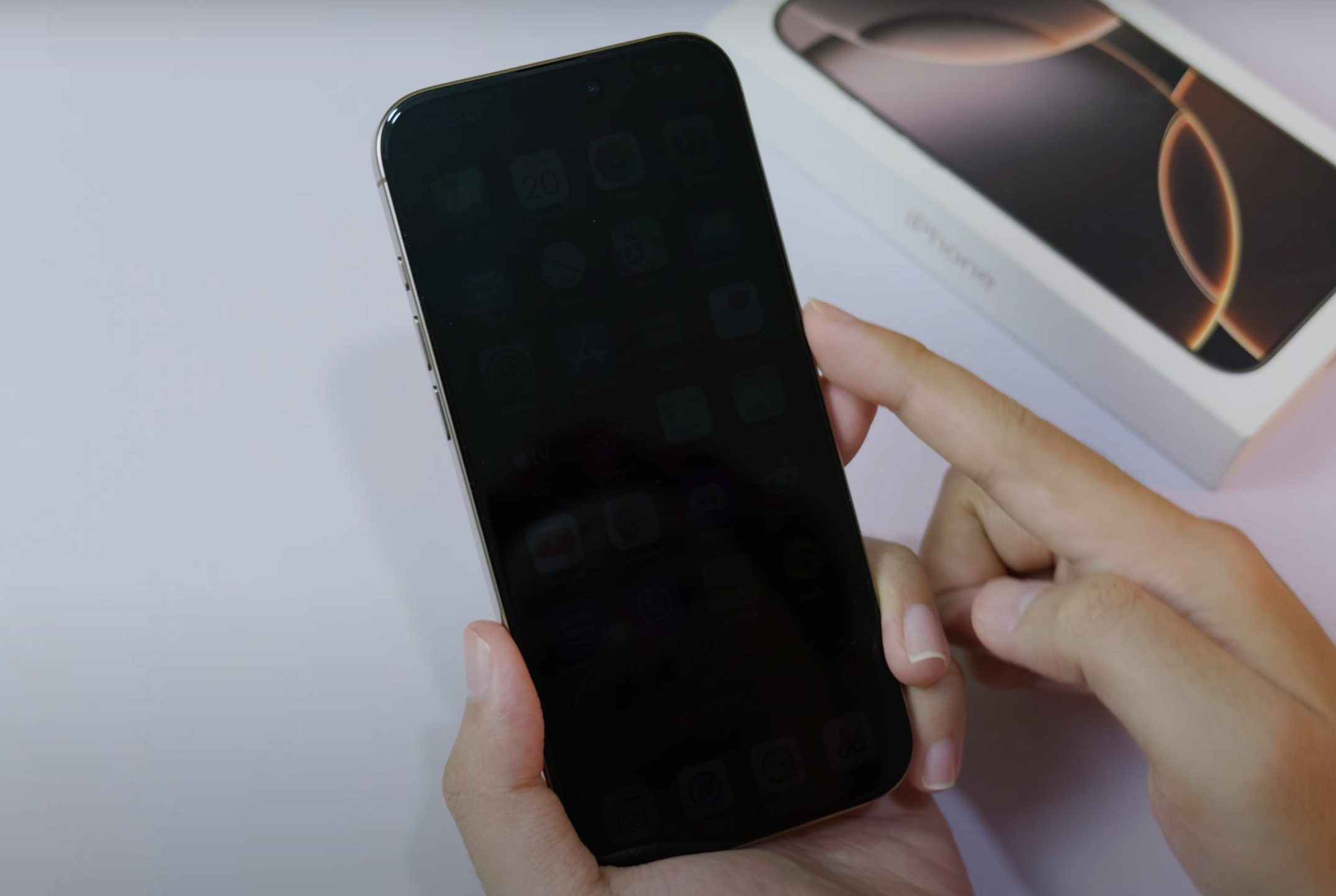
This feature helps in dark environments, especially at night. It reduces eye strain, avoids waking up someone nearby, and makes late-night phone use less harsh. Unlike standard low-brightness settings, this one reaches a level that feels invisible until you look straight at it. It works automatically, but users often list it as one of the coolest iPhone tricks because once you see it in action, you don’t want to go back.
Clean Up in Photos
Apple Intelligence has added a few hidden features to the iPhone, one of which is Clean Up. It removes stray people, objects, and distractions from your shots (no Photoshop or extra apps required). Just open a photo, tap the item you want gone, and Clean Up erases it and blends the pixels so your image stays natural. You skip layers and complex tool menus, and everything happens right on your device.
Try it this way: open a photo in the Photos app > tap Edit > choose Clean Up > run your finger over the object you want to remove > the iPhone erases it in seconds.
It’s one of the most useful tools in Apple’s AI rollout and a clear example of cool iPhone tricks that solve problems, such as removing someone from a perfect vacation shot or clearing clutter from a clean product photo.
Duplicates Utility
Apple added the Duplicates utility to the Photos app a while ago, and it works on many iPhones, not just the iPhone 16. Still, judging by the number of online questions, many users miss this iPhone trick entirely. To find it, go to the Photos app, scroll down to the Utilities section, and select Duplicates. Your iPhone will scan your library, group together identical or super similar photos, and let you either merge them or delete the extras.
This tool keeps your gallery clean and focused, as it removes the clutter of having five identical photos. But no matter how cool this iPhone feature is, it comes with a drawback – it detects only exact duplicates. If two photos look similar but differ slightly, the system ignores them, that’s why many users prefer using an iPhone cleaning app instead. Apps like Clever Cleaner: AI CleanUp App can detect not only identical images but also similar ones, screenshots, large media files, and even compress Live Photos. This gives you a more complete tool for managing your gallery. These apps also scan the photo library instantly and detect new photos right away, in contrast, the built-in duplicate tool may take a few days to index new content before showing anything.
Copy and Paste Photo Edits
And completing the topic of iPhone tricks and tips related to photos, the last interesting feature is the ability to copy photo edits. Thus, you don’t need to adjust each photo separately, you can edit one image the way you want (change brightness, contrast, filters, or crop), and then apply the same settings to the rest in seconds.
This helps when you prepare photos for social media or want a consistent look across a series. It works well for albums, product shots, or travel collections. Do not know how to use it? Just open a photo > tap Edit > make your changes > tap the three dots > choose Copy Edits > go to another photo > tap the three dots > choose Paste Edits. Your iPhone handles the rest.
These customization options can really be considered iPhone secrets, because we learned about them only after two years of using the iPhone. Before that, we assumed the Home Screen allowed changes only to the wallpaper, app positions, and widget layout. We’re pretty sure we’re not the only ones, and there are definitely plenty of Apple users out there who’ll be surprised these features even exist.
Home Screen Customization
iOS 18 hands you full control over your Home Screen. Pick a custom hue for your app icons, resize them however you like, or strip away their labels entirely. Need larger targets for quick taps? Done. Craving a minimalist canvas? Just hide the names. Every tweak happens right on your device, no extra apps required.
To try it, hold down on an empty part of the Home Screen, tap Edit, then Customize and choose your layout, icon size, and color style. Your iPhone applies the changes right away.
Power Off Through Control Center
One of the hidden iPhone features that many users often overlook is the ability to shut down the device directly from the Control Center. Most still hold down the side and volume buttons or go digging through Settings, but iOS 18 makes it way easier. On iPhones running iOS 18, a dedicated Power button now sits in the top-right corner of the Control Center. It looks minimal and blends in with the rest of the toggles, so you probably switch Wi‑Fi or Bluetooth on and off every day and never notice it.
Built-In Document Scanner
Most of us tap into Notes for quick reminders or grocery lists, but it also packs a built-in document scanner. Point your iPhone at any paper, such as receipts, contracts, forms, or handwritten pages, and Notes snaps a photo, straightens the edges, enhances clarity, and saves it as a neat PDF or image – no extra apps or gadgets required.
To Sum Up
We have covered 10 cool things to do with an iPhone that you might not know about. Each one adds something useful or clever to everyday use. We won’t try to name the single best iPhone feature, as what stands out depends on how you use your device.
Of course, this list doesn’t include every iPhone trick, and there are plenty more. For some users, Focus Mode feels like a game-changer, others might discover the QR code option for Wi‑Fi sharing, the currency converter inside the Calculator app, or Accessibility tools.
If you want to understand everything your iPhone 16 (or even an earlier model) can do, we suggest checking YouTube reviews or Reddit threads like these – the more you know, the more the phone reveals.