In earlier versions of iOS 11, when there was a notification preview on top of your iOS devices’ screen, it would be only displayed for a short time before disappearing. Now, with iOS 11, the problem can be easily solved because Apple added a feature called Persistent Notifications in the system, which the preview stays permanently until you swipe it away.
How-To Tutorial
- Launch ‘Settings’ on your Home screen and go to Notifications.
- In the section, scroll down to select the app that you wish to turn Persistent Notifications on.
- Tap the app’s notification settings section, and then switch on to ‘Show as Banners’ (If it’s disabled)
- Scroll down until you see two large phone icons; tap on the one that says ‘Persistent’.
- Close the ‘Settings’ app and use your phone as you would regularly!

As shown in the image above, Persistent Notifications is one of the two types of notifications that can be enabled on your iOS 11. By default it is disabled, but can be activated from Settings. However, the problem is that it can’t activate for all apps at once; you will need to do so individually
For those who often are too busy or otherwise preoccupied to check the phone immediately. This is a great way to stay updated and a must for messaging apps like Telegram or WhatsApp. The feature should work on iPhones upward from the iPhone 6 all the way to iPhone X, in other words, it can be enabled in all iOS 11 devices.




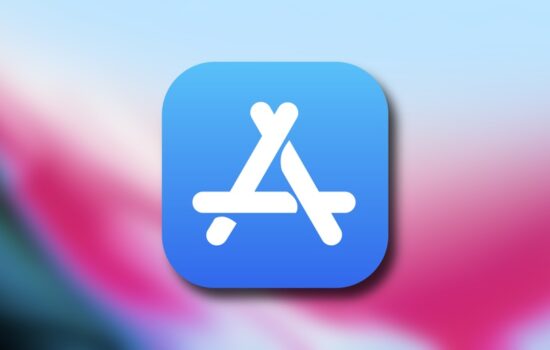


Thanks for updating the article and fixing grammar errors.
No problem! It happens.