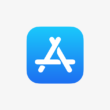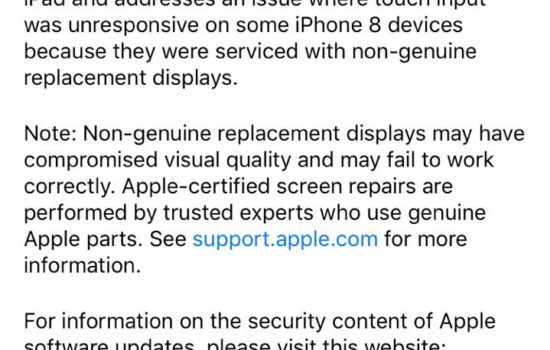How to Check Battery Health on iOS 11.3
iOS 11.3 brought a lot of useful features into iOS. But the main important feature it brought was the ability for users to check the health of their battery. This is so that users now how much their iPhone batteries have degraded over time. This feature also helps decide whether your iPhone needs a Battery Replacement or not as Apple are offering to replace your battery for only £25 compared to the £79 price tag from before Apple admitted that they slow down iPhones. However, this price discount will only last until December of 2018.
To check your iPhone’s battery wear level, you must be on iOS 11.3. If you aren’t, I strongly recommend that you update as it improves stability and performance of your iPhone as well as improves the battery life by a bit and also allows you to check the Battery Wear level/maximum capacity.
If you have already updated and are on iOS 11.3, then do the following:
Go to the Settings app, scroll down and click Battery and then click Battery Health.
Here you will be able to see your iPhone’s battery health and how much your battery has degraded over time. A month ago, I checked my battery wear level/maximum capacity and it was at 90%.
Performance of my iPhone 6 and battery life were bad, so I decided to get my iPhone 6’s battery replaced. And it was worth it!
If you have an iPhone 6S or older and your device is running iOS 11, I recommend you get your battery replaced if your battery wear level/maximum capacity is at 90-95% or lower. If you have an iPhone 7, 8 or X and your battery wear level/maximum capacity is higher than 95%, then I wouldn’t worry about needing to have your iPhone battery replaced. If you have an iPhone 8/8 Plus or an iPhone X, I doubt that your battery wear level/maximum capacity will be lower than 98%.
Nevertheless, if you wish to take advantage of Apple’s discount, then I recommend that you get your battery replaced before December of 2018!