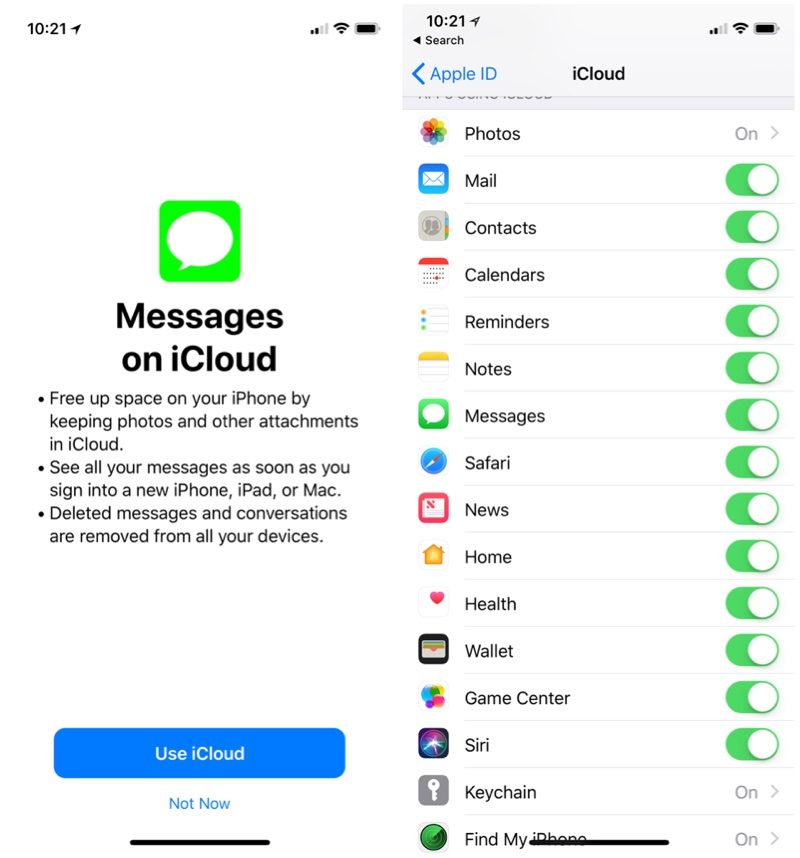Everyone found it really annoying when their messages didn’t fully sync across all their devices. Apple promised us the feature to be able to store messages in iCloud and have them sync across devices. But this feature didn’t come for a long time. Now in 11.4 and iOS 12, this feature is now available to use. I will show you how to enable it!
As stated on 9to5mac:
This feature lets you keep messages across devices in sync sort of like modern email. If you delete a message on one device, it will go away on all your devices. And if you set up a new device from scratch, your messages will appear without needing to do a full restore from an iCloud backup.
How to turn on Messages in iCloud for iPhone and iPad
- Open Settings and tap on your name
- Tap on iCloud
- Look for Messages and tap the toggle to turn it on
What Messages in iCloud allows you to do:
- Store your messages, photos, and other attachments in iCloud and free up space on your devices
- If you sign into a new device with the same Apple ID, all your messages appear automatically
- When you delete messages and conversations they are instantly removed from all your devices
- Your conversations continue to be end-to-end encrypted
If you have any further questions or comments, leave them down below!