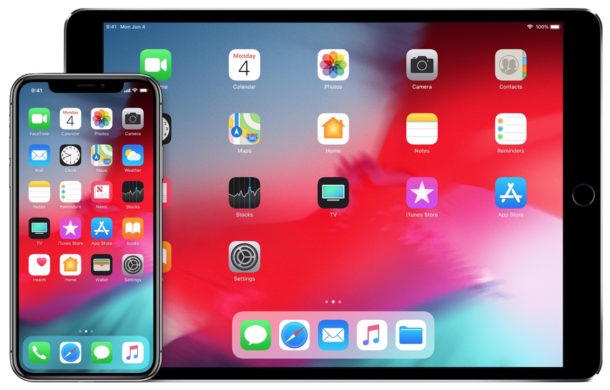This might surprise you, but it is now possible to downgrade a few iDevices to iOS 10.3.3, thanks to Matthew Pierson. Is your iPhone or iPad slow and unreliable on the latest version of iOS? Is your battery life not as good as it was on iOS 10? If yes, then this solution might make you happy.
Requirements and Conditions:-
1) You should have a Mac on macOS Mojave 10.14.16 with Xcode installed in order to run this downgrade.
2) The devices supported are: iPhone 5s (Models- iPhone6,1 and iPhone6,2), the iPhone Air (Models- iPad4,1 iPad4,2 and iPad4,3) and the iPhone Mini 2 (iPad4,4 and iPad4,5). The iPad4,6 Model is not supported as it shipped with a later version of iOS.
In order to check your Model, you need to connect your device to the Mac and open iTunes to check the device and Model number. Click on the Serial number several times to check the model number
3. The data in the device will be wiped so it is recommended to take a backup
4. We are not responsible for any damage to the device.
The way this downgrade works is that all these devices listed above shipped with iOS 7, and it is not possible to update directly to iOS 12.4.3. It has to update first to iOS 10.3.3 and then update to iOS 12.4.3. So, Apple is still signing the iOS 10.3.3 OTA update and we are going to use this to our advantage.
This method only works for iOS 10.3.3 and no other version.
While you are updating your gadgets, do not miss the opportunity to evaluate the online casino review site: https://www.slotozilla-pl.com/
Steps to follow to downgrade your older iPhone or iPad model:
1. Once you check that the model number matches the ones given above, go to this GitHub page:
https://github.com/MatthewPierson/1033-OTA-Downgrader/
You can read the instructions step by step over here if you want to.
Now click on Clone or Download, and then click on Download ZIP. Once you download it, put the file in your desktop, as it will be easier to access it.
2. Go to http://ipsw.me select the type of device you have, and then find iOS 10.3.3 and download the ipsw file. Make sure the identifier number matches the model number of your iDevice.
3. Place the ipsw file on the desktop and copy it inside the folder you just downloaded from the GitHub link given in the first step.
4. Connect your device to the computer, and then press the power and home button together till the device screen turns black or off. 2 seconds after the device screen turns black, release the power button and continue pressing the home button until the device connects to your computer.
5. Now open Terminal on your Mac and type: “cd” and then drag the downgrade folder from the desktop into terminal and press enter. You can type “LS” in small characters(not in capitals) and press enter to confirm. Now you can see a the files into the folder in the terminal window.
6. Now type “./restore.sh” and then press space on your keyboard and then drag the iOS 10.3.3 ipsw file you downloaded to the terminal and then press enter.
7. This whole process will start automatically but it may take you a few tries. If the process was unsuccessful, it will boot back up to iOS 12. If it was unsuccessful, put your iOS device back to DFU mode and press the up-arrow key – “^” to repeat the last command. This may take 2-3 tries. If your device comes out of DFU mode during the process, you need to re-enter DFU mode and try again.
8. If you see the green screen followed by the Apple logo, then the downgrade was successful and boots up to the hello setup screen, and from there you can setup your device.
9. Voila! You are now on iOS 10.3.3.
10. To prevent automatically updating to the latest version, go to:-Â https://www.ipodhacks142.com/download/tvos-10-beta-profile/ , and download the profile and tap install. If your iPhone asks you for your passcode, then enter it and then there will be a prompt to restart your iPhone, click on restart, and when your iPhone boots up, you can go to Settings>General>Software update, it will say iOS 10.3.3, Your software is up to date.
Hope this downgrade successfully worked for you.
As you may know, Apple forces its users to update to the latest version for better features and security improvements. However if you still prefer an older version of iOS for any reason, like it is faster on the older versions, you can try out this method.
Happy downgrading!
You can check out Hugh Jeffreys’s YouTube tutorial: