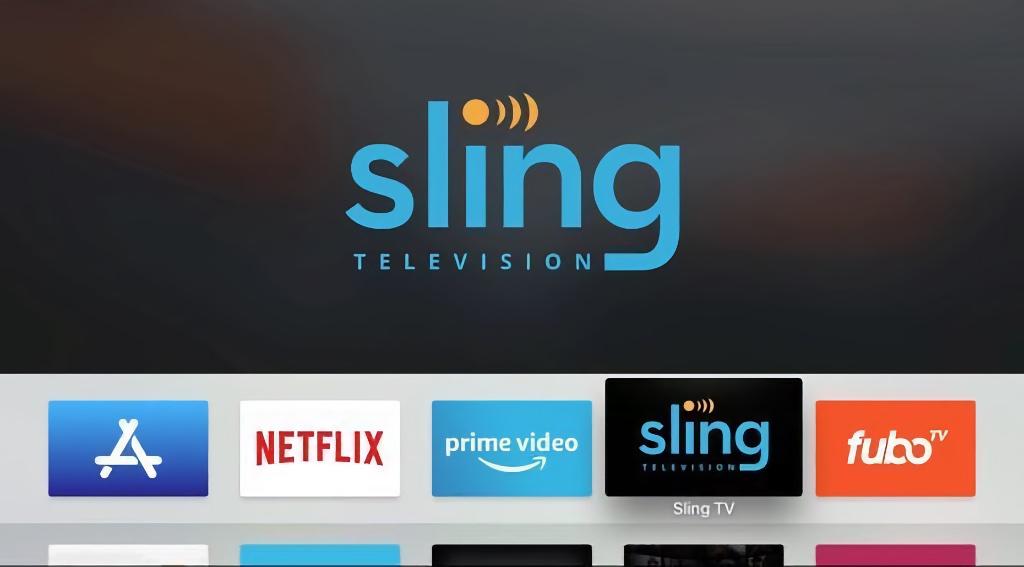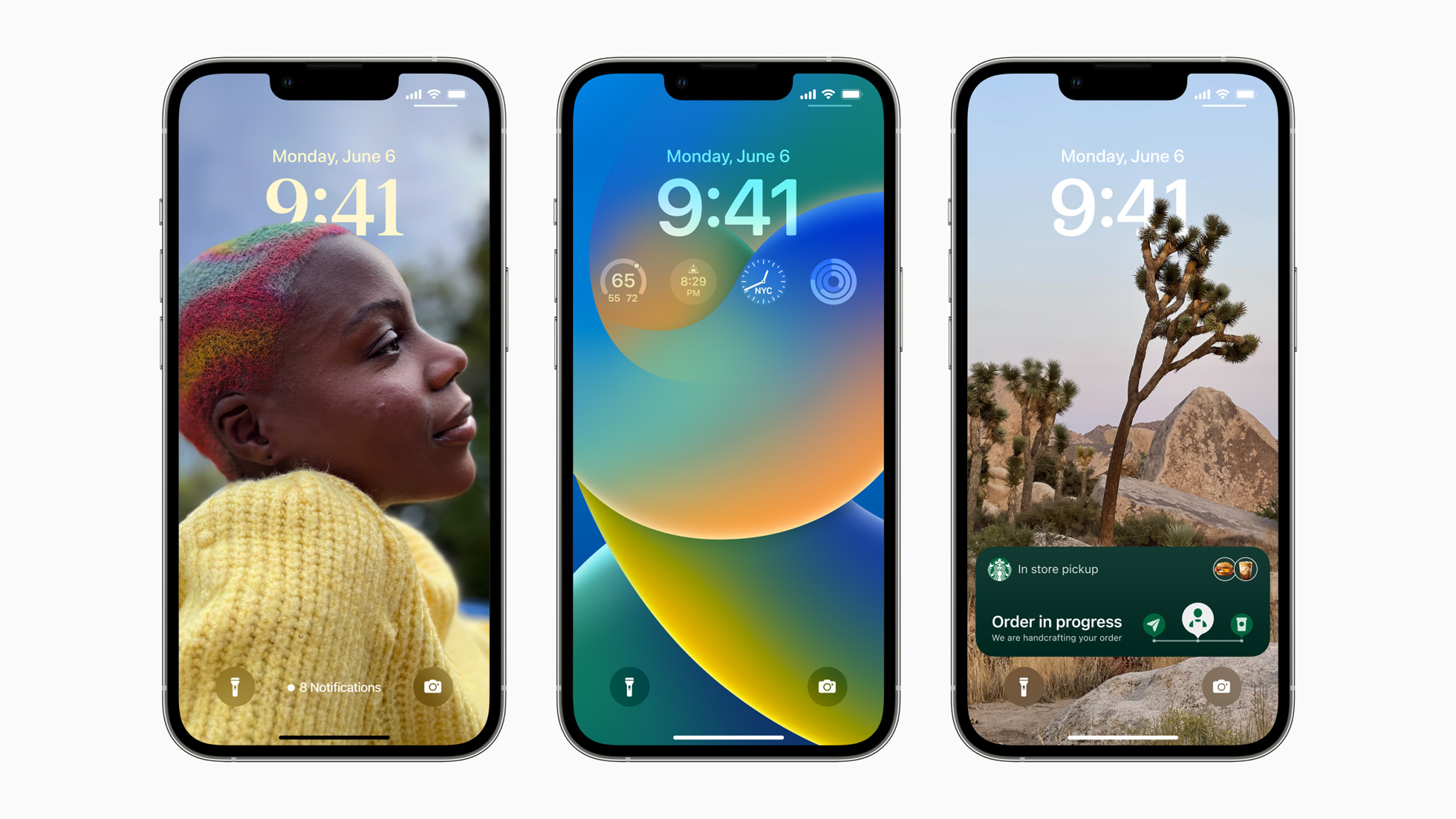Apple added a new feature called “Back Tap” with iOS 14. This allows users to double or triple tap the back of their iPhone to run a task set by the user. For example, If you set double tap to open Control Center, you can just simply tap twice on the back of your iPhone to get access to the Control Center.
To enable this, you must be on iOS 14 and you must have an iPhone with Face ID. Follow the steps below to activate this amazing feature:
- Go to Settings>Accessibility>Touch
- Scroll Down and Tap on “Back Tap”
- There are Two Options: Double Tap and Triple Tap. You can set custom actions for both Double Tap and Triple Tap.
You can quickly invoke Reachability or go to the App Switcher or Control Center with just a few taps on the back of your iPhone.
You can also set it to go Home, Notification Center, Lock the iPhone, take a Screenshot, Mute it or invoke Siri, and Control the Volume of your iPhone. It can also be set to a custom Shortcuts or an Accessibility Shortcut.
This is an extremely handy feature, especially for larger iPhones where one has to pull down the Control Center from the Top Right. This feature can be a time saver, offering you a shortcut to the common actions you invoke on your iPhone.
Stay updated with the latest Apple news at Appleosophy and follow our Telegram News Channel here. Join the Appleosophy Community on Telegram here.