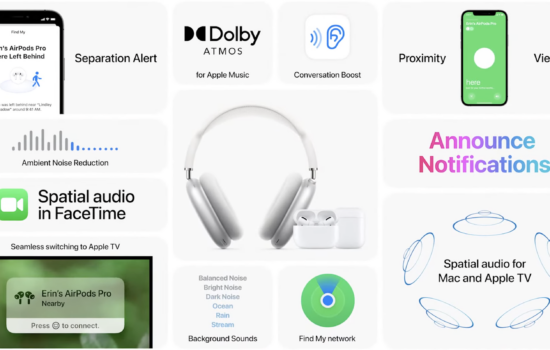Apple iPhone users have always been a great fan of the pop-up animation when they connect their AirPods to their phone. While it looks great, the feature has been limited to the iPhone and not even Apple’s own Mac. A third party app, AirBuddy, brought the same connectivity experience to the Mac but Windows Users were left dry with having to follow the traditional way of connecting their AirPods.
No doubt, that once you have paired your AirPods with you Windows PC, it automatically gets connected next time you open your Airpods Case, but having the animation pop-up on the screen would be better. We can finally experience it by using MagicPods.
MagicPods is a Microsoft Store App which helps the users get the same animation when they connect their Airpods to their PC.
This is just the first thing out of a bunch of other features present inside the Settings of this App.
For the first time when you launch the App, it will ask for a bunch of permissions which you need to accept in order to get all the functionality of the app. Once you are done setting up the app and pairing your device with the PC, all you need to do is keep the app running in the background and it will do the job every time you open your AirPods Case.
if you exit the application by clicking “X” Button, the app will still run in the background while it’s minimized in the system tray. It is necessary for the App to run in the background for it to work, when you use your AirPods
You can check the Battery Percentage by hovering over the icon in the System Tray,


The Ear Detection app has a few options that even Apple doesn’t provide inside the iPhone AirPods settings. Typically the Audio stops when we remove one of the Pods, but with this App you have the option to allow it to continue or decrease the volume of the Pod that is still in your ear, or do both.
There are a lot of other settings including the size of the Splash Screen, Hiding the icon from the System Tray and enabling Fast Search.
If the app does not work properly after a restart make sure to check that it is enabled in Startup by going in to Task Manager>Services>MagicPods Service and Enabling it.
This App costs Rs.109 in the Microsoft Store which translates to $1.5 and it is completely worth it. The texts in the Animation Splash Screen might be a little rough but they surely can be fixed with the future updates.
But if you are unsure of the quality and functionality of the app, the developer is kind enough to provide the users with a 1 Day Free Trial. You can test it thoroughly for 24 hours after which it will stop working until you pay the amount.
I totally recommend purchasing it, so you could have the same seamless experience of connecting the AirPods with the Windows PC as of the iPhone.