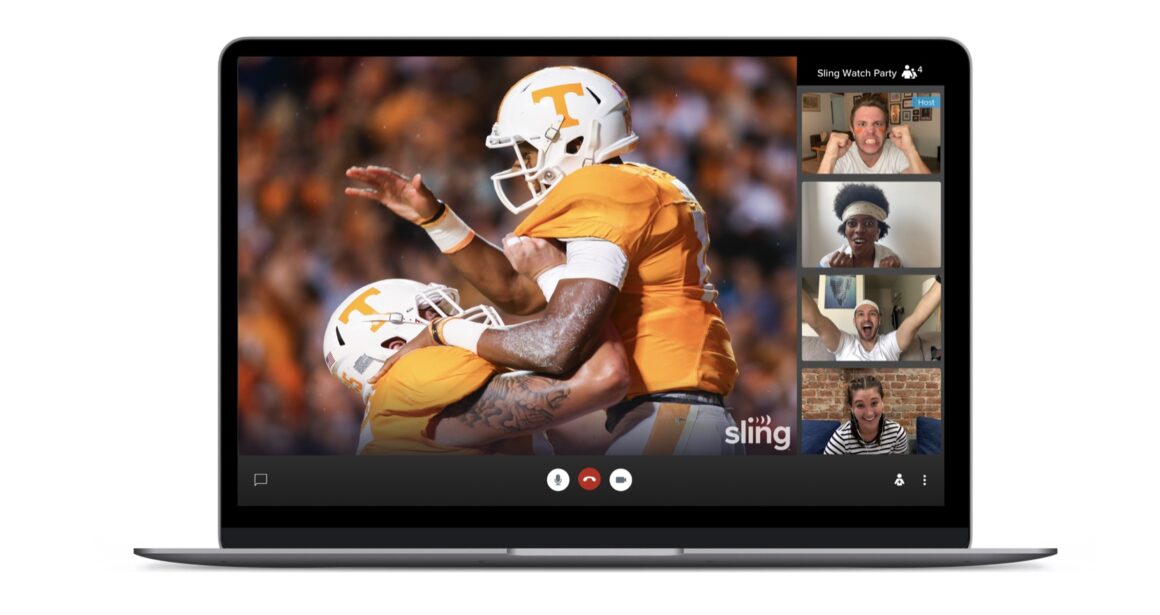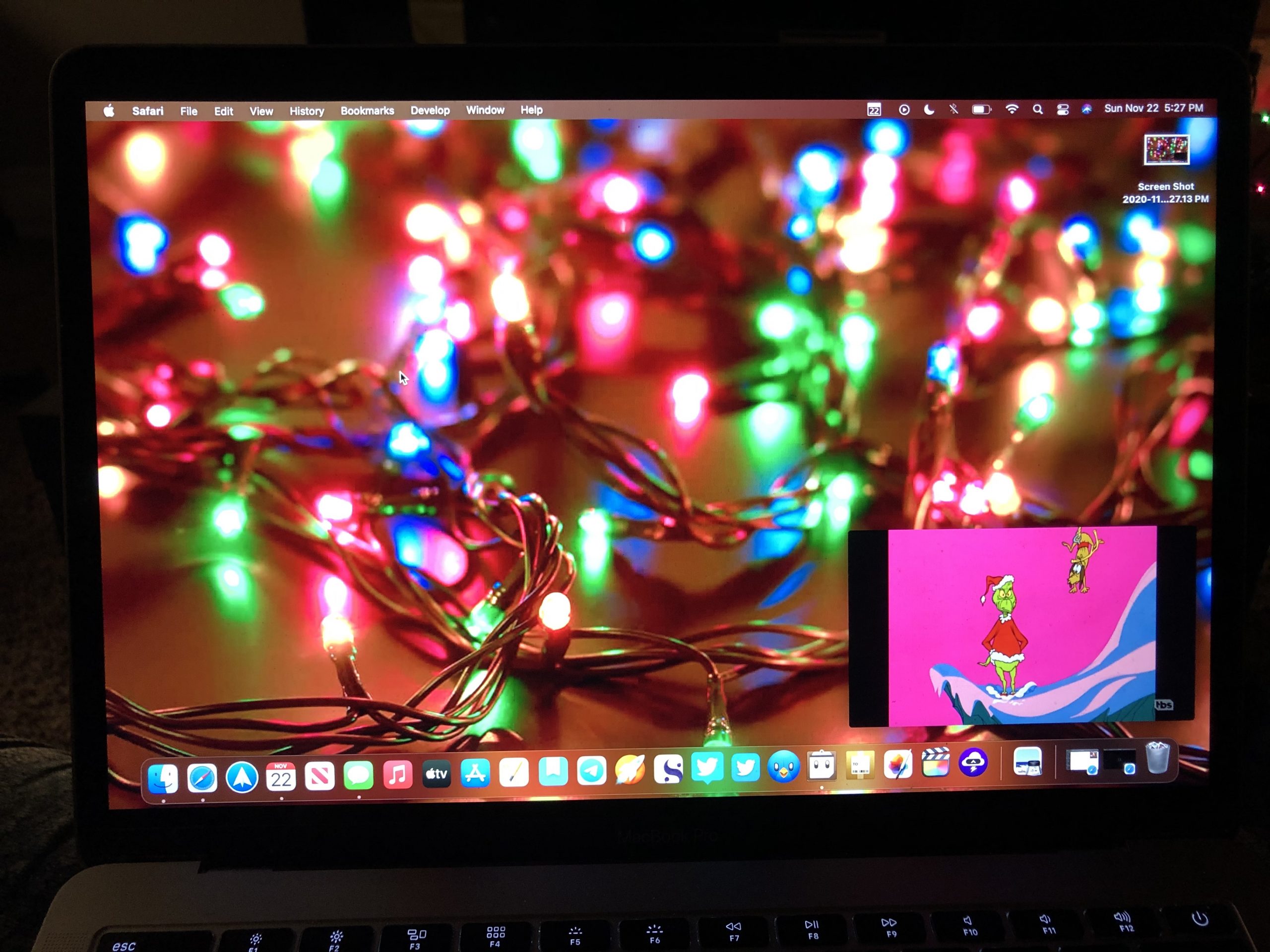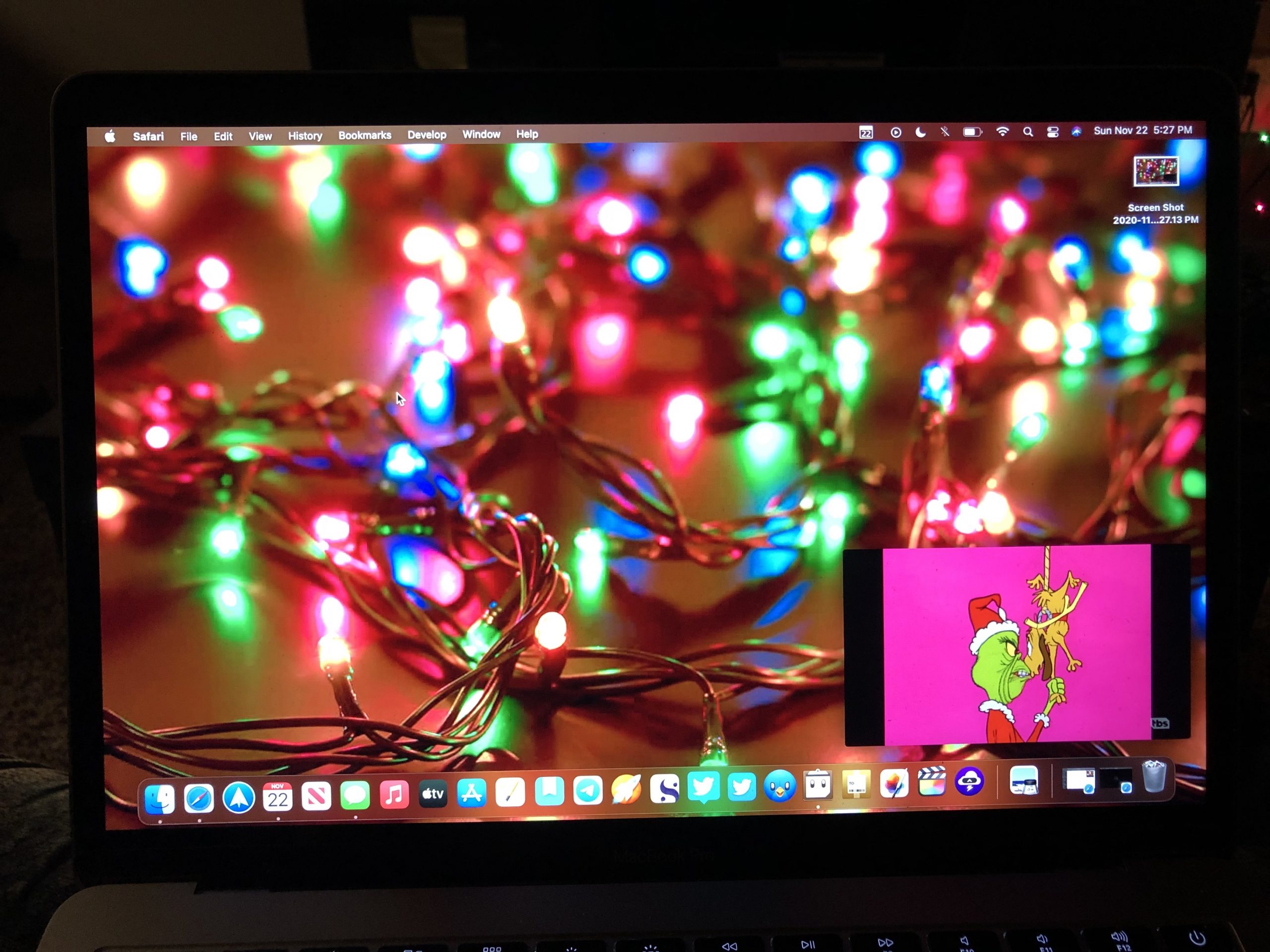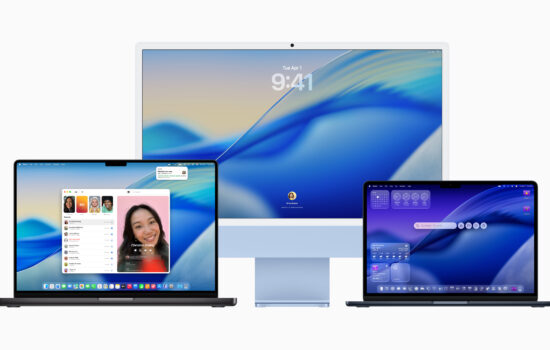Sling TV is currently one of the cheapest ways of streaming your favorite TV channels, shows and movies live at just $30 a month.
The service has modernized itself over the years by adding support for Picture-In-Picture on the iPad, as well as the recent addition of Watch Party support this fall.
With that said, there is a way on Sling TV’s website to get Picture-In-Picture functionality.
The first thing you will have to do is download the PiPifier app from the Mac App Store. When it has installed, make sure it is activated in Safari. To do this, open Safari, open its preferences (Command + Comma button) and go to extensions to activate.
Once you have signed in and have the TV guide pulled up, find the piece of content you want to watch. This works for both live and on-demand media.
After you have chosen what you are going to watch and it has loaded, click the Picture-In-Picture icon on your Safari toolbar. If you have done everything listed earlier, then the Sling TV video will have gone into one of the corners of your screen.
I did try to take a screenshot of the final results, but due to copyright issues, Apple would not let me on my MacBook Pro. Still, I was able to take some photos of my Mac’s screen from my iPhone 8 Plus that shows that this is possible.
Did this work for you? Do you plan on frequently using this feature on your Mac? Let us know on Twitter at @appleosophy.
Sling TV is available to stream on the iPhone, iPod Touch, iPad, Apple TV and Mac.