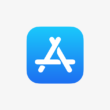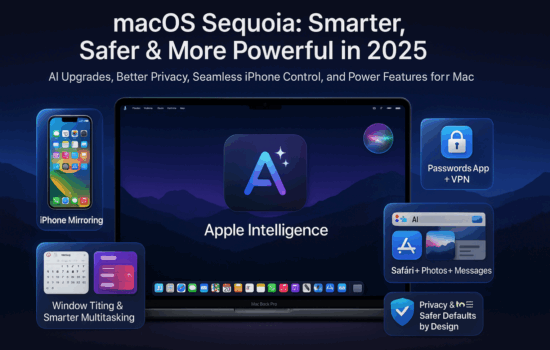Apple introduced a smart and innovative process of calibrating the color balance of a television with Apple TV. Turns out that it’s not exclusive to the Apple TV 4K (2nd generation) as it works with any Apple TV model as early as Apple TV HD (2015).
First, you will need a Face ID-enabled iPhone and an Apple TV model (2015 or later). Both need to run iOS 14.5 and tvOS 14.5, respectively, once Apple released those updates to the public by next week.
Second, follow these steps on these devices:
- With your iPhone unlocked and nearby, open the Settings app on your Apple TV
- Go to the Video and Audio menu
- Click on the Color Balance option
- Follow the instructions and place your iPhone in the center of your TV
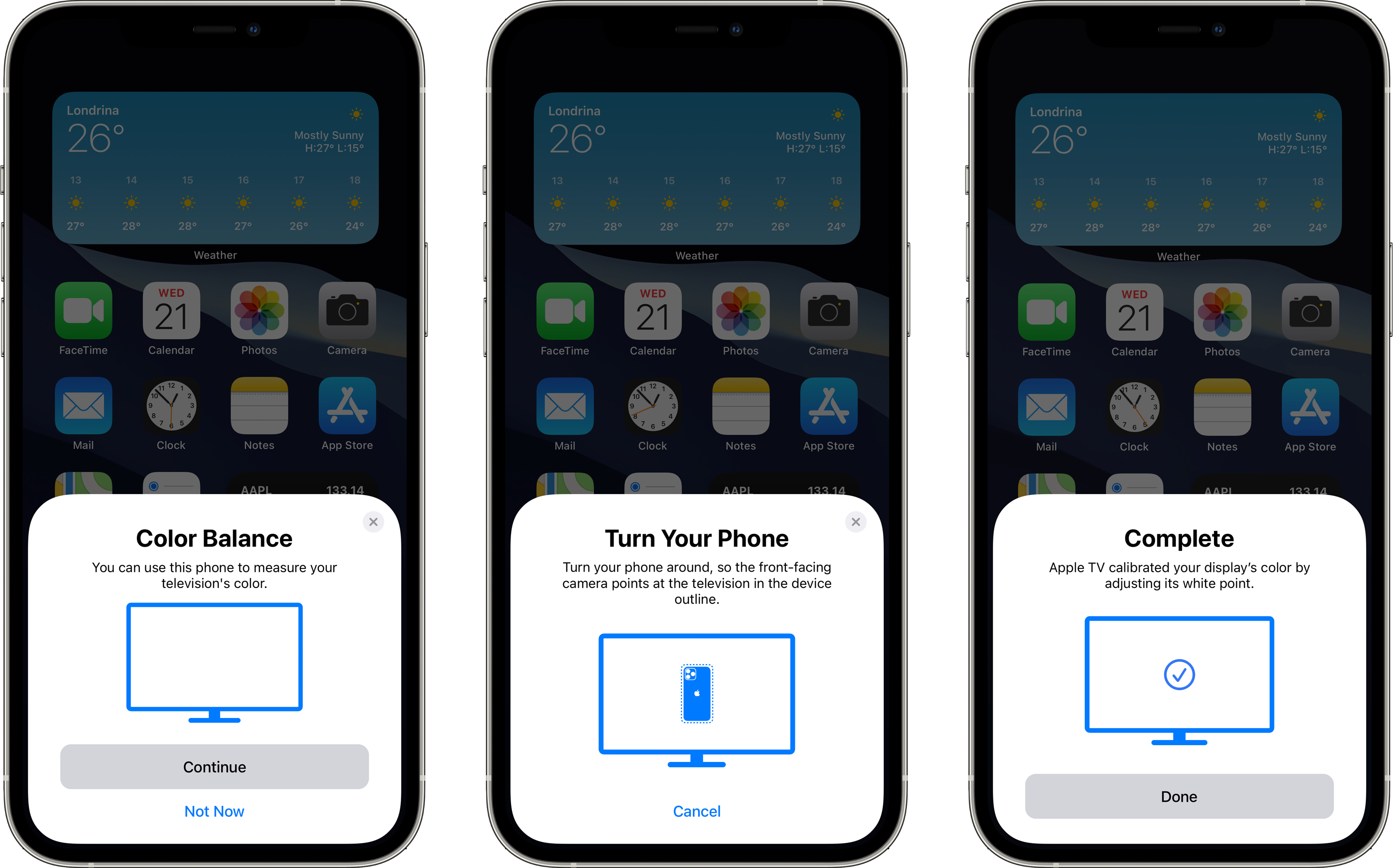
Once you completed these instructions, here’s how the calibration process works. The TV will flash multiple colors for the iPhone’s TrueDepth camera system to detect. Then, the TV will collect that data from the iPhone and optimize the color balance to provide the best color setting. In the end, you can view a comparison between the original setting vs the adjusted setting based on the calibration process. In most cases, viewers could see warmer and more natural colors after performing the calibration process.
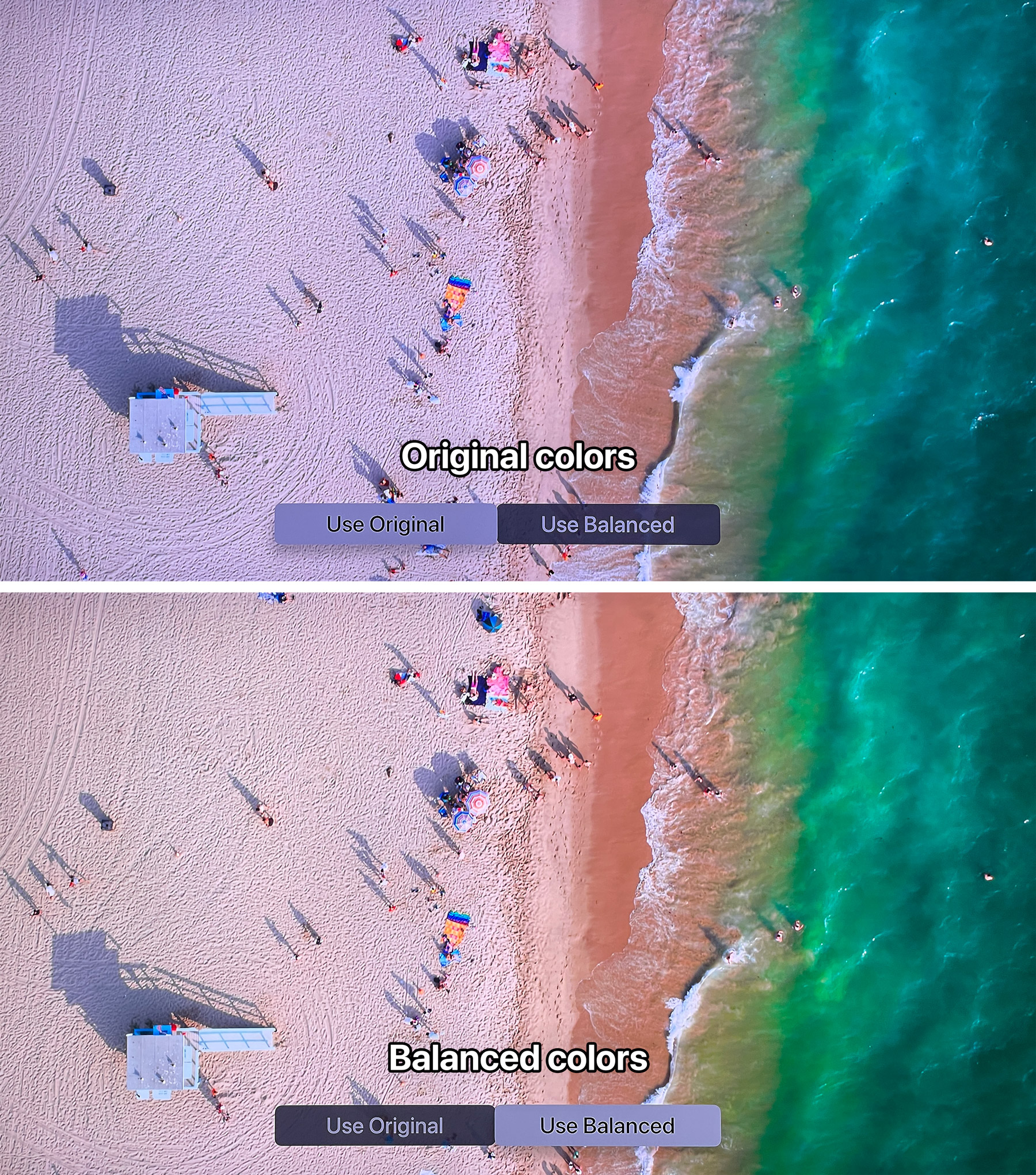
There are two things to note: first, Dolby Vision-supported televisions won’t support this feature give its own color calibration technology. Second, these adjustments apply only to Apple TV and not to other TV-made content.
What do you think about this feature? Let us know in the comments below, or tweet us @Appleosophy.