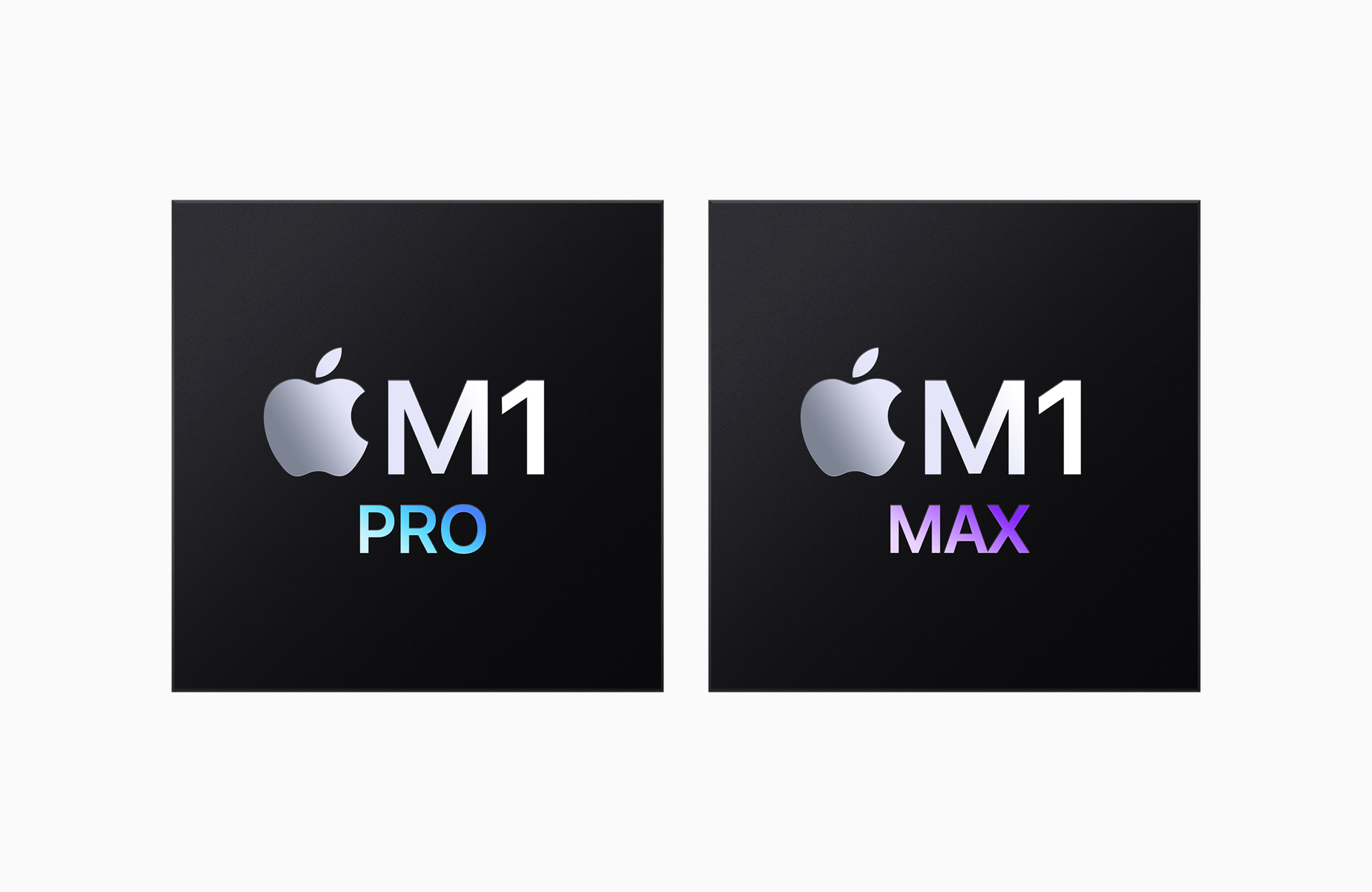If you are in possession of Apple devices such as Mac, iPhone, iPad, or Apple TV, it means that you have an up and running Apple account. This account is composed of your contact information, payment methods, purchases made, and plenty more besides.
An Apple account also has security features embedded in its code. These include two-factor verification among others. Personally, you can try for free good antivirus for Mac which boosts the safety of your data. Apple tracks your data, and you can log in to see which of your info has been stored. You can also view which apps are using this data that’s being tracked.
You have the option to delete this data or change permissions to limit tracking. From a security standpoint, Apple offers a more secure option in comparison to some social media platforms, which have been riddled with cases of data breaches.Â
Within an Apple account, you can choose whether or not to share data with an app. In this review, we will look at which information is shared with apps and how users can limit apps from accessing their accounts.
Which Information Does Apple Share with App Developers?
An app developer can only access the username linked to a certain Apple ID, and the email address used to register the apple account, or a random email that routes mail to the user, thereby safeguarding their Privacy.
There are no dialog boxes within the Apple ecosystem to check to determine which information an application can access or not access, unlike platforms such as Facebook, which has lots of permission settings that allow it to share data with apps.
On the other hand, Apple has plenty to share because it doesn’t collect data such as home addresses or birthdays. However, Apple has a steady identifier that lets apps set up user accounts in their frameworks.
How Does the System Limit Apps That Can Access Your Apple Account?
Initially, users can opt out of sharing their real email addresses with apps. In order to counter this, the system generates a random but genuine and verified email address for the App the user is installing to use.
The system will then route all the mail that the App wants to share to that email address. If the email begins to get spammed, the user can disable this email address altogether.
The ability to generate disposable email addresses is not a new feature. You can even add dots or signs to your existing email address to delete emails or set up filters. Most mail platforms have this feature.
However, this is the first time a Tech mogul, Apple, has allowed all its clients to generate private email addresses to log in to most apps in the ecosystem and disable these mail addresses if they don’t want to continue receiving emails from them.
What Are The iOS App Permissions and How Can They Be Changed?
Like other major platforms such as Android OS, iOS applications are inclined to request permissions when they require them. This means that the permissions are not set as default and have to be issued by the user. The user also reserves the right to revoke them when they want to.
To view and modify these permissions, users should head to the Settings app on their device and then click on Privacy to view all the permissions available on their device. These include access to photos, contacts, location, fitness data, and so much more.
Users can click on any record to see which apps have been granted access to these permissions. From this point, they can disable these permissions if they deem it necessary.
However, the precise options vary depending on the permission. For instance, in the location data option, the App can have access throughout, or it can have access only when the App is open. For fitness data, on the other hand, you can issue data partially, such as how you’ve slept.
To view each individual application’s permissions, scroll down. Click on any app to access the same permissions as before but now in a more systematic manner. Also, here you can find extra options such as permission to access Wi-Fi or cellular data.
Final Thought
To sum it all up, you can control the permissions that installed applications have with regard to your apple account and device altogether. As illustrated above, you can use dummy emails to ensure that these apps can’t take hold or send data to your Apple device.