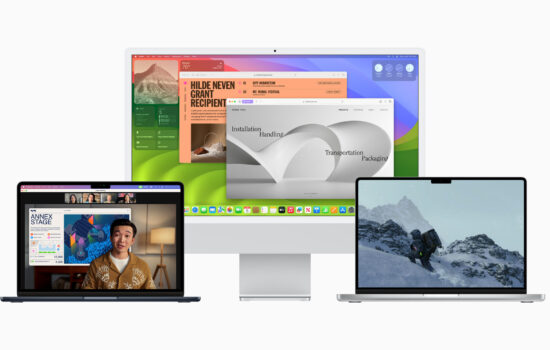I got the MacBook Pro 16” equipped with the M1 Max Chip along with 32GB of Unified Memory and 1TB SSD in the month of July this year. Today, I’m going to share my experience with this powerful machine and my coverage includes everything from the unboxing to the typing experience.Â
The Silver finish was the color of my choice due to several reasons:
 a) The MacBook Pro looks very clean in this color.
b) It comes with a matching Silver MagSafe Cable. Even if you choose to get the Space Gray variant, you would get the Silver MagSafe cable. Interestingly, Apple sells the Space Gray MagSafe Cable separately for $49 but they do not include it with the Space Gray MacBook Pro.Â
c) The last and most important reason – The Store had the Silver variant in stock, saving me months of the waiting period to acquire one of these beasts.
Unboxing:Â
The Unboxing experience was, as usual, very exciting. There’s just something about unboxing Apple products that makes one feel more elated. After lifting the top of the Air-tight box, I found the MacBook Pro wrapped in paper, and below it, I found the documentations along with the Apple Stickers in Black. The included 140W Power Adapter charges the MacBook Pro up to 50% in just 30 minutes with the MagSafe 3 Cable.
The 140W Power Adaptor is hefty, and you’ll need to make sure that the power brick is attached to your outlet securely or it might fall off due to its weight if it is a loose connection. In that case, I’d recommend getting the Power Adapter Extension Cable from Apple which will not only extend the charger but will also put less physical stress on the outlet due to its lightweight.
Display & Camera:Â
The display on the MacBook Pro 16” is incredible, not just on paper, but in reality too. The 16.2-inch Liquid Retina XDR display with Mini LED features a 3456-by-2234 native resolution at 254 pixels per inch along with 1600 nits of peak brightness and 1000 nits of sustained brightness for HDR content.
The SDR brightness is limited to just 500 nits which is sufficient for most workflows. The display refresh rate is adaptive, ranging from 24Hz to 120Hz which really makes the overall experience smoother along with True Tone, making the display more comfortable to view in different lighting conditions.
The adaptive refresh rate enables the MacBook to reach the maximum while scrolling and to get to the lowest when the display is static in order to preserve battery life. Users can also choose between fixed refresh rate options including 60Hz, 59.94Hz, 50Hz, 48Hz, and 47.95Hz depending upon their workflow.
After using ProMotion on the Mac, there’s no going back (at least for me). When I turn on Low-Power Mode, the display refresh rate drops to 60 fps and the difference is noticeable, especially while moving the cursor or scrolling.

Shot on: iPhone 13
The 16-inch model has 7.7 Million pixels, making it contain the most amount of pixels ever on a MacBook, while the smaller 14.2-inch Display has 5.9 Million Pixels, which is even more than the previous generation’s 16-inch MacBook Pro. And, if you thought that there was nothing more to the display, well you’re in for a surprise as the new screen now supports 1 billion colors and has a contrast ratio of 1,000,000:1.
The Mini-LED technology enables the display to have individually controlled local dimming zones which is key for HDR content. Users will experience deeper blacks with this technology taken from the iPad Pro 12.9-inch.

Shot on: Galaxy S21 FE
The border on the sides is now 24% thinner and the border on the top is now 60% thinner, resulting in more screen real estate. The MacBook Pro now has a camera cutout on the top, similar to that on the iPhone to house the FaceTime HD camera with an advanced image signal processor and support for computational video. Following the pandemic, one of the most important factors that consumers look for while buying a notebook is the camera.
Apple has upgraded the FaceTime HD Camera on the 2021 MacBook Pro to support a resolution of 1080p, making you look clear in video calls and meetings and I have found this camera to be good in lighted conditions and decent in low-light conditions. Most users will not be affected by the cutout as the menu bar has been shifted upwards, resulting in no disruptions in the actual content.
With the thinner bezels, the display now looks much more modern in comparison to the previous 16-inch model. In terms of external displays, it can support up to two external displays with up to 6K resolution at 60Hz at over a billion colors with the M1 Pro chip and up to three external displays with up to 6K resolution and one external display with up to 4K resolution at 60Hz at over a billion colors with the M1 Max chip.Â
You as a consumer might argue that there are other notebooks with a 4K OLED Display while the MacBook Pro has an almost 4K Mini-LED display which doesn’t suffer from burn-ins. When using any notebook, there are a lot of static elements on the screen which can potentially cause burn-ins, even after the Pixel Shifting technology is implemented. On OLED Panels, the pixels eventually wear out and start showing more signs of burn-ins as it ages.
OLED Burn-Ins are less of a problem on phones than on computers as we constantly keep changing our tasks on the phones. On a computer, however, a large variety of elements are static. The Mini-LED display of the MacBook Pro coupled with an adaptive refresh rate of up to 120Hz and a peak HDR brightness of 1600 nits, undoubtedly makes it the best overall notebook display. This display is amazing in my opinion and I’m sure you will love it once you see it in person.Â
Caution: Make sure not to place any objects in between the Display and the lower half of a notebook while closing it. Even the smallest of objects may cause pressure on the display and may end up cracked. This applies to any notebook and not just to the MacBook Pro.
Keyboard & Trackpad:
One noticeable change to the 2021 MacBook Pro is the removal of the Touch Bar, which has been replaced with a full row of function keys. The keyboard feels responsive with no issues so far. The keys have to travel down completely in order for input to take place. This is a positive thing as there would be fewer accidental key presses while you type. The large trackpad allows for more area for gestures on macOS and is efficacious for video & photo editing.

Shot on: iPhone 13
Battery, Power, and Cooling:
The 100-watt-hour lithium-polymer battery of the MacBook Pro 16-inch is long-lasting if the workload is light or moderate but when it comes to heavy workloads, the battery gets discharged rather quickly because the MacBook Pro provides the same power both while plugged-in and on battery – which is both a positive and a negative.
It is positive because Pro users can now get high performance on the go and negative because the increased performance takes a hit at battery life. Setting it to Low Power Mode might help you to save some power while using the Battery as a power source. If you decide to get the M1 Max variant, the battery will drain quicker than the M1 Pro variant due to the extra GPU cores. However, you can charge the MacBook Pro 16” from 0% to 50% in just 30 minutes while using Apple’s included 140W power adapter with the MagSafe 3 cable.
In my experience, the battery charges from 0% to 50% in less than 30 minutes if kept idle. Apple claims that it can provide up to 21 hours of Apple TV app movie playback in 1080p. I have streamed Apple TV+ content in 4K resolution with HDR and I am impressed by the battery optimization. The battery life mostly depends upon the usage of different users.Â
Did you know that some Macs stay at 100% battery health longer while some don’t? This is because Lithium-ion batteries are shipped with capacities that are a little higher than the rated capacity. Now, the battery capacities may vary from one Mac to another. For example, one Mac can ship with 104% of battery health while the other can ship with 101%, hence the difference.
Battery health may also drop quicker than expected if your Mac is constantly running at high temperatures as a result of continued heavy workloads. Heat is one of the main reasons why batteries degrade quickly. With this new MacBook Pro, however, most of the time, the Mac won’t heat as much and will stay within average temperatures with the fans turned off.
Even if the fans turn on for projects such as exporting a video from Final Cut Pro, they are very silent and one might not even notice that they are on. Manually turning on the fans might help with reducing the temperature, but it will create fan noise and might be distracting for some users in a silent room.
The MacBook Pro 16” can be configured with the M1 Pro or the M1 Max chip. The one I purchased is powered by the M1 Max Chip with a 32-core GPU and 32GB of RAM with a Memory Bandwidth of 400GB/s. There are several users who are unsure if the 32GB RAM variant has the 400GB/s Memory Bandwidth Speed, and the answer is yes.
I confirmed this with Apple, so the faster memory bandwidth is not just limited to the 64GB RAM variant. In addition to these mind-blowing speeds, Apple offers a “High-Power Mode” under Battery settings with the M1 Max variant. This feature will increase performance, battery consumption, and fan speeds to provide the best performance possible on the MacBook Pro. However, this option is only available on the 16-inch model due to its superior heat management system. My recommendation would be to use “High-Power Mode” when the MacBook is plugged in or when you have the convenience to charge it back again.Â
Here’s a look at performance scores from reputed benchmarking programs:Â
Cinebench R23: Similar Performance on All Power Modes
Multi-Core – 12352 points
Single Core – 1533 points
BlackMagic Disk Speed Test: Similar Performance on All Power Modes
Read: 5244 MB/s
Write: 5743 MB/s
Geekbench 5:
Automatic & High Power Modes:
Single Core – 1777 points
Multi-Core – 12700 points
Low Power Mode:
Single Core – 1487 points
Multi-Core – 11423 points
Geekbench 5 Open CL Compute:
Automatic: 60475
High Power Mode: 60965
Low Power Mode: 55979
Geekbench 5 Metal Compute:
Automatic: 67922
High Power Mode: 68536
Low Power Mode: 64982
The MacBook remains cool most of the time for normal day-to-day tasks but heats up during heavy tasks such as exporting a video from Final Cut Pro or Adobe Premiere. For that matter, one would not even notice that the fan is turned on as it is so silent that you might not be able to hear it unless you are in a location with pin-drop silence.
Speakers:
The speakers on the 2021 MacBook Pro come with a Six-Speaker-System with support for Spatial Audio and sounds very impressive. With a combo of an amazing speaker and a mind-blowing display, this notebook can easily be your go-to device for watching TV Shows and movies (if you don’t have a TV nearby).
Software:Â
The MacBook Pro ships with macOS 12 Monterey and it runs pretty well with this system. Let me put it this way, it’s not easy to slow down this machine running such efficient software. Since the display has a refresh rate of 120Hz, the MacBook feels intuitive and smooth.
Features such as Universal Control make it easier for users to control their other devices such as a Mac or an iPad with the same trackpad and have capabilities to transfer content between them. If you’re into the Apple ecosystem, this device and its software implementation with other Apple devices will astonish you if you’re getting this notebook as your first Mac.
Support for Virtual Machines for Apple Silicon is gradually coming in, with Parallels Desktop being one of the most useful Virtual Machines in recent times. You can run Windows Apps alongside your Mac apps with “Coherence Mode”. VMware has also recently added support for Apple Silicon with VMware Fusion.
In terms of software support, you can expect this notebook to receive at least 5-8 Years of new OS Updates. Apple is expected to release macOS 13 Ventura publicly by the end of this month. It will bring in features such as a Continuity Camera, Stage Manager, and a redesigned System Settings page.
Connectivity:Â
The MacBook Pro 2021 has brought back some essential ports which were removed in earlier generations to keep the MacBook Pro thin and light. It offers a MagSafe 3 Port, Two Thunderbolt 4 (USB-C) ports, a 3.5mm headphone jack with support for High-fidelity headphones on the left side and an HDMI port, One Thunderbolt 4 (USB-C) port, and an SDXC card slot on the right side. Do note that all three Thunderbolt 4 (USB-C) ports have support for charging, DisplayPort, Thunderbolt 4 (up to 40Gb/s), and USB 4 (up to 40Gb/s).
If offers an HDMI 2.0 port, instead of an HDMI 2.1 port. The HDMI 2.0 port only supports one external display with a 4K resolution and a refresh rate of up to 60 fps while the HDMI 2.1 port if included, would have offered the same but with a refresh rate of 120 fps. Several users are dissatisfied as a result of this since it is a top-of-the-line notebook and should have all the latest technologies built in.

Shot on: Galaxy S21 FE

Shot on: Galaxy S21 FE
Portability:Â
The MacBook Pro 16” is arguably one of the best laptops that money can buy, with a balanced performance-to-portability ratio. Starting at $2,499 for the M1 Pro variant, this notebook can provide high performance and decent battery life on the go with a reasonable amount of weight.
The 16” M1 Pro variant weighs 4.7 pounds (2.1 kg) and the 16” M1 Max variant weighs 4.8 pounds (2.2 kg). The latter weighs marginally more due to factors such as a larger chip and a superior cooling system. With this being said, the MacBook Pro is not a light notebook and has been meticulously designed for Pro users who need an excellent performance in a small & portable form factor.
Final Thoughts:
Should you get the MacBook Pro if you already have a desk set up at your home or office with all the power you need? That really depends on whether you need the power on the go. For example, if you have a Mac Studio with a monitor and use it as your main device that handles all of your heavy workloads, you’d be better off with a MacBook Air for light to moderate tasks.
The difference in portability between the 16” MacBook Pro and a 13” MacBook Air is massive. The M2 MacBook Air weighs just 2.7 pounds (1.24 kg), making it a very easy-to-carry notebook with decent performance and phenomenal battery life.Â
Should you get it if you need to have high performance on the move? Yes, but you can consider the 14-inch model as it weighs less at 3.5 pounds (1.6 kg) and has a smaller form factor making it easier to carry around. If you’re someone into video editing, the 16-inch is the way to go as the extra display area will go a long way in providing more information on the screen.
The MacBook Pro 14″ with the M1 Pro chip starts at $1,999 and the MacBook Pro 16″ with the M1 Pro chip starts at $2,499. One can also get a 10% Education Discount if eligible. The MacBook Pro 16″ with the M1 Max chip and 32GB of Unified Memory costs $3,499. One thing that I would highly recommend to anyone who is looking to purchase a new MacBook is to get AppleCare+ along with it. It costs $399 for 3 years or $149 per year for unlimited repairs due to accidental damage. You can also save up to 20% on the AppleCare+ Plan if you are eligible for an Education Discount. Why do you need AppleCare+ on a notebook? If your Display cracks or your keyboard fails, you can get it fixed for free or by paying a minimum service fee under the AppleCare+ Plan. The Display alone costs a few hundred dollars without AppleCare+.
The 2021 MacBook Pro line-up is one of the best in the recent MacBook Pro history. Are you planning to get the 2021 MacBook Pro with M1 Pro/M1 Max or are you waiting for the upcoming MacBook Pro with M2 Pro/M2 Max?
Do you have the 2021 MacBook Pro? What do you use it for & how does it run? Let us know in the comments or tweet us at @appleosophy. Stay updated with the latest Apple news at Appleosophy and follow our Telegram News Channel here. Join the Appleosophy Community on Telegram here.

Shot on: Galaxy S21 FE