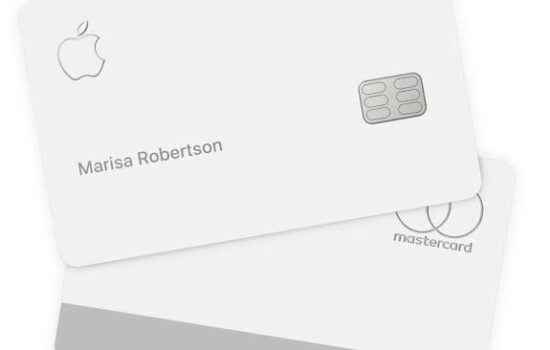Using a virtual private network (VPN) on your iPhone is a great way to improve your privacy, secure your connection, and hide your online activities. VPNs work by creating an encrypted tunnel through which all your data flows, scrambling it, and also hiding your phone’s IP address.
But, why should you get a VPN for your phone, and how can you set it up and start browsing the web anonymously?
Why Get A VPN For Your iPhone?
A VPN offers many advantages for iPhone users. The main one is that it masks your IP address and location, thereby hiding your online activities and identity from hackers, advertisers, and even your internet service provider (ISP).
VPNs also allow you to access geo-restricted content (content that is not available in your country). That means that you can play games or stream movies from other countries. Unrestricted VPN casinos allow online gamblers to access casino platforms from other countries without having to reveal their own location, providing more varied gambling opportunities. Viola D’elia has selected the best VPN-friendly casinos in this Esportsinsider article.
VPNs are also useful for people who frequently sign in to public WiFi networks. If you find yourself browsing social media or completing transactions at the airport or a hotel, then it is best to get a VPN to protect your data.
Steps To Setting Up A VPN
You can set up a VPN on your iPhone in a few simple steps:
1. Install the iOS app of your selected VPN provider
Visit the Apple App Store on your phone and search for your preferred VPN provider. Select “Get” and then “Install” to start installing the VPN app on your phone.
2. Create your account
Open the downloaded app and complete the signup process. This may include providing your email/cell number and a password and verifying your email address or phone number with a one-time PIN (OTP).
3. Connect to the VPN
Enter your phone’s passcode to enable the VPN to operate. It may be required to manually configure the VPN, here’s how:
- Go to your phone’s “Settings”.
- Select “General”.
- Click on “VPN”.
- Select “Add VPN Configuration”.
- Select “Type” and then choose the protocol you want to use, for example, IPSec, L2TP, or IKEv2.
- Add a description, remote ID, and server.
- Type your username and password.
- Select “Manual” or “Auto” if you’re using a proxy server.
- Click “Done”.
Your VPN has now been manually configured.
4. Turn on the VPN
Once the VPN has been configured and enabled, you can switch it on whenever you want to use it:
- Navigate to “Settings”
- Select “General”.
- Click on “VPN”.
- Switch your VPN on, making sure the status shows “On”.
When you’re done using your VPN, you can switch it off to save battery power and data.
Tips To Select A VPN Provider
There are dozens of reputable VPN providers for iPhones and deciding on the right one can be tricky.
Firstly, you need to select a provider with an iPhone-compatible app. If you have other devices, check that the VPN will work across all of them, since some apps allow users to sign up multiple devices to the same VPN. For example, if you have an iPhone, a Samsung tablet, and an Acer laptop, you ideally want a VPN that will work on all of these devices.
You also need to consider why you want a VPN and for which uses you will switch it on. Are you planning on using it for traveling, to stream movies, or to play casino games? You need to research the different providers to find one offering the services you need.
Some VPNs provide data to ad agencies. To avoid this, make sure to select a provider that doesn’t store any logs of your online activities, and is committed to not passing data to third parties.
Lastly, consider the ease of use of the selected VPN. You can research user reviews to see what other people are saying. You want a VPN that is easy to toggle on and off, works instantly, and has an intuitive interface. If possible, sign up for a free trial before purchasing a VPN to check out its functionality and user-friendliness.
Wrapping Up
Using a VPN on your iPhone is the easiest way to protect your data and hide online activities from prying eyes. It is handy if you have to connect to a public network or access content not available in your region. Fortunately, setting up your iPhone’s VPN is also really straightforward, and configuration information can be found under your phone’s general settings.