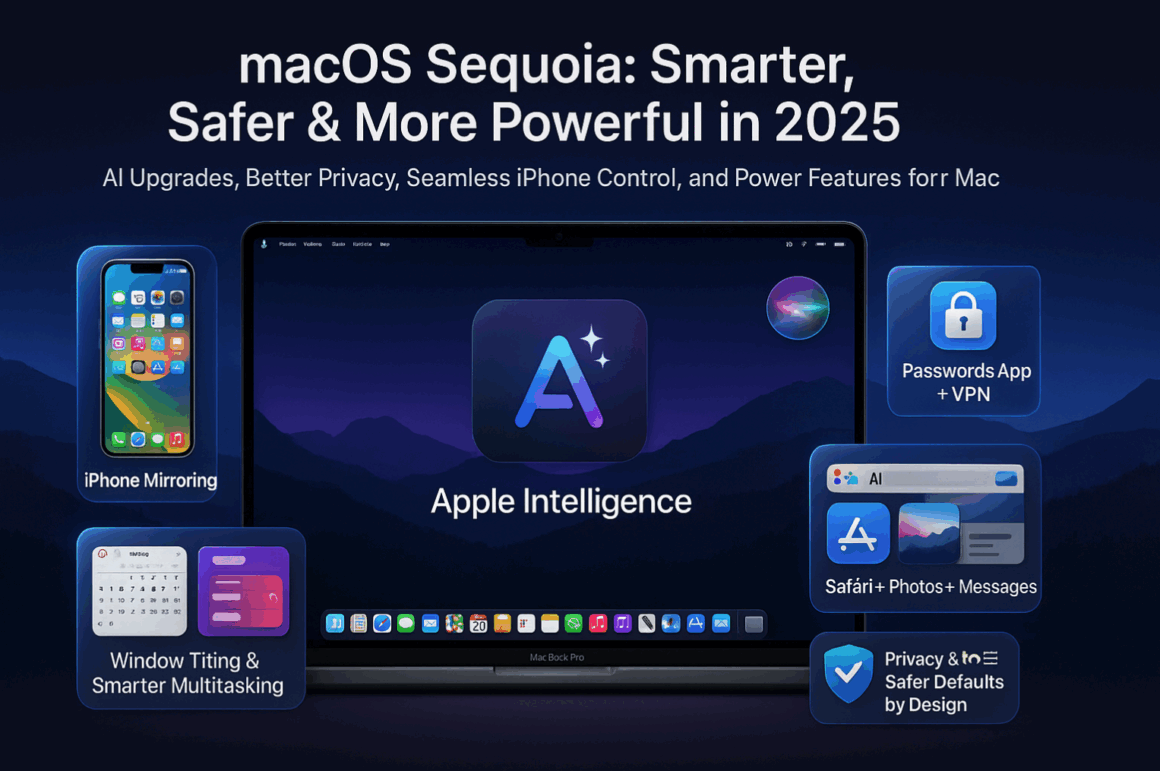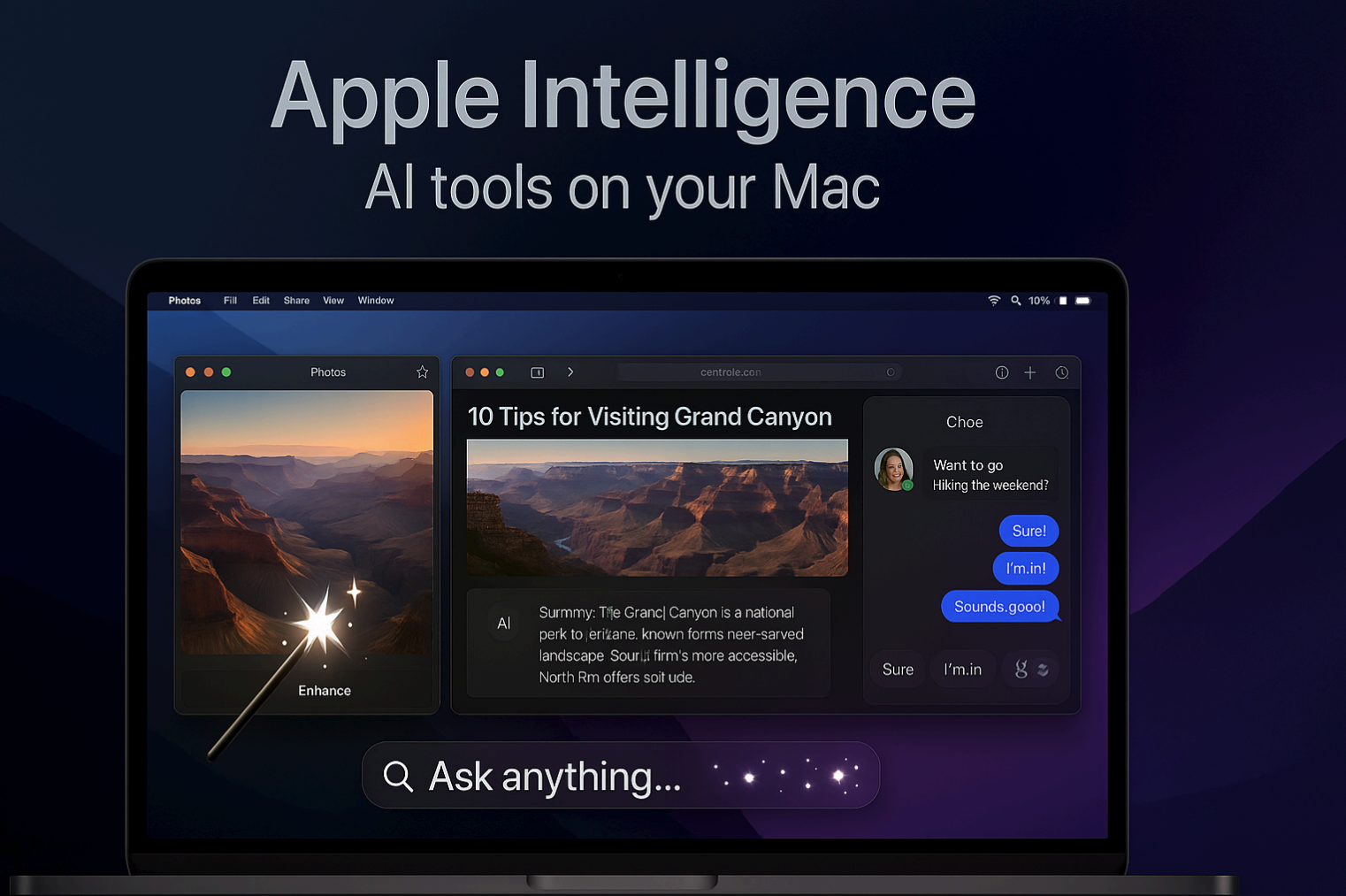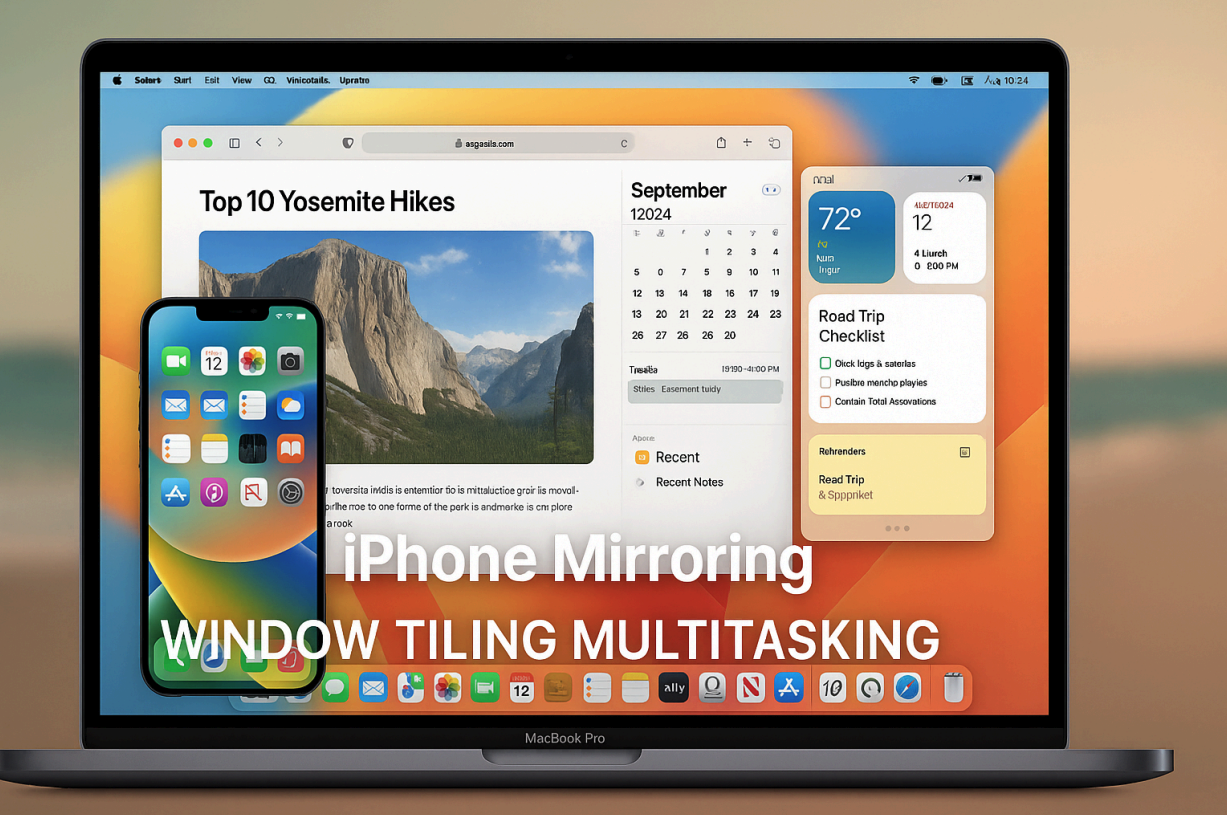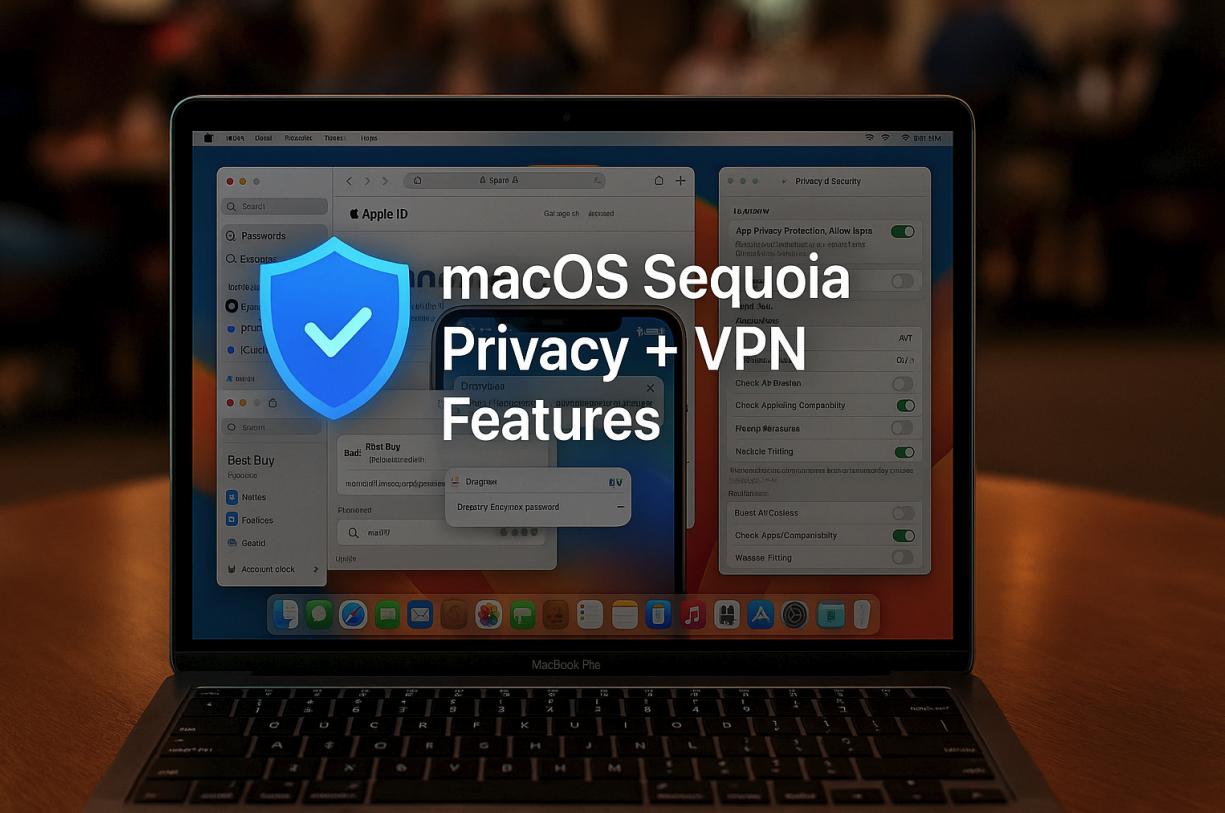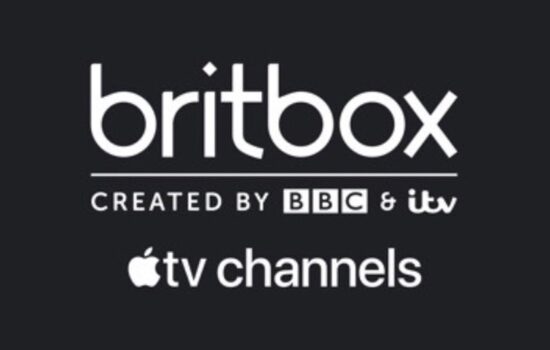If macOS Ventura was refinement and macOS Sonoma was optimization, macOS Sequoia is intelligence. Released in September 2024 and now updated to version 15.5, Sequoia introduces features that make your Mac feel not just faster or cleaner—but truly smarter.
From AI-powered writing tools and iPhone mirroring to password upgrades and new multitasking powers, Sequoia reshapes how you use your Mac in 2025. It blends Apple’s design instincts with deeply integrated intelligence—while still keeping your privacy in check.
In this guide, we’ll explore the most useful and exciting features in Sequoia, how they improve the Mac experience, and what steps you can take to get the most out of them.
1. Apple Intelligence: The AI Revolution on Your Mac
If there’s one defining feature of Sequoia, it’s the quiet—but powerful—arrival of Apple Intelligence.
Rather than launching a separate AI app, Apple chose to bake intelligence into the tools you already use: Mail, Safari, Notes, and even Siri.
Key Features:
- Writing Tools: Rewrite, summarize, or change the tone of any text—system-wide. Right-click text in Mail or Notes and choose an option like “Make it more concise” or “Add a friendly tone.”
- ChatGPT in Siri: Ask complex or creative questions, get structured answers, and generate responses. No separate OpenAI login required.
- Notification Summaries: See condensed versions of your most important alerts—prioritized intelligently by context.
- Genmoji & Image Playground: Generate images and custom emojis with prompts like “a sketch of a panda coding at a desk.”
💡 Pro Tip: Apple Intelligence features work best on M-series Macs (M1 and later) and require system permissions to access Mail, Notes, or Safari content.
2. iPhone Mirroring: Your Phone, On Your Mac
iPhone Mirroring feels like a superpower: you can now fully interact with your iPhone without touching it, directly from your Mac—even when it’s locked and charging across the room.
What You Can Do:
● Open and use iOS apps from your Mac screen
● Drag and drop files or photos between devices
● View and reply to iPhone notifications
● Use your Mac’s keyboard and trackpad to control the iPhone This isn’t just screen-sharing.
It’s full interaction, with Continuity support and zero lag. You can even unlock your iPhone using Face ID on the phone while working on your Mac.
Use Case: You’re on your Mac editing a Pages document and need a file from your iPhone’s Files app. Just mirror the phone, swipe to Files, drag it to your desktop—done.
3. The Passwords App—And a Word on Network Privacy
One of the most practical new additions in Sequoia is the dedicated Passwords app, finally giving Keychain its own UI.
What It Does:
● Stores passwords, passkeys, and 2FA codes in one secure place
● Supports password sharing with trusted contacts
● Works across macOS, iOS, iPadOS, and VisionOS
● Allows for manual entry or auto-generation of credentials
The app also includes security alerts, letting you know when a reused or breached password is detected.
Security Note: Why This Isn’t Enough on Public Wi-Fi
While Sequoia’s Passwords app helps you manage credentials, it doesn’t protect how that data moves across networks. If you regularly work from cafes, libraries, airports, or shared office spaces, you may still be vulnerable to network sniffing, man-in-the-middle attacks, or data exposure from non-Apple apps.
That’s where using a Mac VPN complements Sequoia’s built-in tools. Unlike Safari’s Private Relay, which only masks IPs in Safari, a VPN encrypts your entire internet connection—including Dropbox, Chrome, Slack, or even background update services.
4. Window Tiling & Smarter Multitasking
Sequoia finally delivers a feature Mac users have been requesting for years: true window tiling, similar to Windows’ Snap Layouts.
How It Works:
- Hover over the green full-screen button in any window
- You’ll see new layout options like split-left, split-right, and quadrant modes
- Click to snap that window into place, then select another to fill the rest
You can combine this with Stage Manager, Split View, and Focus Modes to create custom multitasking layouts for work, meetings, or creative projects.
Use Case: Snap Mail to the left, Safari on the right, and your To-Do app in a small quadrant—perfect for deep-focus sessions.
5. Safari, Photos, and Messages Get an Intelligence Boost
AI shows up everywhere in Sequoia—even in the apps you already use daily.
Safari:
- Redesigned Reader View: Cleaner layout, improved font options
- Highlights: Apple Intelligence scans the page and auto-surfaces key facts (e.g., event dates, prices, summaries)
Photos:
- Clean Up Tool: Remove unwanted objects (like people in the background) from images using a brush tool
- AI Search: Type “photos of me with red umbrella” and get exactly that
Messages:
- Quick Reply Suggestions: Use AI to respond with smart, tone-matched replies
- Conversation Summaries: See what the thread is about at a glance
Pro Tip: Most of these features run on-device, with no data shared with Apple or third parties—keeping privacy intact.
6. Privacy & Security: Safer Defaults by Design
Sequoia doesn’t just introduce AI—it tightens control over who sees what on your device, and when.
New & Improved:
- Communication Safety (Expanded): Blocks sensitive content in Messages, FaceTime, and AirDrop for children and adults alike
- App Privacy Reports: View exactly what data each app accessed (location, microphone, camera, etc.)
- FileVault On By Default: For new Mac setups, full-disk encryption is now automatic
- Presenter Preview: See exactly what your screen will look like before sharing on Zoom or FaceTime
Combine these with your VPN for full-stack protection—from local data encryption to network-level security.
7. Power Tips & Tools for Advanced Users
If you’re a power user—or just want your Mac to run like one—Sequoia has plenty of under-the-hood tricks.
System Optimizations:
- Reduce Motion / Transparency: System Settings > Accessibility > Display Improves speed and battery on older Macs
- Activity Monitor: Use it to kill rogue processes and diagnose slowdowns Located under Applications > Utilities
- Free Up Disk Space: System Settings > General > Storage Recommendations Empty Trash, move large files to iCloud, and clear app caches
Power AI Features:
- Siri + ChatGPT combo: Ask Siri to rewrite an email, summarize a document, or generate a packing list for a weekend trip
- Math Notes in Calculator: Handwrite math problems and get live solutions
- Keyboard AI Commands: Select text, right-click → choose “Improve Clarity” or “Make More Friendly”
Remember: Apple Intelligence requires opt-in and can be managed at System Settings > Apple Intelligence & Siri.
Final Thoughts
macOS Sequoia is Apple’s smartest update yet—not because it adds dozens of flashy features, but because it makes your Mac feel like an active partner in how you work, create, and stay secure.
From full-device AI to deep iPhone integration, and from privacy-preserving Passwords to natural multitasking flow, Sequoia brings everything together into one seamless experience.
And while Sequoia tightens privacy within Apple’s ecosystem, smart users know how to protect traffic across the wider internet—especially on public networks—with tools like VPNs that complement Apple’s work, not compete with it.
In 2025, your Mac doesn’t just run apps. It reads, writes, thinks, protects, and adapts to your life—making this version of macOS feel more like a co-pilot than an operating system.