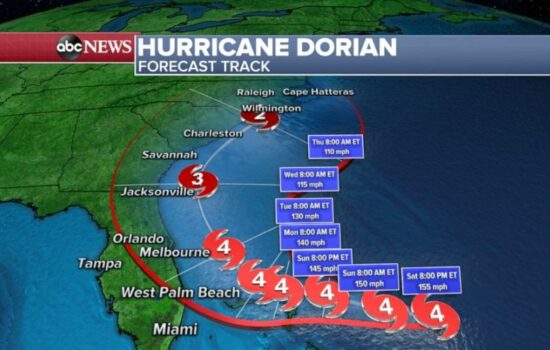Apple introduced its first Biometric system for unlocking and authenticating iPhones with the iPhone 5s, released in 2013. The introduction to a new way to unlock your iPhone, Touch ID, changed the smartphone industry. Touch ID is a very secure method of authenticating your iPhone, with a 500ppi resolution and 360° readability. Only 1 in 50000 people have the chance to unlock your iPhone, which is very secure. This technology was then soon implemented on the iPad Air 2 in 2014. Apple changed the industry once again with the introduction of Face ID with the iPhone X in 2017. This amazing technology uses the TrueDepth Camera system consisting of a Dot Projector, Camera, Microphone, Speaker, Ambient Light Sensor, Flood Illuminator, Proximity Sensor, and Infrared Camera located on the top of your iPhone. This uses Depth-Sensing Technology, by scanning your Face with over 30000 invisible dots projected by the Dot Projector. Face ID allows users to unlock their iPhone with a glance and adapts to the physical changes of your Face, so you can unlock it with a new hairstyle, beard, glasses, select sunglasses, etc. Face ID unlocks your iPhone in complete darkness! How cool is that! All this data is analyzed and stored on your iPhone itself, and not backed up to any server making it very secure. Only 1 in 1,000,000 people can unlock your iPhone with Face ID making it even more secure than Touch ID.
You may have wanted to use your left thumb or you may have a totally different appearance, or you may want someone else to be able to unlock your iPhone. You can add alternate Fingerprints and Faces in the Settings on your iPhone or iPad by following these steps:
To add a new Fingerprint on your iPhone 5s or later and on iPads with Touch ID:
- Go to Settings
- Scroll down and tap on Touch ID & Passcode and enter your Passcode
- Tap on Add Fingerprint and set up your fingerprint on your device
You can add up to five fingerprints at once on your iOS Device
Devices with Touch ID:
- iPhone 5s
- iPhone 6 & iPhone 6 Plus
- iPhone 6s, iPhone 6s Plus & iPhone SE (1st generation)
- iPhone 7 & iPhone 7 Plus
- iPhone 8 & iPhone 8 Plus
- iPhone SE (2nd generation)
- iPad (5th, 6th & 7th generation)
- iPad Air 2 & iPad Air (3rd generation)
- iPad Mini 3, iPad Mini 4 & iPad Mini (5th generation)
- iPad Pro 9.7 inch
- iPad Pro 10.5 inch
- iPad Pro 12.9 inch (1st & 2nd generation)
To add a new Face on your iPhone X or later and on iPads with Face ID:
- Go to Settings
- Tap on Face ID & Passcode and enter your Passcode
- Tap on Set Up Alternate Appearance and set up another Appearance or Face.
You can only add one more Appearance alongside the Primary one.
Devices with Face ID:
- iPhone X
- iPhone Xs, iPhone Xs Max & iPhone XR
- iPhone 11, iPhone 11 Pro & iPhone 11 Pro Max
- iPad Pro 11 inch (1st & 2nd generation)
- iPad Pro 12.9 inch (3rd & 4th generation)
Now you can add more Faces and Fingerprints to your device which will help you to unlock your iOS Device conveniently and efficiently