iPadOS was first unveiled as iPadOS 13 at WWDC 2019. Serving as an update to the iOS 12, but beginning to become different on its own, it made iPads one step closer to being contenders to portable laptops. Fast forward 2 years later: iPadOS 15 brings a slew of new features, privacy enhancements & much more.
Widgets
In iPadOS 14, widgets could only be added to the left section of your home screen, but this restriction made using widgets less convenient for usage. However, in iPadOS 15, that changes. Widgets can now be added anywhere on the home screen, which is much more like iOS 14. Additionally, there are even more – including first-party – widgets available.
App Library
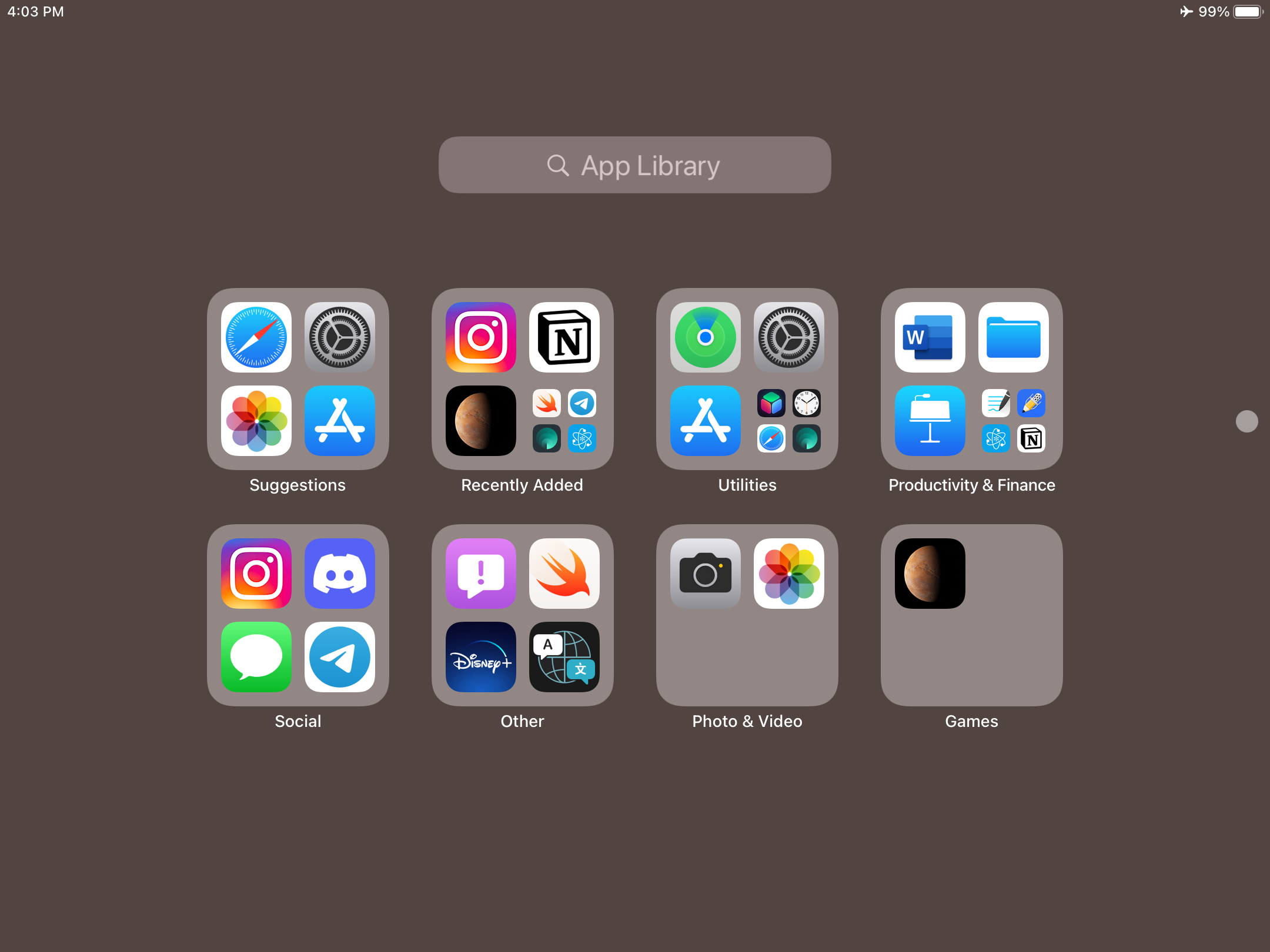
iOS 14 also brought the App Library. Akin to Android’s app drawer, it allows you to see all of your apps at a glance & automatically organizes them. Soon after updating to iPadOS 15, the App Library organized all my apps into folders based on the apps’ function. The app library can be accessed either through the dock or by swiping to the left on the last home page. Additionally, the multi-tasking mode can be initiated through the App Library by dragging an app from the app library in your dock & sliding it to either the left or right side of the screen.
Multitasking Improvements
For those who enjoy multitasking on an iPad, it is now easier to jump into it on iPadOS 15. Within any app, you will see three dots on the top center of your screen, which will allow you to put your app into 3 modes: full screen, half screen or 1/3 of the screen. If you select one of the last 2 options, your current app will be put into “shelf mode,” which will allow you to pick a 2nd app from your home screen. This improvement has made my workflow immensely easy & faster. In fact, I’m typing up this article on my iPad 7 while watching Disney+ & switching between apps.
Quick Corner Actions
Another big feature of iPadOS 15 is taking a screenshot or quick note by using the Apple Pencil. By swiping from the bottom left corner, it will screenshot the current screen and by swiping the bottom right corner, it will open a newfangled “quick note.” While I personally have found no use for it, I could definitely see it being used by those who need to draw something on the spot or need to write something down quickly.
Translate & Magnifier Apps
Once you update to iPadOS 15, you will notice 2 new apps called “Translate” & “Magnifier”. Translate is a lot like Google Translate, including a voice feature, but with a Apple coating on it. For now, you can download 11 languages for offline translation. However, offline translation is a bit less accurate compared to online translation. Additionally, the app will automatically detect someone speaking a different language & translate it, as well as detect & translate foreign language in other apps. Both apps can also be downloaded from the App Store.
Coming Soon: Universal Control

At WWDC 2021, Apple showed off a nifty new feature called “Universal Control.” In a nutshell, it will allow a user to seamlessly drag a cursor, files, and more between up to 3 devices. While it is similar to Airdrop, this will be a boon for those who work using 2-3 devices.
As it stands at the time of this article, the first developer beta of iPadOS 15 does not have the Universal Control feature enabled yet. There is no word on when exactly Universal Control will be added. However, out of all the iPadOS 15 improvements & additions, I’m looking forward to Universal Control the most.
Other Minor Improvements & Additions
There are other improvements, such as FaceTime becoming Zoom-like by adding a link sharing feature, as well as the ability to share screens & sounds. I haven’t tested it yet (and most likely won’t be using such features any time soon), but I definitely see the combination of FaceTime & iMessage replacing Zoom for me in the long run.
If you’re a student who takes pictures of slides, you’re in luck with iPadOS 15. It comes with a “Live Text” feature which will recognize any sort of text, number, and more within a photo capture. In addition, it will allow you to interact with the on-screen information, such as calling a number, or the ability to copy / paste the text into a word document.
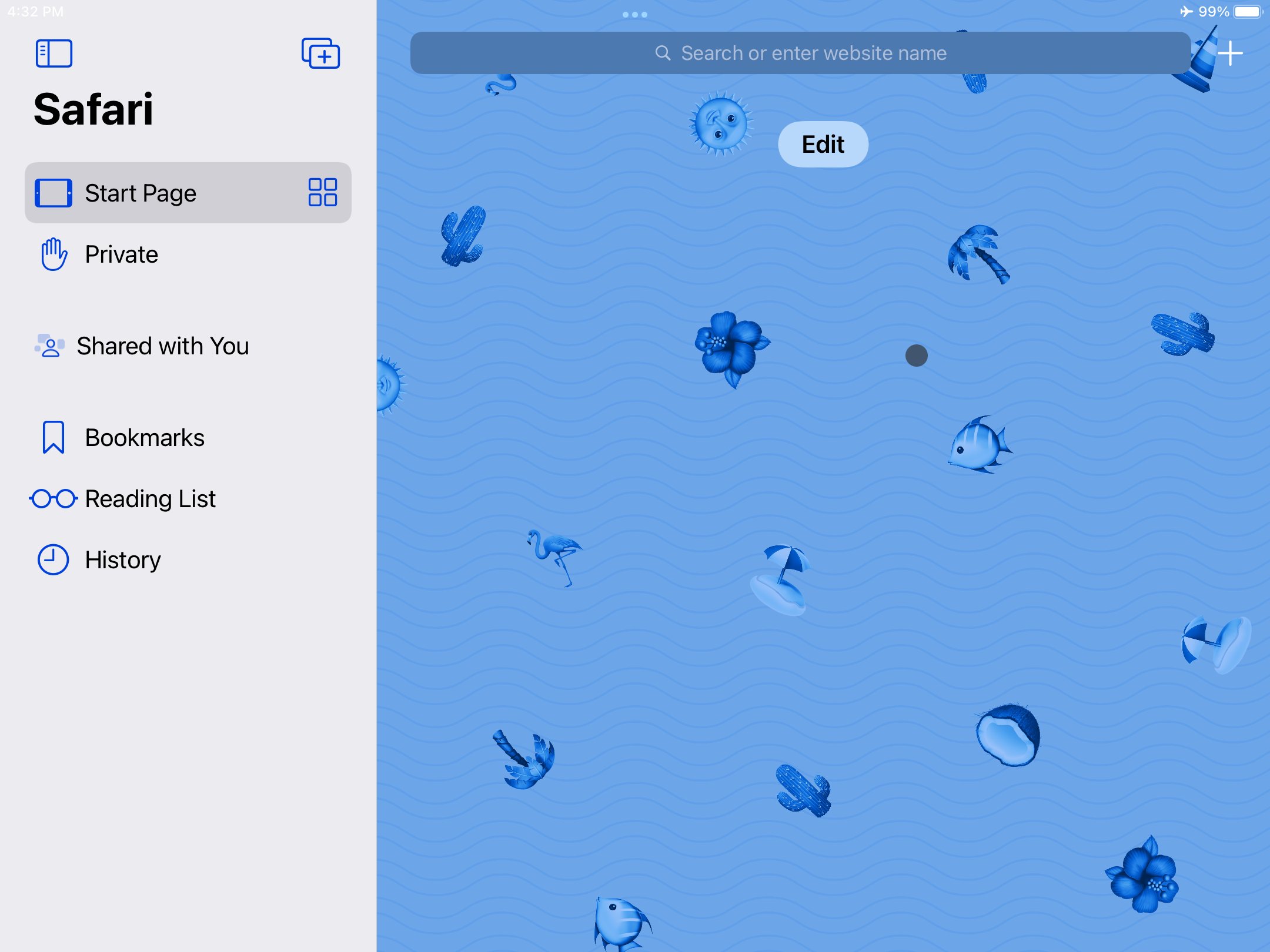
Safari has also gotten a redesign. Along with it, Safari now supports extensions, which I have been testing with 1Blocker as my ad-blocker. So far, the extension has made my web browsing far smoother and faster, which has aided in making me continue to use my iPad 7 as my main device for 95% of my work.
Final Thoughts
While I did encounter some minor bugs right after installing iPadOS 15, those quickly melted away after using it for a few hours. Overall, it has been smooth and snappy – making my workflow easier, quicker and more productive. The majority of the work I do on my MacBook Pro 2018 is now being done on my iPad 7 (with a keyboard).
Disclaimer: please be weary of installing any beta (especially a first or second one) on your daily driver devices – install at your own risk!








