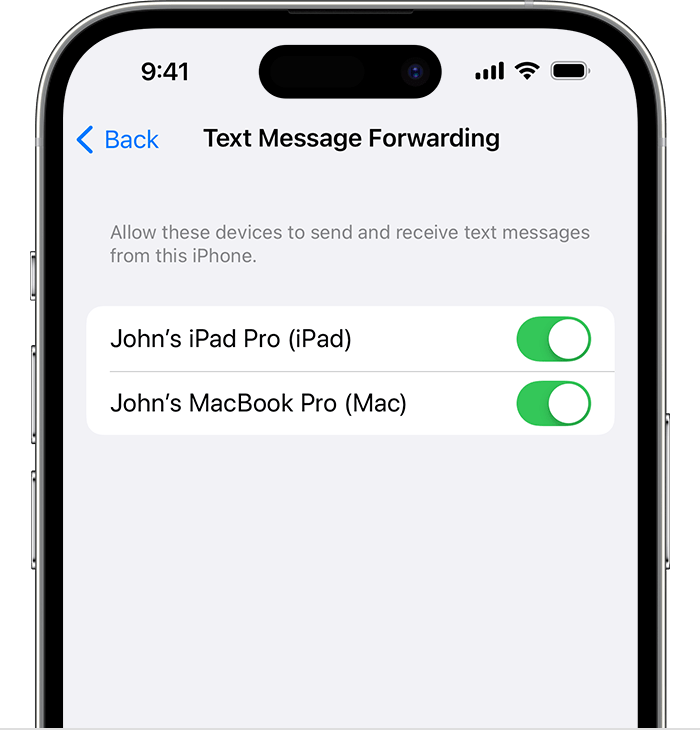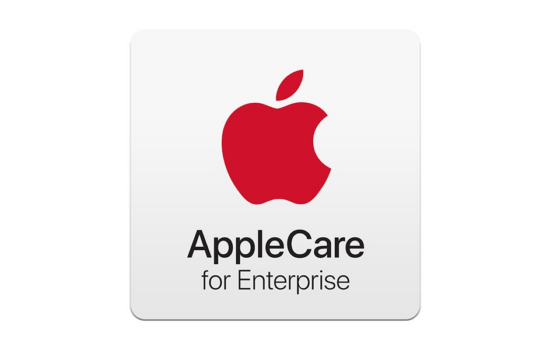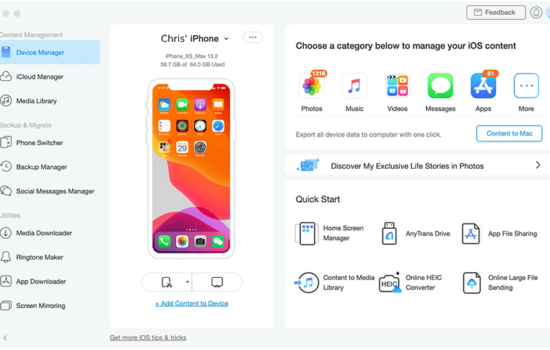Do have you at least one friend who still uses an Android phone? It can be anyone, and sending SMS/MMS messages in green bubbles does have its limitations compared to iMessage with its blue bubbles. But what if your iPhone is not nearby? Worry not, you can still send and receive text messages on an iPhone or Mac through “Text Message Forwarding.”
Currently, that feature is not enabled by default. To activate that option on your iPhone, go to Settings and scroll down to the Text Messaging Forwarding option, where it’ll segue to a list of all your iPad and Mac models under your Apple ID that is used for iMessage. Once you toggle any or all of the devices listed in this section, then you’ll be able to send and receive SMS or MMS text messages while still respecting your Android friends.
You’ll need to have the following to use SMS and MMS messaging: an iPhone running iOS 8.1 or later with an activated carrier plan and a Mac running OS X Yosemite or later or an iOS/iPadOS device running iOS 8 or later.
One thing to note is that none of Apple’s support articles mentions Text Message Forwarding on Vision Pro, so it’s likely that Vision Pro supports only messages sent via iMessage for now.
The feud between blue and green bubbles has been a running joke for years since Apple introduced iMessage back in 2011 and made it locked for all of its devices. Plus, in contrast to messages sent via iMessage, SMS text messages are not encrypted. However, what’s next for Apple is that the company is planning to feature RCS messaging on iOS in a future software update, most likely iOS 18. That way, iPhone users will still be able to message Android users, but with even more features such as end-to-end encryption, read receipts, reactions, and higher-quality photos/videos.