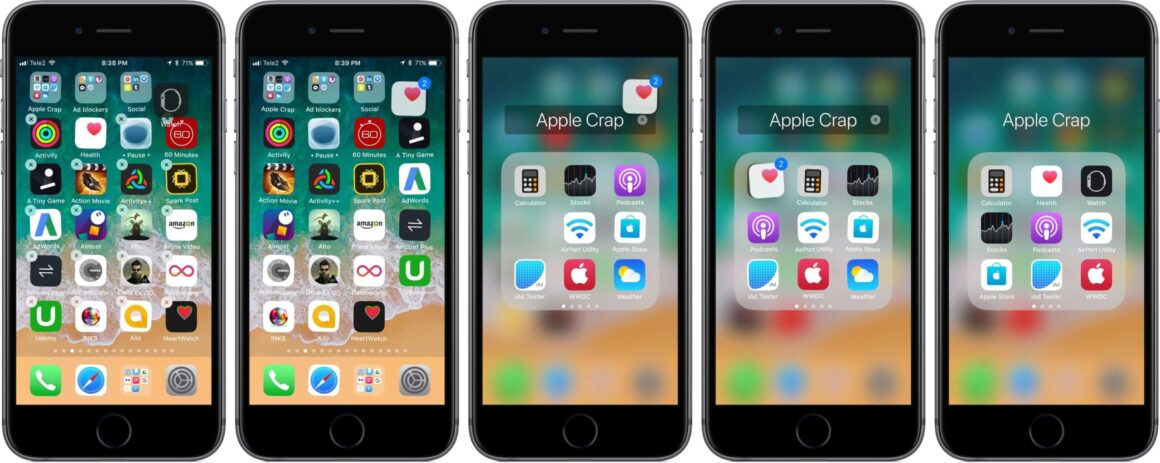How – to Tips for iOS ”“ Edition 5
Welcome to the 5th Edition of the How ”“ to Tips for iOS Series
Are you bored of your home screen layout? Too many apps and not much organization? Well, today I will show you how to organise your iPhone or iPad or iPod Touch home screen more efficiently on iOS 11. Having an organised home screen consisting of folders can be helpful. This is because you will then know where all your applications are. Each app will be in a categorised folder, so you will know which folder to go into for a specific app.
How to do this?
Firstly, make sure you are on iOS 11. This is because this new efficient method was only implemented in iOS 11. Simply hold on an icon until it starts wiggling and the ‘x’ symbol appears in the top right-hand corner. Keep one finger holding on this icon, and with another finger tap on another one. This will essentially form a stack that all these apps are sitting on. Once you have all the applications you want in the folder, keep one that you haven’t clicked on. And just drag and drop. Now you have a folder with all the relevant applications to that category. Now you can keep repeating this until you have nearly all applications in relevant folders named relevant names.
I hope this helped. If you have any questions feel free to leave them down below.