It isn’t easy keeping your data safe and sound. Secure browsing modes such as Incognito or Private are becoming increasingly popular among consumers and corporations worldwide. It allows individuals to browse the internet without identifying their online activity.
If you are using any browser (which you most certainly will be), you must have seen incognito mode occasionally during browsing. All popular browsers like Safari, Chrome, Firefox, etc., provide this mode to all its users to browse content more privately.
But if you somehow missed using it on your Mac, then here is a quick guide on how you can use it. Also, we have provided a detailed explanation of why Incognito is not entirely secure and what alternatives for safe browsing are available.
Step by Step Guide to Use Incognito in Safari on Mac
Here’s a quick guide for you to access the Safari browser and open an Incognito Tab.
- Open the Safari browser on Mac (from the Dock).
- Now, click on the File menu option at the top of the window you are currently working in.
- Then, move your cursor to “New Private Window” and select this option from the list seen at the bottom of your screen.
Moreover, if you don’t keep the Safari browser in your docks, the only difference is accessing the way to the Safari browser. You can access it using a simple gesture – pinch with Three Fingers on the trackpad and select Safari.
Keyboard shortcut to access Incognito mode – Shift + Command + N (Use this shortcut after opening the Safari, it won’t work otherwise)
What does Incognito Mode in Safari on Mac Mean?
There won’t be any visual difference to notice when you search stuff on the web in Incognito mode. The things that happen are:
- Your browser won’t keep track of your browsing history.
- Cookies won’t be saved on your Mac.
- Safari won’t save extensions and themes you’ve downloaded to the browser.
- The Safari downloads list does not display the items you download. However, you may still view them in your Downloads folder.
- None of the web pages that you access on Incognito will be stored on iCloud. Thus, they won’t be seen on any other device.
The downside of Incognito Mode
Well, Incognito mode is not as safe as you think it is. It can provide you clean history but can’t provide you with complete anonymity. Let’s see what else isn’t in the capability of Incognito mode.
Internet Service Providers can track you
ISPs or Internet Service Providers can keep track of your online activity even if you browse in incognito mode. Network managers will also be able to see what you do online. Thus, do not assume that your searches and activities will be hidden from these entities.Â
Cyber-attacks
Cyber-attacks increase exponentially, and Incognito mode can’t save you from them. An attacker can access your passwords and other sensitive information during the time you’re logged-in in Incognito mode. Thus, if perpetrators find a way to compromise their security, a private mode probably won’t make a difference.Â
Ad-tracking
Now we all know ads, those irritating visual and audio things that keep popping out and disturbing us while surfing the net. To push ads, there are ad trackers who will still be able to download your data even if you’re using Incognito mode on the Safari browser.
Websites You Visit
Even if you access the websites using Incognito mode, the websites you visit will be able to track your IP address and your online activities. They will still be able to use your online behavior for targeted ad purposes.
Network Administrations
Network administrations can still be able to track your online activities. It is the job of network administrators to keep checking on the browsing trends in a specific geographical location.
How to Get More Security and Privacy?
Now that you know all about Incognito mode in Safari on Mac, it’s time for you to get some actual privacy.
Here’s how you can do it:Â
- Use a VPN Service. A Virtual Private Network (VPN) service encrypts all your traffic and routes it through a remote server, hiding your IP address and making it very difficult for anyone to track your online activity. A VPN program is much more effective than incognito mode. For instance, once you connect to VPN servers, your ISP will no longer see what you do online. Furthermore, it will protect you on any network and website.Â
- Use Secure Browsers. Secure and privacy-focused browsers can keep all your activity encrypted and save you from malicious sites with built-in protections. There are various secure browsers like Tor, Firefox, and Brave.
- Use a Private Search Engine. A private search engine does not keep track of your search history or save the websites you visit. For instance, you can never go wrong with DuckDuckGo, which serves you just as well as other, less private search engines. For instance, it does not collect information about your activities. You will not be bothered by irritating targeted ads.Â
- Disable Location Tracking. Many applications and websites track your location even when you’re not using them. To disable this tracking, go to your Mac’s System Preferences > Privacy > Location Services and turn off the switch for each application that is tracking your location.
Conclusion
So, in a nutshell, all your privacy is not secured when you’re in Incognito mode. For actual security and privacy, use the options mentioned above to get protection from cyberattacks and make your surfing experience worthy of your time and data.





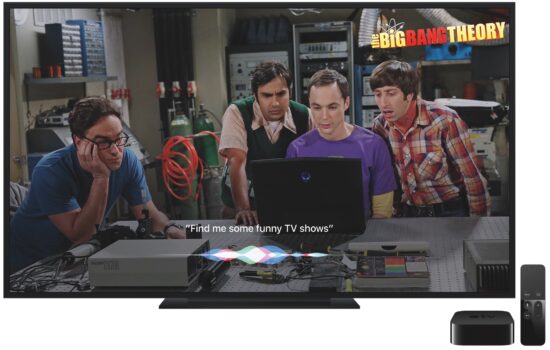


The VPN that I use is Ivacy.
Public facing VPNs aren’t as secure as you think however – most of the truly secure ones require you to make a VPN yourself.