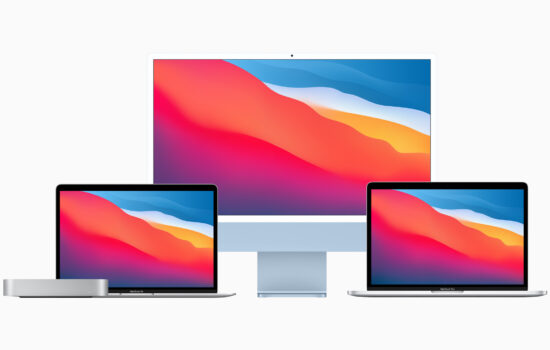People tend to think that Macs may not offer the same level of gaming flexibility as PCs. To some extent that’s true ”“ MacBooks are less customizable and hands-on compared to their PC counterparts. With that being said, modern Apple devices are more than capable of handling the latest gaming titles.
For sure, some games might not work on Macs, but no need to blow your budget on a separate gaming gadget. You can still beef up your MacBook for kick-ass gaming with some easy hacks.
To keep your Mac rocking for gaming marathon sessions, this guide will show you how to tweak both the software and hardware for optimal speed and power.
Upgrade Your Hardware
Mac devices are not created equal, with variations in processors, memory, storage, graphics, USB ports, and other important characteristics that play a crucial role in gaming. As a result, some devices may only be suitable for casual to moderate gaming, while others can handle high-intensity titles with ease.

However, if your Mac is not powerful enough for gaming, you can still explore instant-play and online games at Bovada, a platform that offers hundreds of safe gambling options powered by blockchain technology, with no pre-downloads required.
That said, if you want to make your Mac run better for gaming, you gotta get a sick graphics card. That thing really affects how fast your game runs and how smooth it looks. So, rule number one is to get a good one. But, there are other things you are going to consider too if you want to really level up your gaming experience. Here are the top five things:
- Computer speed: To play games with fancy 3D pictures, you are going to have at least an Intel Core i5. But, to crush it, experts suggest using an i7, i9 or Apple’s brand spanking new M1.
- RAM: You need a bare minimum of 16GB if you wanna play like a pro. But, if you really wanna level up, you might need to get a whopping 64GB.
- Hard drive: Some games, like Hogwarts Legacy, need a hefty chunk of hard drive space – like 80GB. Thus, you better check out how much storage your M1 MacBook Air can handle. It starts at 256GB but can be boosted up to 2TB.
- Graphics card: The Radeon Pro that comes with a 16-inch MacBook Pro can handle some pretty intense 3D games. But, if you’re serious, you’ll want to upgrade to a better graphics card.
- Screen: All the new Macs come with crispy high-res Retina displays that look sharp. But, if you want to feel like you’re really in the game, get yourself a 16-inch Mac with a larger screen.
When considering these factors, the 16-inch MacBook Pro with an M1 processor is likely the best device for gaming. Although it’s not cheap, it’s one of the most graphically powerful Apple laptops available for gaming. On the other hand, if you’re looking for a budget-friendly option, the 13-inch MacBook Pro is worth considering. While an older model, it’s suitable for casual playing.
Free Up Your Space
When your Mac’s main screen is all messy with stuff and trash, it can make your computer act lazy. The system gets slow, which ruins your gaming vibes. If you’ve got way too many pics, screencaps, and papers on your main screen, the system has to load them all up just for a quick peek.

To address this issue, you have two options. The first is to manually organize your files by placing them in folders instead of leaving them scattered across your desktop. This process can be tedious and time-consuming. The second option is to use a Mac file cleaner tool to optimize your disk space. You can also check which apps are running in the background using the Activity Monitor app and close them to free up more resources for gaming.
Restart Your Device
If you use Macs for a long time, it can slow down even after you try to clean it up or change the apps. So, you have to reboot your gadget every now and then to refresh the system. Tech guys suggest doing this at least once a month, or once a week if you’re feeling like that. Some people shut down their Macs every day, and that’s cool too. But if you just close the lid and let it sleep, try to restart it fully every so often or there might be some tech issues.
Manage Your Startup Items
If you want to get your Mac ready for gaming, you gotta cut down its workload at the start. This means taking control of your login items. If you have too many apps set to open automatically when you boot your Mac, it can slow down your system. But no worries, it’s easy to disable them. Just do the following:
- First up, find the Menu and hit up System Preferences, then tap Users & Accounts.
- After that, look for the Login Items tab and pick your account.
- Now, hit up that lock icon at the bottom to get the power to make changes.
- Simply scroll through the list of programs, and hit that “-” button to drop what you don’t need.
Alternatively, just grab CleanMyMac X and use their Optimization module to handle your launches and login items. Just choose View All Items, then Login Items, and last but not least, Launch Agents to get rid of what you don’t want to use.
Adjust In-Game Settings
After optimizing your Mac’s software and hardware for gaming, fiddling around with in-game options can take your gaming sessions to the next level. Sure, it’s tempting to crank everything up to the max for ultimate graphics perfection, but if that means sacrificing performance for tiny details, it might not be worth it, especially if your computer’s specs aren’t top-of-the-line. In this kind of scenario, finessing in-game settings is your best bet for making your Mac gaming-ready.