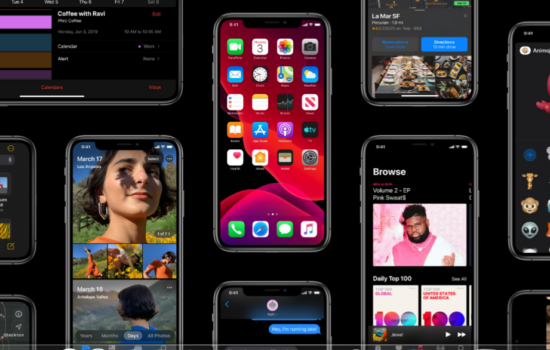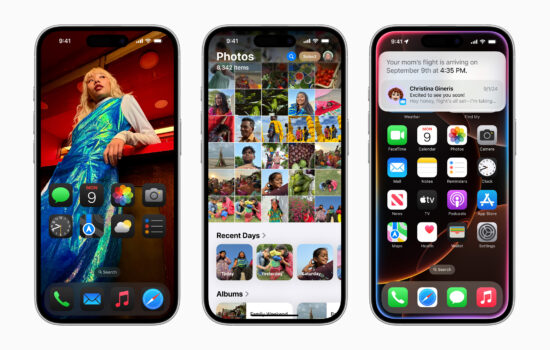If you’re using an iPhone for the first time or have been an iPhone user for a while, chances are that you’re familiar with the Notes app. You may have known that when you create a new note, it starts with the title format as you type your first words and then the body when you enter a new line. While this default format may be well suited to easily identify subjects, some people just want to start with the body when they don’t need a specific subject. People may want to quickly create grocery/to-do lists or even draft a longer text message on a larger canvas. Worry not because we’ve got you covered.
Apparently, iOS has had the option to let you choose which text header you want to start new notes with. To change your preference, do the following:
- Open Settings
- Navigate to Notes
- Navigate to New Notes Start With under the Viewing section
- Select Body (you may choose the other options if you want)
Once you change that setting, new notes that you’ll create will start with the header format that you selected.
Hope you find this helpful. If you enjoy our content, make sure to follow @Appleosophy for more articles, tips, or deals to come.