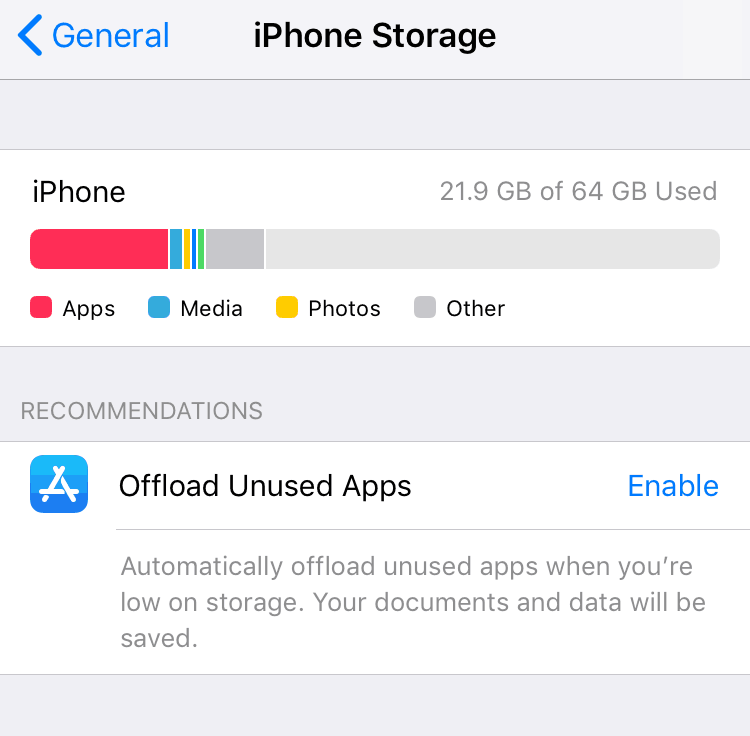How to Check What Applications are taking up the Most Storage
Storage Issues
Your iPhone’s storage can be an important thing for many people because you have important pictures and videos stored on your iPhone. Most people also don’t regularly check on how much storage space they have remaining on their iPhones. iPhone storage can become a big issue when you take a lot of pictures and videos, store a lot of music, etc. Then one day, you will receive the notification informing you that your iPhone is running out of storage. This can often happen if your iPhone doesn’t have a lot of storage space to begin with. E.g. if you have a 16gb or 32gb iPhone.
Well today, I am going to show you how this can all be avoided.
How to Check Details about your iPhone’s Storage
You can easily check how much storage you have remaining as well as how much each application takes up in the Settings app. This can be done by:
Open Settings, click on General and click on iPhone Storage
You will now be able to check many details, e.g.:
- How much storage you have remaining on your device
- Applications you haven’t used in a while (it will recommend you to delete them)
- What Applications are using the most storage
- What is taking up the most storage on your iPhone, whether that be Media, e.g. Photos and Videos or applications or Mail
This should hopefully fix the storage issues that you were having before. Apple implemented this feature into iOS 11 as they realised that the 32gb of storage on the base model iPhone 7 and 7 Plus weren’t enough. This is because people quickly ran out of storage due to iOS 11 taking up a lot of storage on its own.
Hopefully this tip helped. If you have any further questions or comments, feel free to leave them down below!