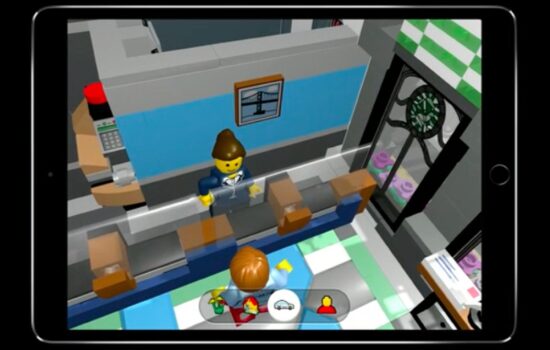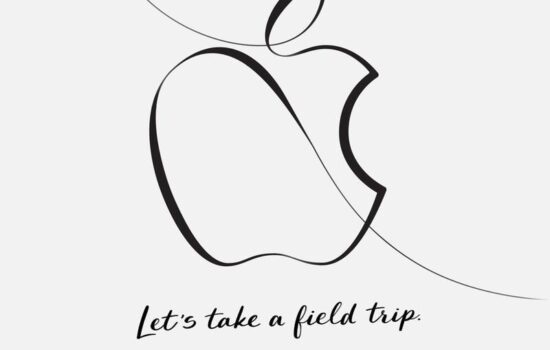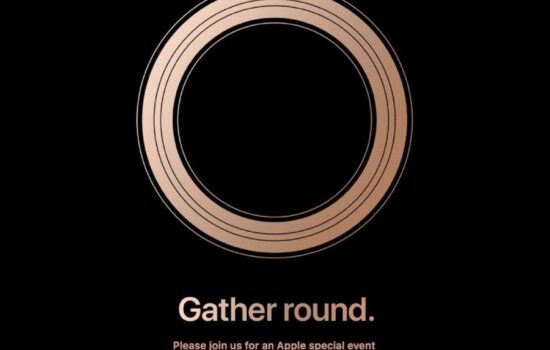Our phones are so intuitive and addicting to use that we often forget how quickly time flies when we are using them. We often struggle to put our phones down at night when we need that sleep or reset. Those endless notifications and messages keep us scrolling, tapping and typing. In iOS 12, Apple introduced a lot of neat, useful features. One of which was Do-Not-Disturb at Bedtime. This feature basically hides notifications from you until the scheduled time is over.
Today I am going to show you how to enable Do-Not-Disturb at Bedtime. Obviously, make sure you are on iOS 12 Beta 1 (or whichever is the latest beta at the time of reading this).
- Go to Settings, then Do Not Disturb
- Set a schedule first, if not already. This schedule should be the roughly the time you go to bed and when you get up.
- After setting a schedule, a new setting will pop up, Bedtime Mode. Enable that. Now, when the schedule commences, your lock screen will no longer display notifications. It will simply dim your entire lock screen and let you know that you have this feature enabled. It will give you the time, date, and status bar.
Just to clarify, this feature doesn’t prevent you from using your Apple device. Instead, it just hides your notifications so that if you do use your device, you aren’t using it for too long. This feature will automatically disable in the morning or whatever your scheduled time ends.
If you have any further questions or comments, leave them down below!