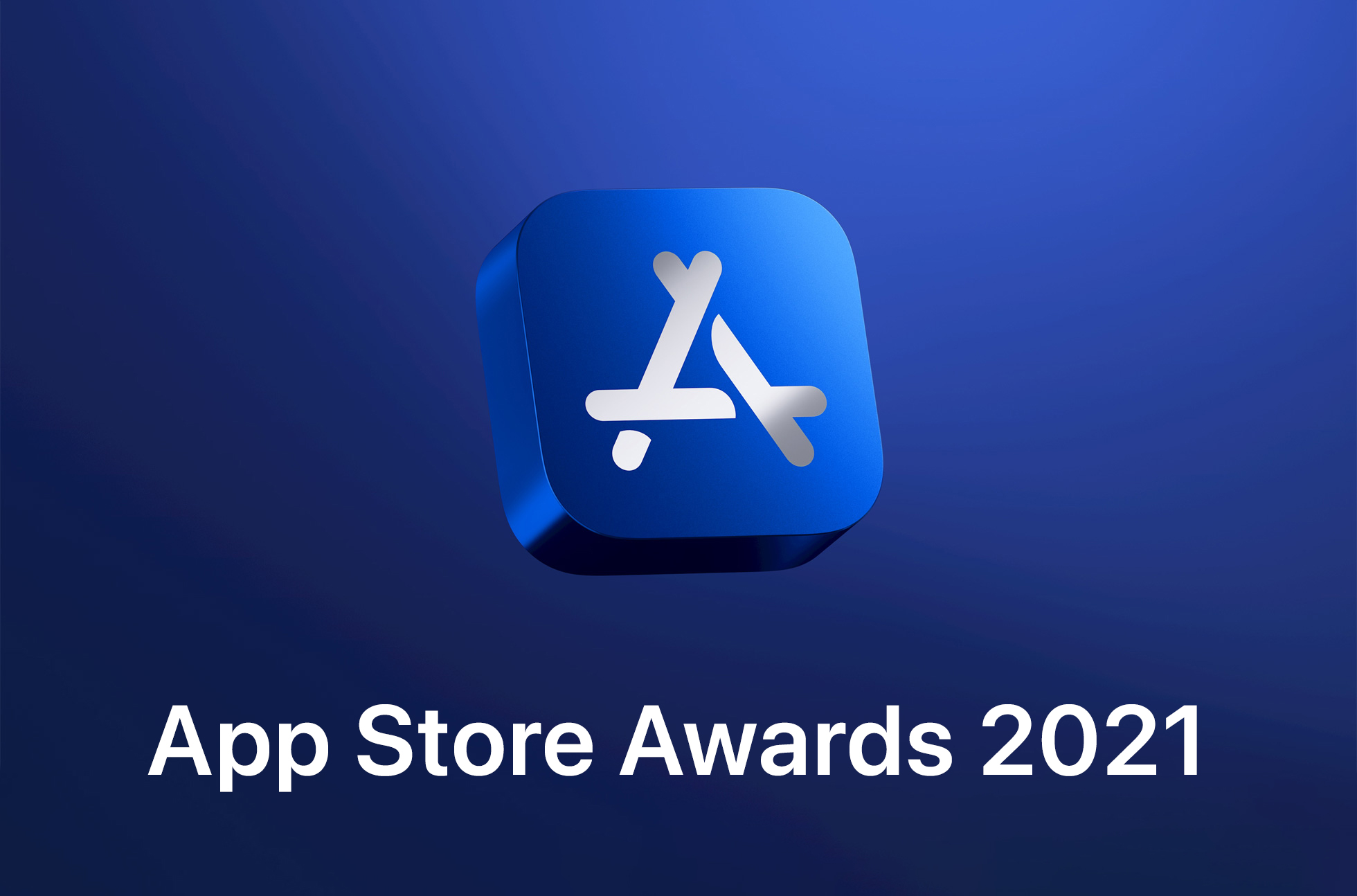Online safety and security is something that needs to be taken seriously. Whilst Apple does include some security measures as standard with their Mac products, the protection offered is not necessarily adequate on its own.Â
We’re here to help you narrow down some of the more helpful steps you can take to limit your risk of a cybersecurity breach when using your Mac online. Read on to find out some of the best ways you can boost your safety.
1. Make Sure FileVault Is Turned On
This built-in encryption tool automatically adds an extra layer of protection to your files. Whether the files are for a personal project or for work reasons, FileVault can make it more difficult for hackers to access what’s stored on your hard drive.Â
By not being vigilant and checking to see if FileVault is activated on your Mac computer, you could be missing out on measures that could have protected your data. FileVault also works even when your device is powered down. As an added advantage, it also improves your security in the event of your device being physically stolen or misplaced.
2. Keep Your Software And Applications Updated
Updates do not just optimize performance. Amongst other uses, updates can also take the form of security patches.Â
If there are holes in your cybersecurity, then you can be left open to threats such as data hacks and other cyberattacks. Apple themselves have been known to send out mass reminders to their users to advise them to update their devices.
Macs have the capability of automatically downloading any updates that are available. However, it’s still a good idea to check that these automatic settings are active. Even if your Mac itself has automatic updates enabled, individual applications may not. Make it a habit to manually check apps every now and then to see if you have the most up-to-date versions installed.
Some of the applications that may require updates can include:
- Banking apps;
- Web browsers;
- Social media apps.
3. Don’t Just Use An Admin Account
It can be convenient to always use an admin account when accessing your Mac. This is because, as an administrator, you can make any and all changes and alterations needed to your device.Â
What you may not realize is that if a hacker were to take control of your Mac whilst you’re logged into your admin account, then they could then have the same absolute control over your device that you do.
You can avoid this possibility by setting up a secondary account without administrative privileges. Use this new account for everyday tasks instead of the “actual” administrative one.Â
Should you need to make changes usually made by an admin, you can still enter your login details for the account, so you aren’t constantly required to change between the two.
4. Download A VPN
As well as masking your IP address and encrypting your search history, a VPN (Virtual Private Network) can also improve the overall security of the information and documents stored on your Mac.
For example, a VPN can make it look like your Mac is located in another country. In other words, you could be surfing in the USA while, as far as the rest of the internet users see, you’re all the way in India. So, if you feel you need an extra layer of security, a VPN can be a good choice for that. To find out about the other advantages of a VPN, learn about a VPN and see if it’s the right fit for you.Â
5. Check The Source Before Downloading An Application
This can be especially important when downloading an app from a third-party source. Make sure you research the app’s developers before you download it. Complacency could lead to your cybersecurity being affected.
It’s not only applications that require your vigilance. Certain documents can also house malware and other viruses. If you’re suspicious, take a closer look at the source before authorizing a download.
6. Use Antivirus Software
Yes, Macs do come with some virus protection measures. Yet, this doesn’t mean that your security couldn’t be bolstered further. Any device that connects to the internet is vulnerable to a cyberattack. Therefore, the more measures you take to protect your device, the better.
When looking at antivirus software, it’s important to choose a reputable one. Make sure that your antivirus program conducts ongoing scans as you use the internet and alerts you to pre-existing infections on your Mac.
As with some of the other measures we’ve mentioned, it’s also important to make sure your antivirus software is kept up-to-date.
7. Back-Up Your Mac Using Time Machine
Time Machine is a very useful tool when it comes to saving your data. Should you suffer a cyberattack that causes seemingly irreversible damage, you can still revert your Mac to a pre-existing state and recover the loss.
The Time Machine feature comes included with all Macs, but you will need an external hard drive so that you can back up all necessary data. Whilst this may feel like a fiddly procedure, you’ll be very thankful for it should the need arise.
8. Check WiFi Security Levels
This can be more of a concern when out in public. When connecting to a public WiFi hotspot, the presence of a password can mean it is more secure, although, this is not always the case.Â
Whilst a network that needs a password may have fewer users than one of its open counterparts, a hacker’s job can be easier if they use the same network as you.
To reduce your risk of your information being exposed, avoid accessing your online banking or filling in your private information whilst on a public network.
Take As Many Of These Steps As Possible
It may feel like overkill to take all of this advice to heart. The truth is, the more seriously you take your Mac’s security, the less likely you’ll experience an issue with your information being accessed or altered without your authorization.
It can be easy to think that you’re not going to be one of the unlucky victims of a cyberattack, but even Mac users and users of other devices alike are all equally at risk. Follow our advice, and your Mac will be safe and secure.